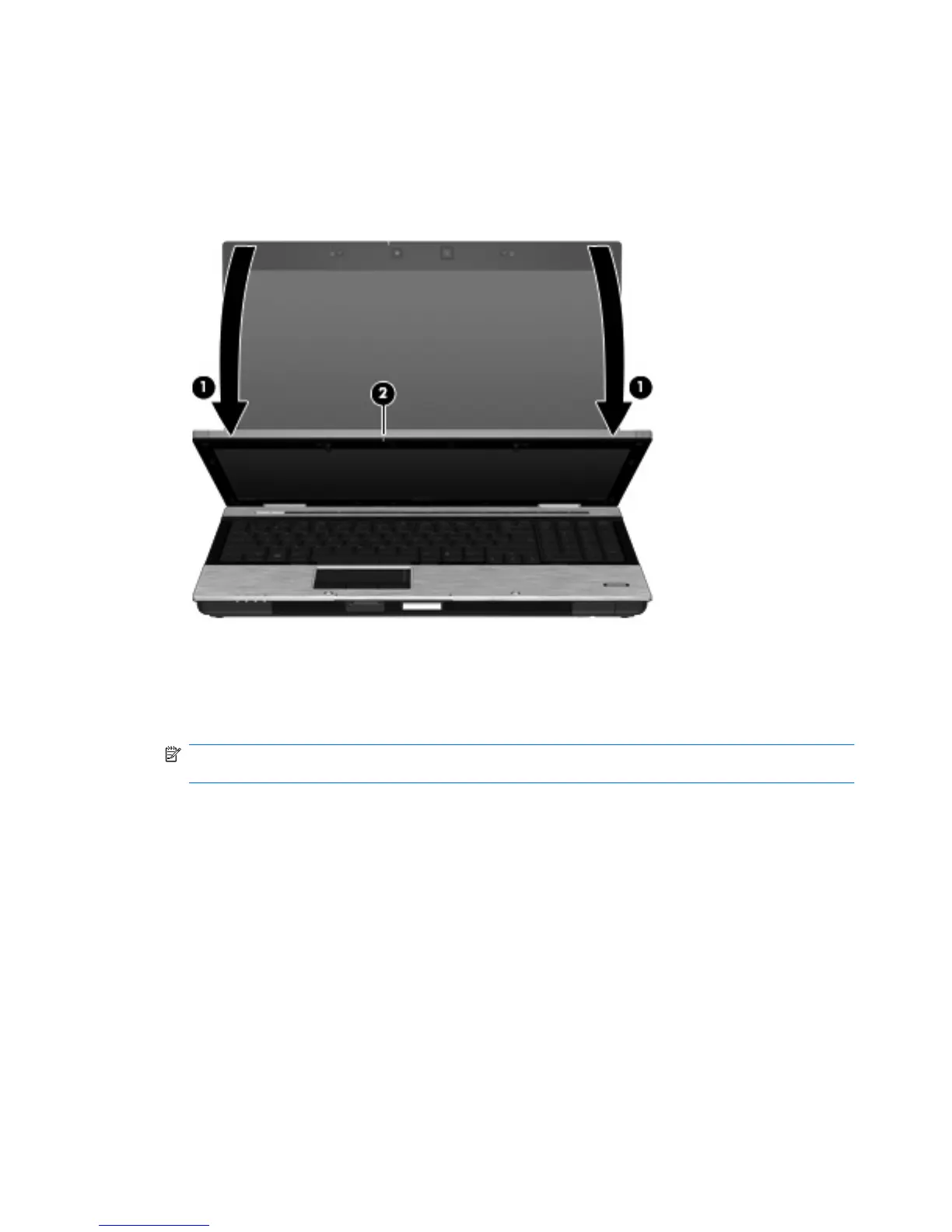4. Slowly lower the display (1) until the webcam light (2) blinks and you hear a sound, which indicates
that the webcam is now in focus.
The webcam turns on, and the scanning process starts immediately. You will hear a camera shutter
sound when the image is captured, and the information from the card is filled in the fields
automatically.
5. If you are capturing multiple business card images, remove the business card and insert another
one. The webcam light turns on when the card is in focus. The webcam then captures the business
card image and the webcam light turns off.
Repeat this step for additional business cards.
NOTE: Do not move or raise the display until you have finished capturing all of the business
cards.
6. When you have finished capturing one or more business card images, remove the business card
from the slot and raise the display.
7. Review the data captured by Business Card Reader to be sure that it is complete.
For more information on using the Business Card Reader, refer to the software Help.
66 Chapter 4 Multimedia
