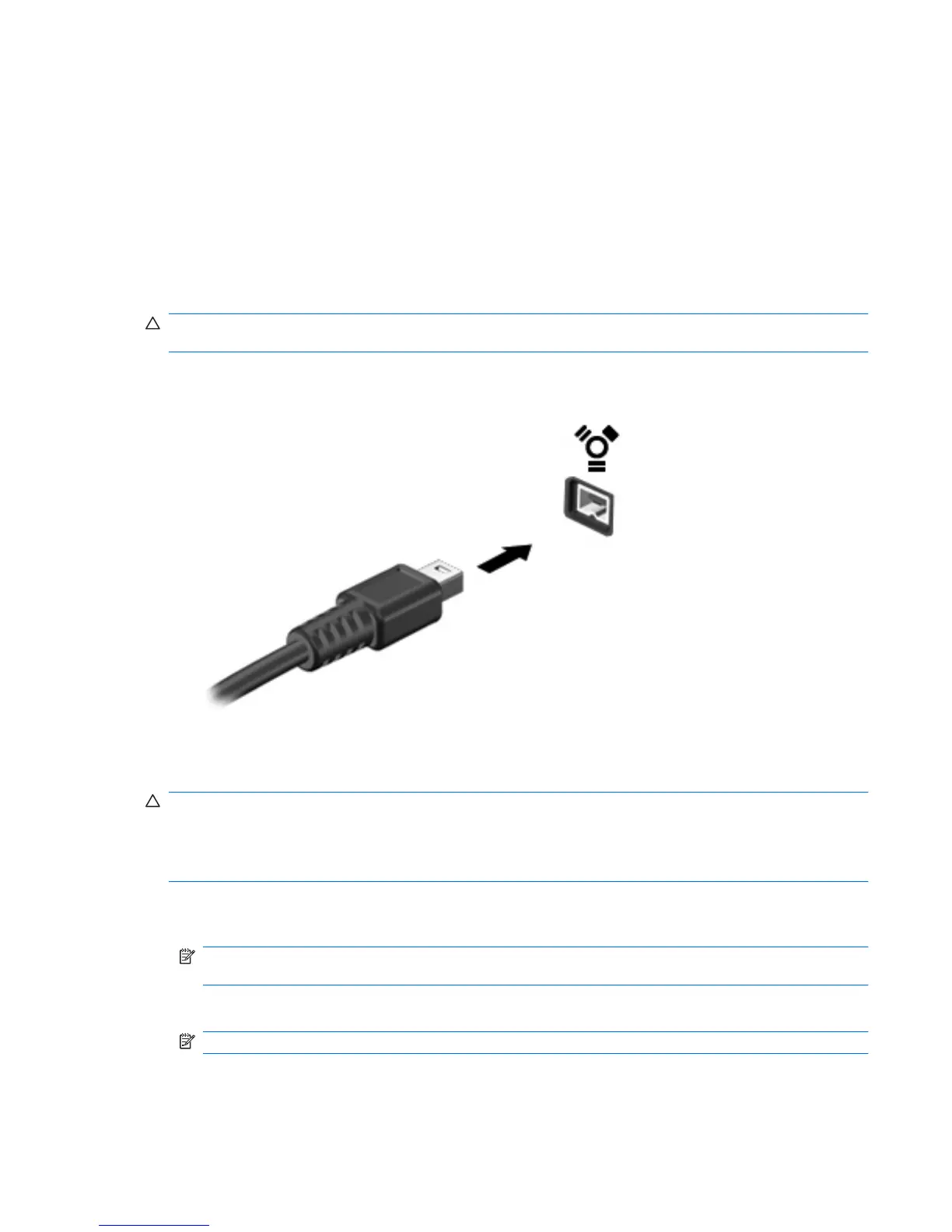Using a 1394 device
IEEE 1394 is a hardware interface that connects a high-speed multimedia or data storage device to the
computer. Scanners, digital cameras, and digital camcorders often require a 1394 connection.
Some 1394 devices may require additional support software, which is usually included with the device.
For more information about device-specific software, refer to the manufacturer's instructions.
The 1394 port also supports IEEE 1394a devices.
Connecting a 1394 device
CAUTION: To prevent damage to a 1394 port connector, use minimal force when connecting a 1394
device.
▲
To connect a 1394 device to the computer, connect the 1394 cable for the device to the 1394
port.
You will hear a sound when the device has been detected.
Stopping and removing a 1394 device
CAUTION: To prevent loss of information or an unresponsive system, stop the 1394 device before
removing it.
CAUTION: To prevent damage to a 1394 connector, do not pull on the cable to remove the 1394
device.
1. Double-click the Safely Remove Hardware icon in the notification area, at the far right of the
taskbar.
NOTE: To display the Safely Remove Hardware icon, click the Show Hidden Icons icon (< or
<<) in the notification area.
2. Click the name of the device in the list.
NOTE: If the device is not listed, you do not have to stop the device before you remove it.
3. Click Stop, and then click OK.
4. Remove the device.
Using a 1394 device 99
