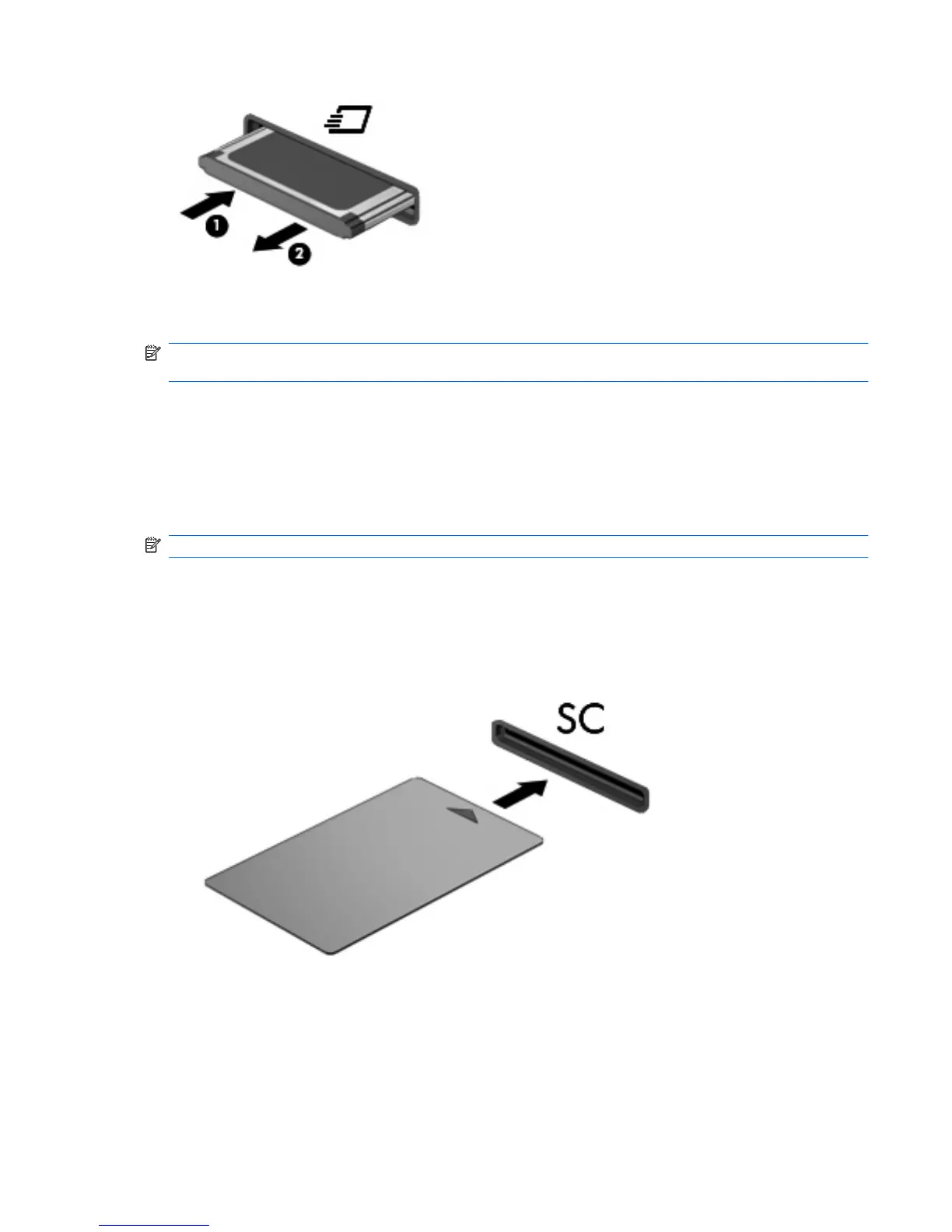Using Smart Cards (select models only)
NOTE: The term smart card is used throughout this chapter to refer to both smart cards and Java™
Cards.
A smart card is a credit card–sized accessory that carries a microchip containing memory and a
microprocessor. Like personal computers, smart cards have an operating system to manage input and
output, and they include security features to protect against tampering. Industry-standard smart cards
are used with the smart card reader (select models only).
A PIN is needed to gain access to the contents of the microchip. For more information about smart card
security features, refer to Help and Support.
NOTE: Your computer may look slightly different from the illustrations in this chapter.
Inserting a smart card
To insert a smart card:
1. Holding the smart card label-side up, gently slide the card into the smart card reader until the card
is seated.
2. Follow the on-screen instructions for logging on to the computer using the smart card PIN.
Removing a smart card
To remove a smart card:
Using Smart Cards (select models only) 107
