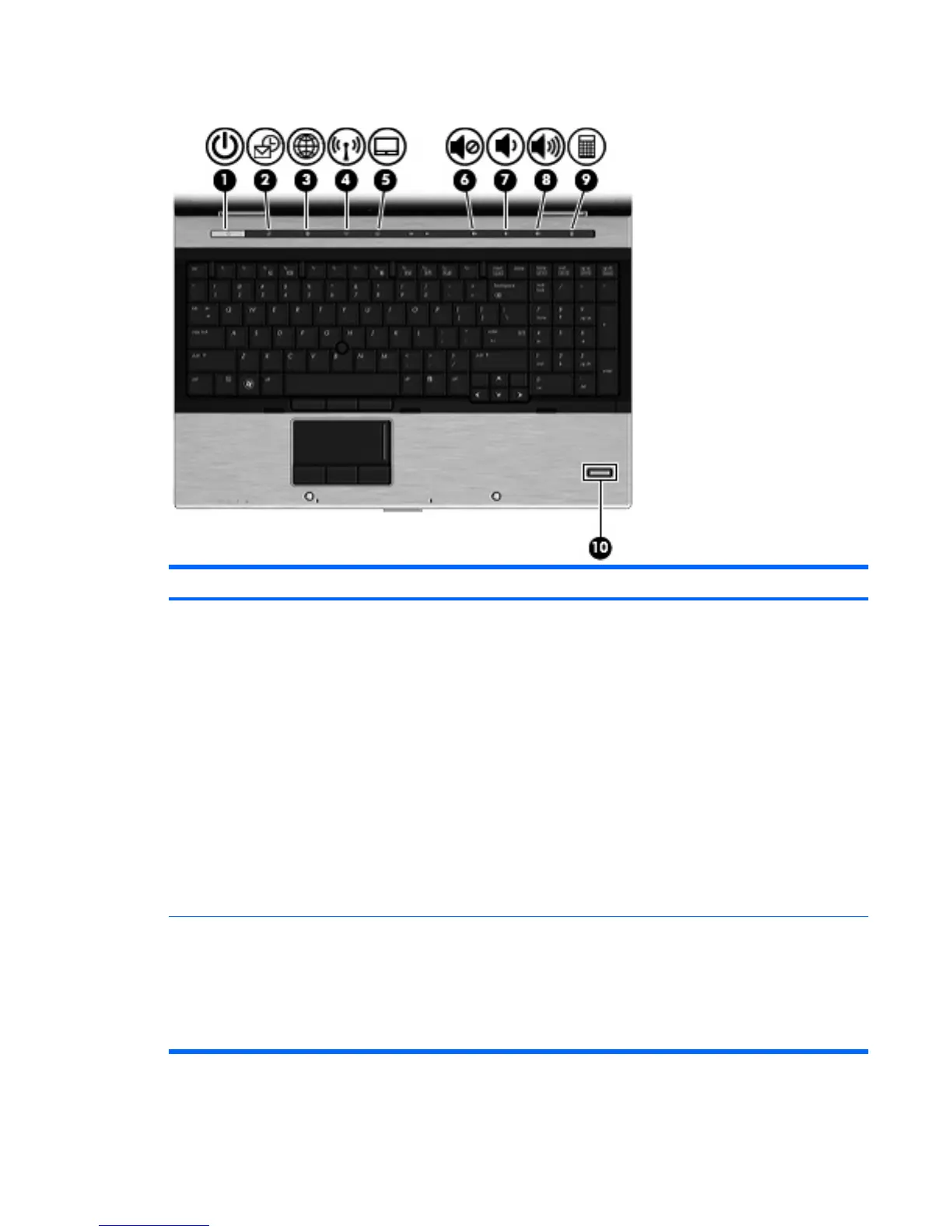Buttons, switches, and fingerprint reader
Component Description
(1) Power button
●
When the computer is off, press the button to turn on
the computer.
●
When the computer is on, press the button to shut
down the computer.
●
When the computer is in the Sleep state, press the
button briefly to exit Sleep.
●
When the computer is in Hibernation, press the
button briefly to exit Hibernation.
If the computer has stopped responding and Windows
shutdown procedures are ineffective, press and hold the
power button for at least 5 seconds to turn off the
computer.
To learn more about your power settings, select Start >
Control Panel > Performance and Maintenance >
Power Options.
(2) QuickLook button
●
When the computer is off, press the button to open
HP QuickLook.
●
When the computer is on, press the button to open
Software Setup.
NOTE: If Software Setup is not available, the
default Web browser opens.
Identifying hardware 5
