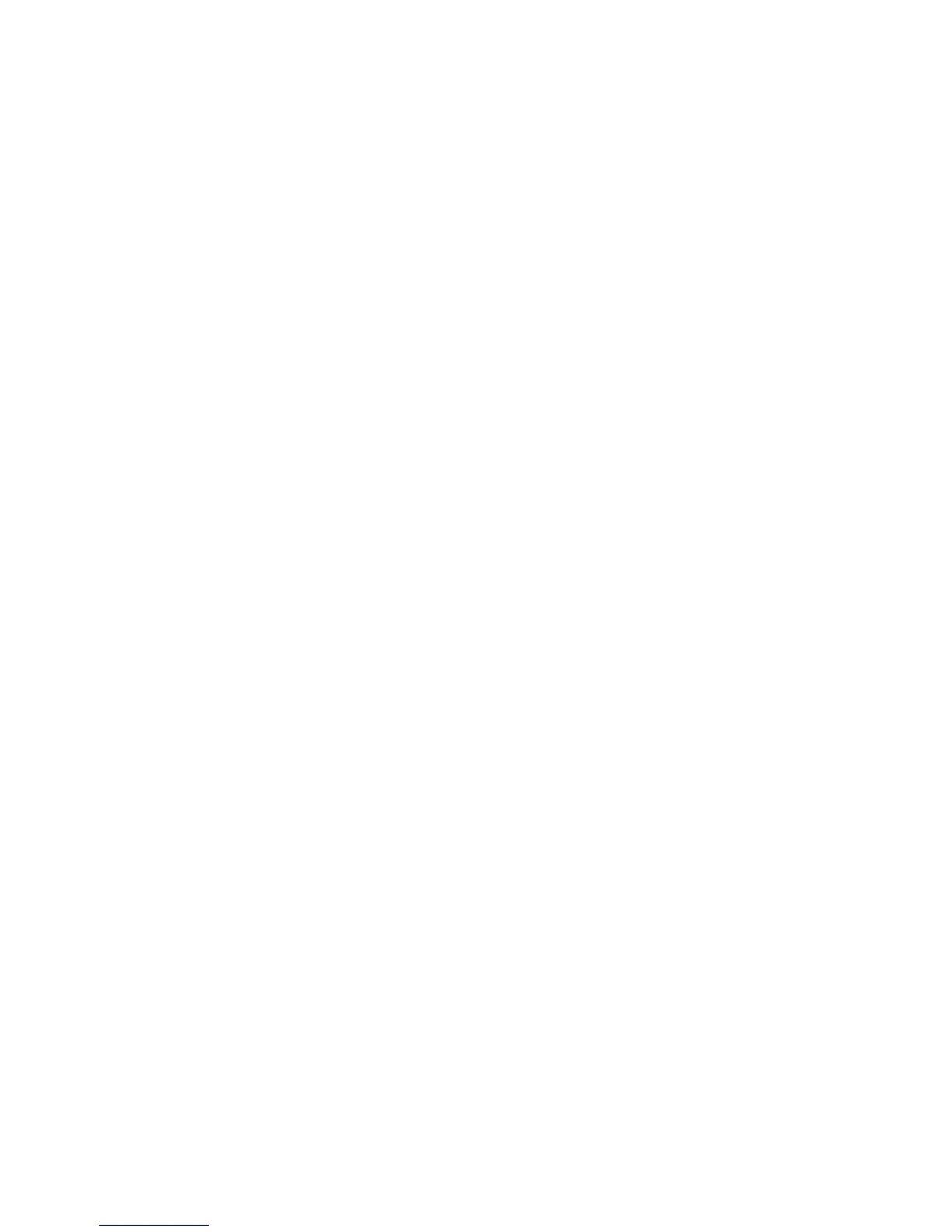Removing Automatic DriveLock protection
To remove DriveLock protection in Computer Setup, follow these steps:
1. Turn on or restart the computer, and then press esc while the “Press the ESC key for Startup Menu”
message is displayed at the bottom of the screen.
2. Press f10 to enter BIOS Setup.
3. Use a pointing device or the arrow keys to select Security > Automatic DriveLock, and then press
enter.
4. Use a pointing device or the arrow keys to select an internal hard drive, and then press enter.
5. Use a pointing device or the arrow keys to select Disable protection.
6. To save your changes and exit Computer Setup, click Save in the lower-left corner of the screen,
and then follow the on-screen instructions.
– or –
Use the arrow keys to select File > Save changes and exit, and then press enter.
126 Chapter 10 Security
