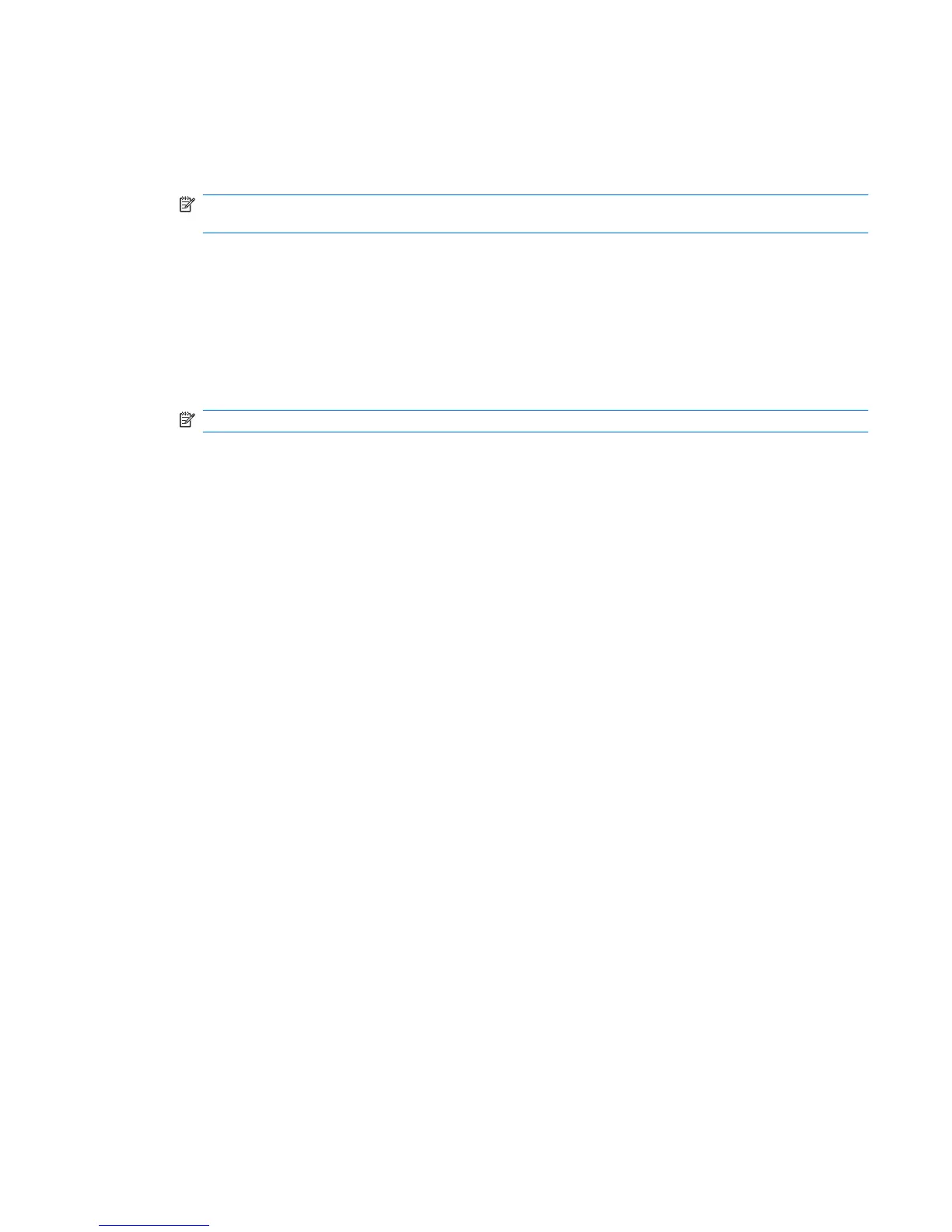Using HP 3D DriveGuard software
The HP 3D DriveGuard software enables you to perform the following tasks:
●
Enable and disable HP 3D DriveGuard.
NOTE: Permission to enable or disable HP 3D DriveGuard is dependent on certain user
privileges. Members of an Administrator group can change privileges for non-Administrator users.
●
Determine whether a drive in the system is supported.
To open the software and change settings, follow these steps:
1. In Mobility Center, click the hard drive icon to open the HP 3D DriveGuard window.
– or –
Select Start > Control Panel > Hardware and Sound > HP 3D DriveGuard.
NOTE: If prompted by User Account Control, click Yes.
2. Click the appropriate button to change settings.
3. Click OK.
Using HP 3D DriveGuard 87
