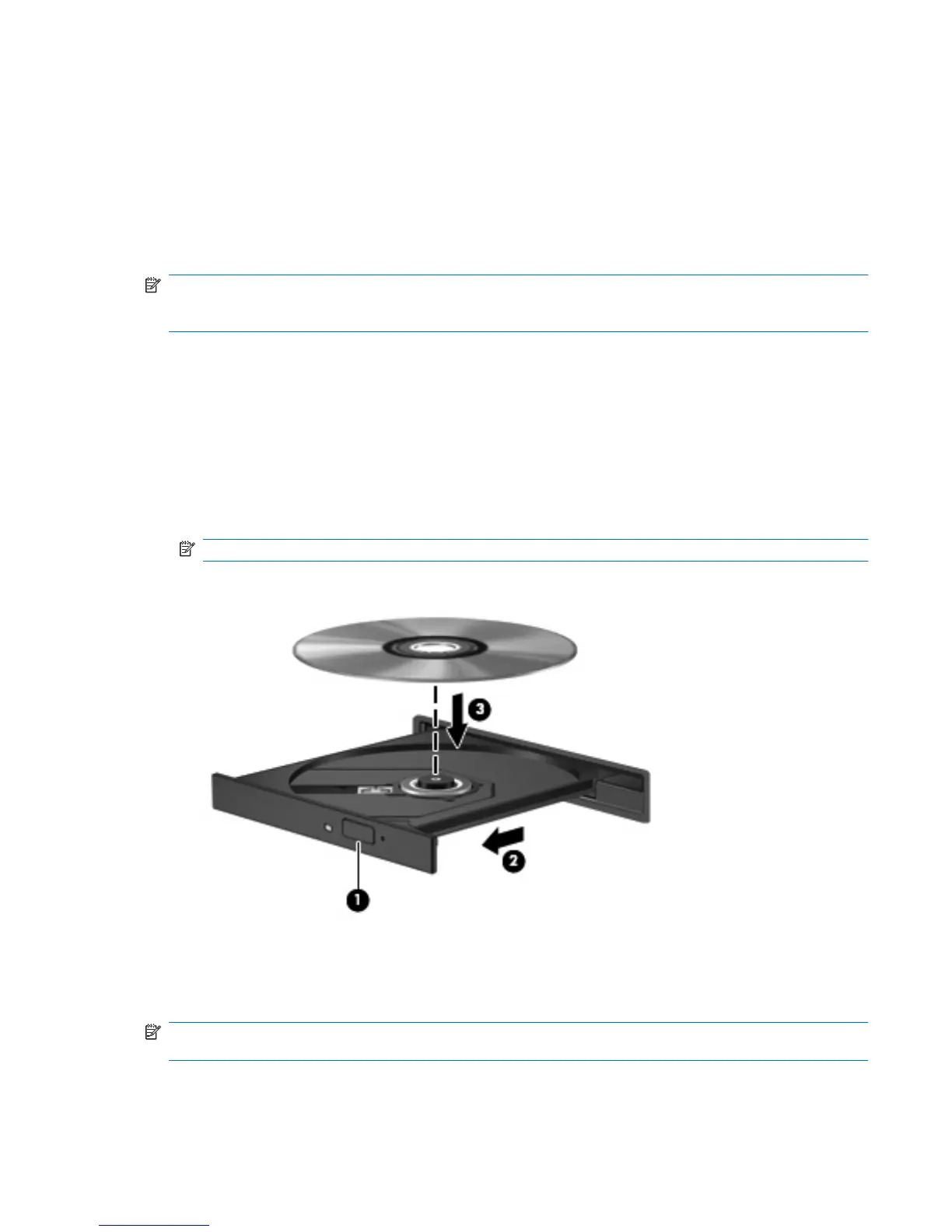Typical uses include the following:
●
Storage of large amounts of data
●
High-definition video playback and storage
●
Video games
Your computer may have either a BD ROM drive or a BD R/RE drive. BD ROM is a read-only format,
while the BD R/RE formats allow you to write to BDs.
NOTE: As Blu-ray is a new format containing new technologies, certain disc, digital connection,
compatibility and/or performance issues may arise, and do not constitute defects in the product. Flawless
playback on all systems is not guaranteed.
Playing a CD, DVD, or BD
1. Turn on the computer.
2. Press the release button (1) on the drive bezel to release the disc tray.
3. Pull out the tray (2).
4. Hold the disc by the edges to avoid touching the flat surfaces and position the disc label-side up
over the tray spindle.
NOTE: If the tray is not fully accessible, tilt the disc carefully to position it over the spindle.
5. Gently press the disc (3) down onto the tray spindle until the disc snaps into place.
6. Close the disc tray.
If you have not yet configured AutoPlay, as described in the following section, an AutoPlay dialog box
opens. It prompts you to select how you want to use the media content.
NOTE: For best results, be sure that your AC adapter is plugged into an external power source while
playing a BD.
Optical drive (select models only) 55
