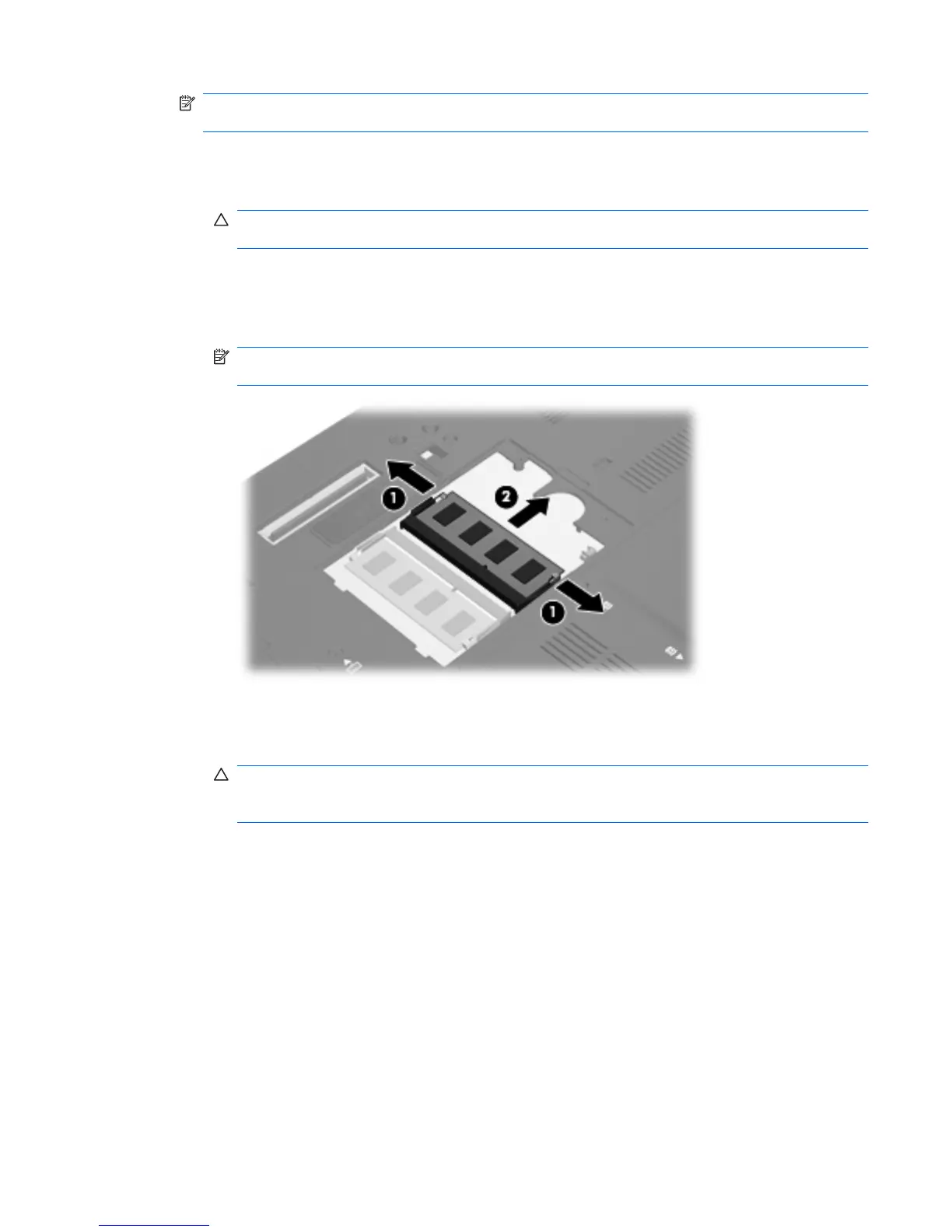NOTE: If the expansion memory module slot is not populated, bypass step 9 and proceed to step
10.
a. Pull away the retention clips (1) on each side of the memory module.
The memory module tilts up.
CAUTION: To prevent damage to the memory module, hold the memory module by the
edges only. Do not touch the components on the memory module.
b. Grasp the edge of the memory module (2), and gently pull the module out of the memory
module slot.
To protect a memory module after removal, place it in an electrostatic-safe container.
NOTE: Depending on the memory configuration of your computer, the left DIMM connector
may not be populated.
10. Insert a memory module:
a. Align the notched edge (1) of the memory module with the tab in the memory module slot.
CAUTION: To prevent damage to the memory module, hold the memory module by the
edges only. Do not touch the components on the memory module and do not bend the memory
module.
b. With the memory module at a 45-degree angle from the surface of the memory module
compartment, press the module (2) into the memory module slot until it is seated.
Adding or replacing a memory module in the expansion memory module slot 111
