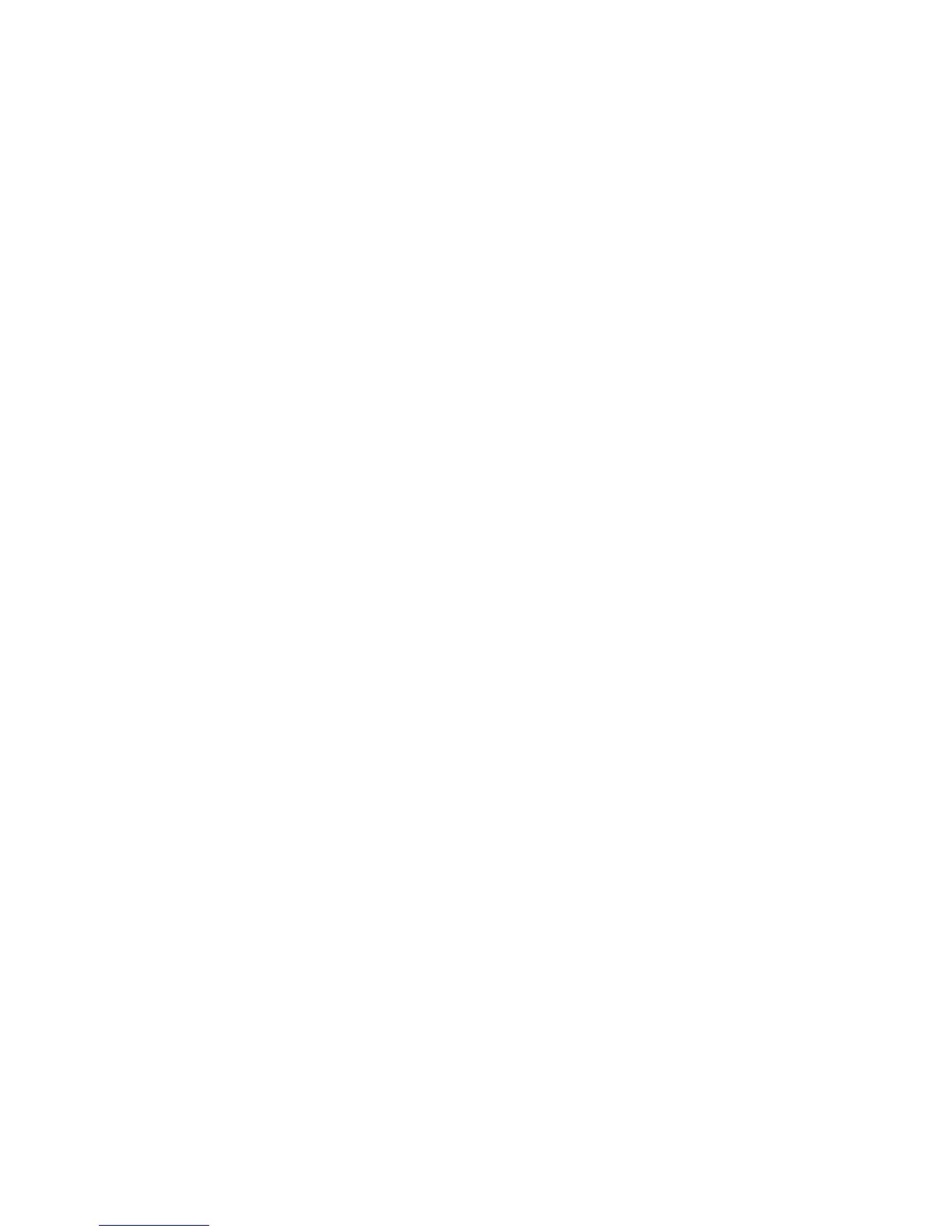Capturing business card images ....................................................................................... 65
5 Power management
Setting power options ......................................................................................................................... 67
Using power-saving states ................................................................................................. 67
Initiating and exiting Sleep ................................................................................ 67
Initiating and exiting Hibernation ....................................................................... 68
Using the battery meter ..................................................................................................... 68
Using power plans ............................................................................................................. 68
Viewing the current power plan ......................................................................... 69
Selecting a different power plan ........................................................................ 69
Customizing power plans .................................................................................. 69
Setting password protection on wakeup ............................................................................ 69
Using external AC power .................................................................................................................... 70
Connecting the AC adapter ............................................................................................... 70
Using battery power ........................................................................................................................... 71
Finding battery information in Help and Support ............................................................... 71
Using Battery Check .......................................................................................................... 72
Displaying the remaining battery charge ........................................................................... 72
Inserting or removing the battery ....................................................................................... 72
Charging a battery ............................................................................................................. 73
Maximizing battery discharge time .................................................................................... 74
Managing low battery levels .............................................................................................. 74
Identifying low battery levels ............................................................................. 74
Resolving a low battery level ............................................................................. 76
Resolving a low battery level when external power is available ....... 76
Resolving a low battery level when a charged battery is
available ........................................................................................... 76
Resolving a low battery level when no power source is
available ........................................................................................... 76
Resolving a low battery level when the computer cannot exit
Hibernation ....................................................................................... 76
Calibrating a battery ........................................................................................................... 76
Step 1: Fully charge the battery ........................................................................ 76
Step 2: Disable Hibernation and Sleep ............................................................. 77
Step 3: Discharge the battery ............................................................................ 77
Step 4: Fully recharge the battery ..................................................................... 79
Step 5: Reenable Hibernation and Sleep .......................................................... 79
Conserving battery power .................................................................................................. 79
Storing a battery ................................................................................................................ 80
Disposing of a used battery ............................................................................................... 80
Replacing the battery ........................................................................................................ 80
Testing an AC adapter ....................................................................................................................... 81
Shutting down the computer ............................................................................................................... 81
viii
