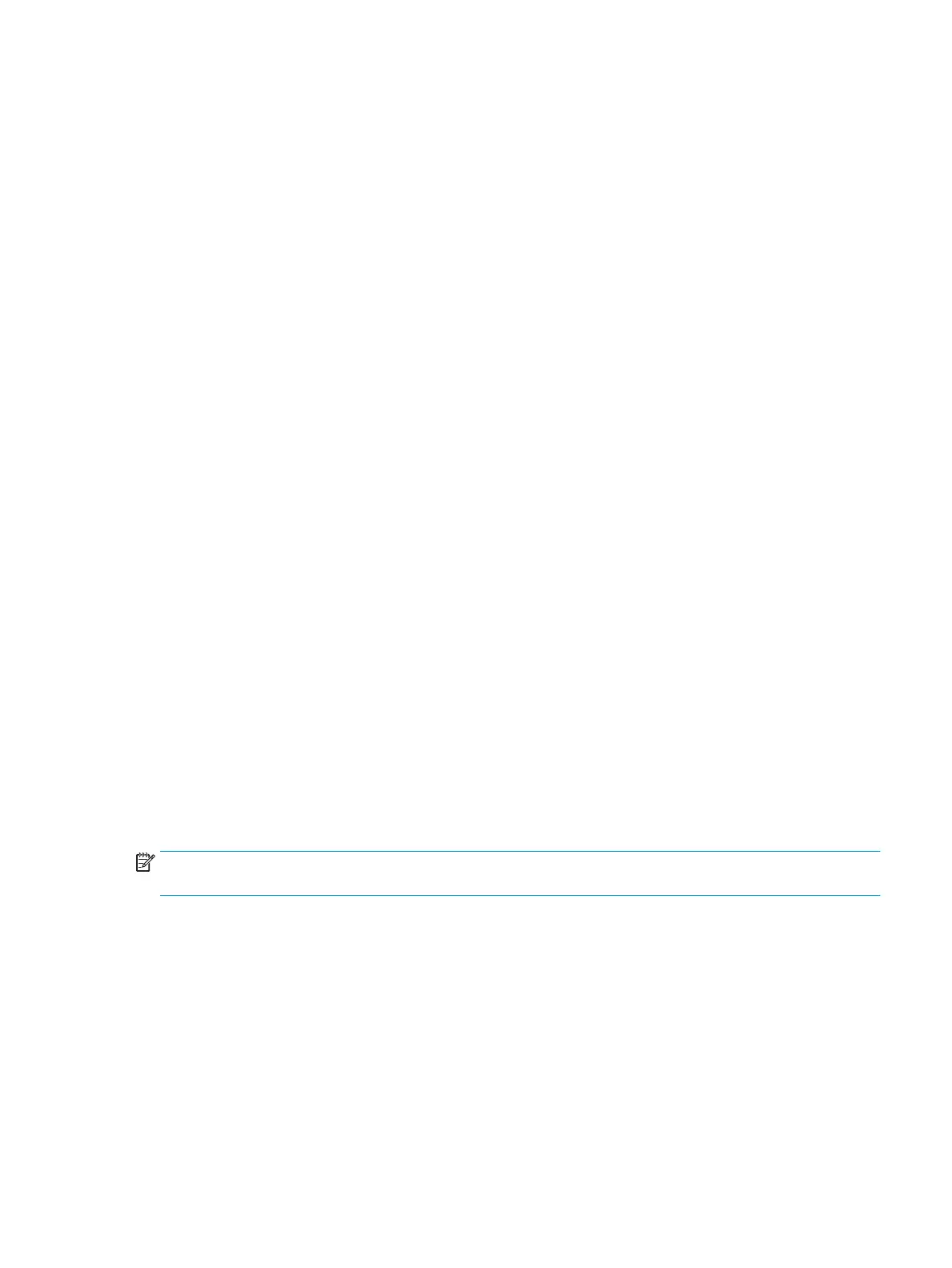Connecting a secondary monitor
The DisplayPort and HDMI ports on the rear of the computer allow you to connect secondary monitors to the
computer.
You can connect up to two monitors in one of the following congurations:
● Two monitors daisy-chained to the DisplayPort
● One monitor connected to the DisplayPort and one to the HDMI port
If you are adding a monitor that has a DisplayPort or an HDMI port, then no video adapter is required. If you
are adding a monitor that does not have a DisplayPort or HDMI port, you can purchase a video adaptor from
HP for your conguration.
DisplayPort adapters, HDMI adapters, and video cables are purchased separately. HP oers the following
adapters:
● DisplayPort to VGA adapter
● DisplayPort to DVI adapter
● HDMI to VGA adapter
●
HDMI to DVI adapter
To connect a monitor:
1. Turn o power to the computer and the monitor that you are connecting to the computer.
2. If your monitor has a DisplayPort port, connect a DisplayPort cable directly between the DisplayPort
port on the rear of the computer and the DisplayPort port on the monitor.
If your monitor has an HDMI port, connect an HDMI cable directly between the HDMI port on the rear of
the computer and the HDMI port on the monitor.
3. If your monitor does not have a DisplayPort port, connect a DisplayPort video adapter to the DisplayPort
port on the computer. Then connect a cable (VGA or DVI, depending on your application) between the
adapter and a monitor.
If your monitor does not have an HDMI port, connect an HDMI video adapter to the HDMI port of the
computer. Then connect a cable (VGA or DVI, depending on your application) between the adapter and a
monitor.
4. Turn on power to the computer and the monitor.
NOTE: Use the graphics card software or the Windows Display Settings to congure the display as a
mirrored image of the computer display or an extension of the computer display.
Connecting a secondary monitor 11
