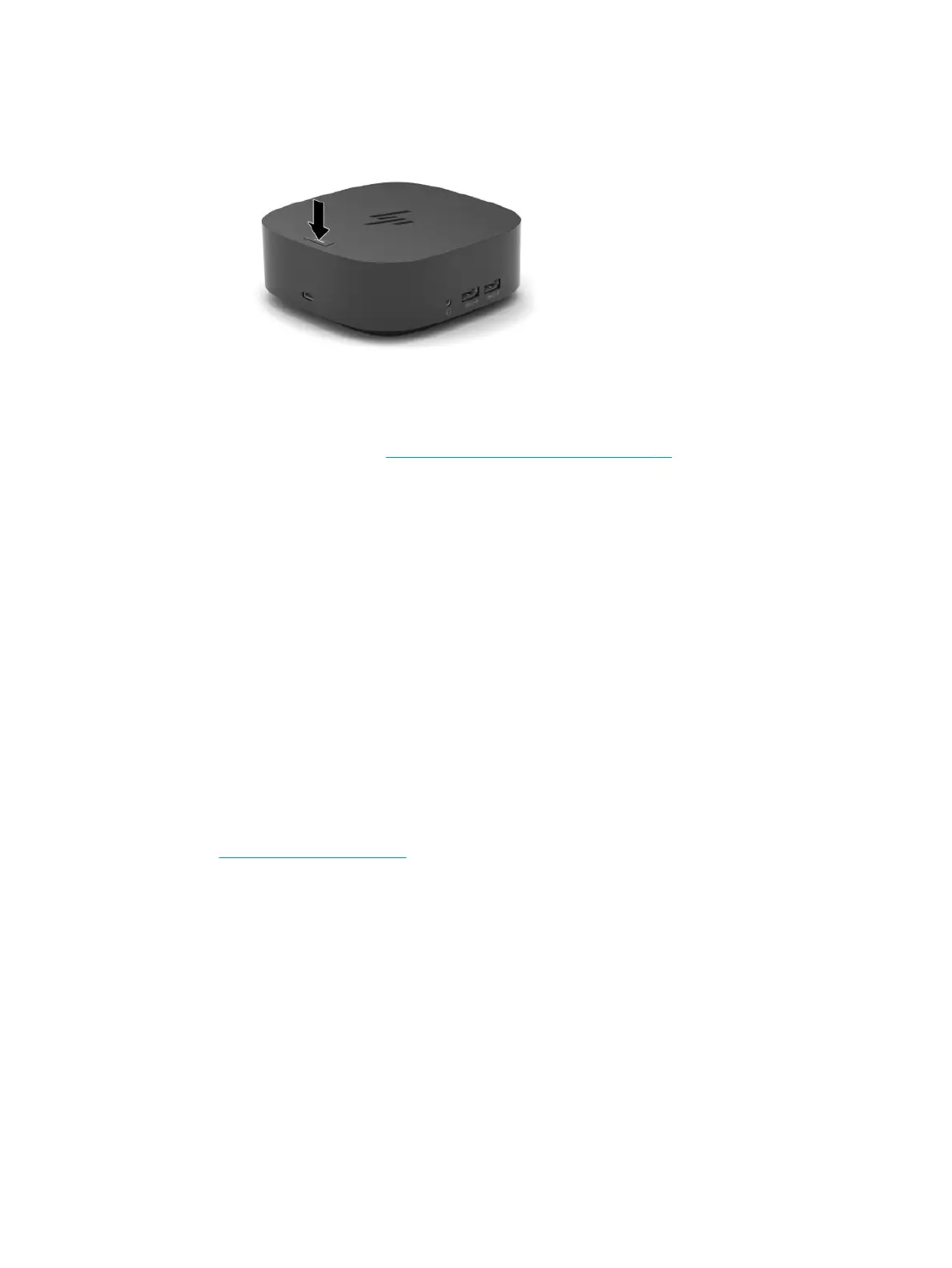Step 3: Turning on the docking station
▲ Press the power button.
Step 4: Preventing Sleep or Hibernation
When using an external monitor, you might want to close the computer. For more information about
conguring an external monitor, see Conguring an external monitor on page 10.
To ensure that the computer does not initiate Sleep or Hibernation when it is closed:
1. Type control panel in the taskbar search box, and then select Control Panel.
2. Select Power Options.
3. Select Choose what closing the lid does.
4. Next to When I close the lid, under On battery, select Do nothing.
5. Next to When I close the lid, under Plugged in, select Do nothing.
6. Select Save changes.
Setting up the software
This section describes how to install the docking station software on a computer running the Windows® 10
operating system.
1. With the computer on, Windows running, and the Internet connected, connect the docking station to the
computer.
2. Go to http://www.hp.com/support.
3. Select Get software and drivers, and follow the on-screen instructions to nd your docking station.
4. Follow the on-screen instructions to select and download the latest rmware update and each driver.
5. Complete the installation wizard.
6. Choose to restart now or later. The docking station might not work until the next restart. If you choose
to restart the computer, rst remove any discs from the computer drives. Click Finish.
8 Chapter 1 Getting started