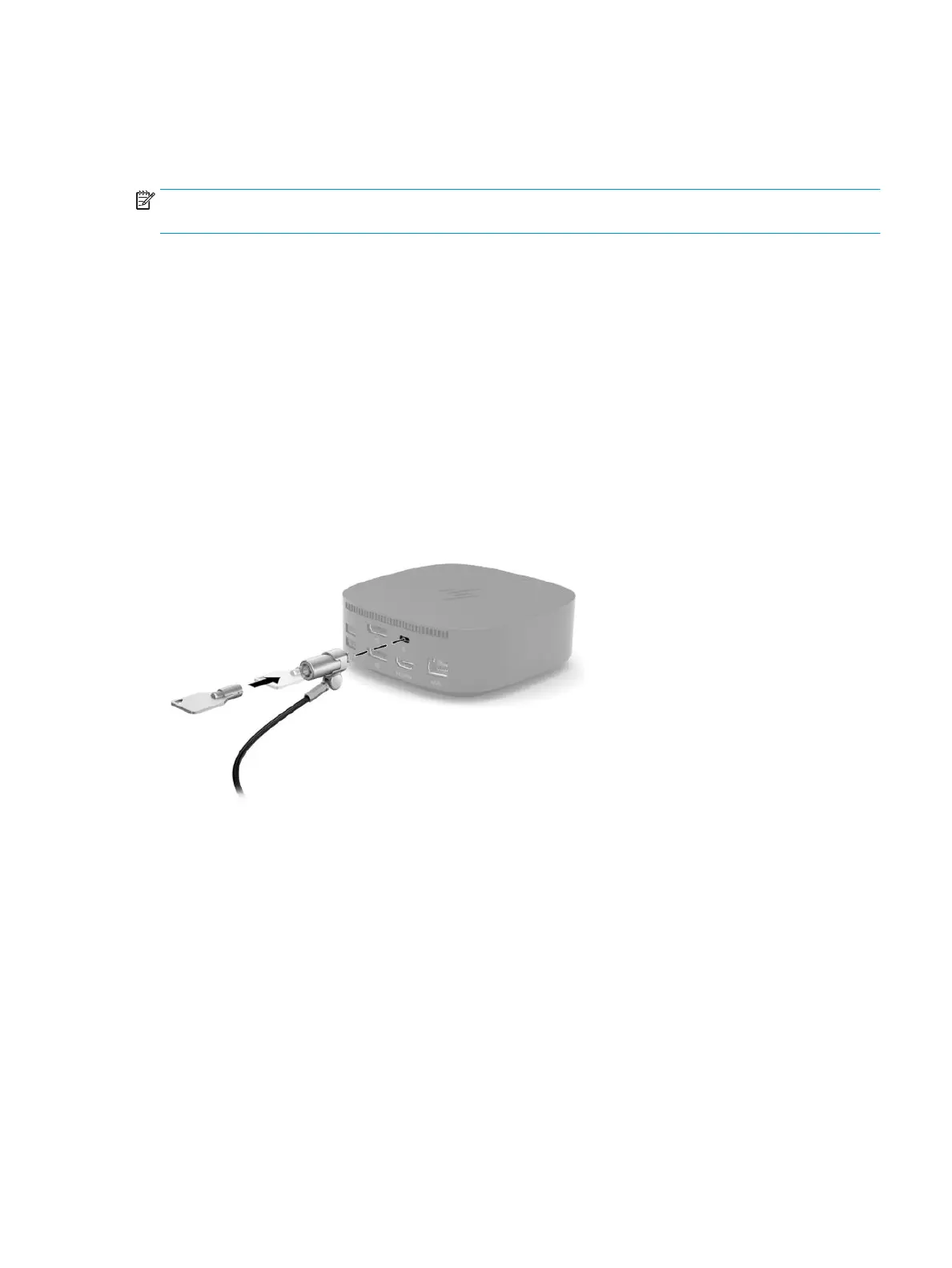Connecting audio
You can connect headphones or speakers directly into the audio-out (headphone)/audio-in (microphone)
combo jack on the docking station. You can also connect analog audio devices.
NOTE: If the audio does not automatically switch to the docking station, set the docking station as the
default audio device in your computer settings.
Connecting analog audio devices
To connect analog audio:
1. Connect one end of an audio Y-cable (purchased separately) to the audio-out (headphone)/audio-in
(microphone) combo jack on the docking station.
2. Connect the other end to the red and white audio-in jacks on your television or stereo equipment. See
your television or stereo equipment user guide for the jack names and locations.
Connecting an optional security cable
A security cable (purchased separately) is designed to act as a deterrent, but it may not prevent the docking
station from being mishandled or stolen. To connect a security cable to your docking station, follow the device
manufacturer's instructions.
Connecting audio 17
