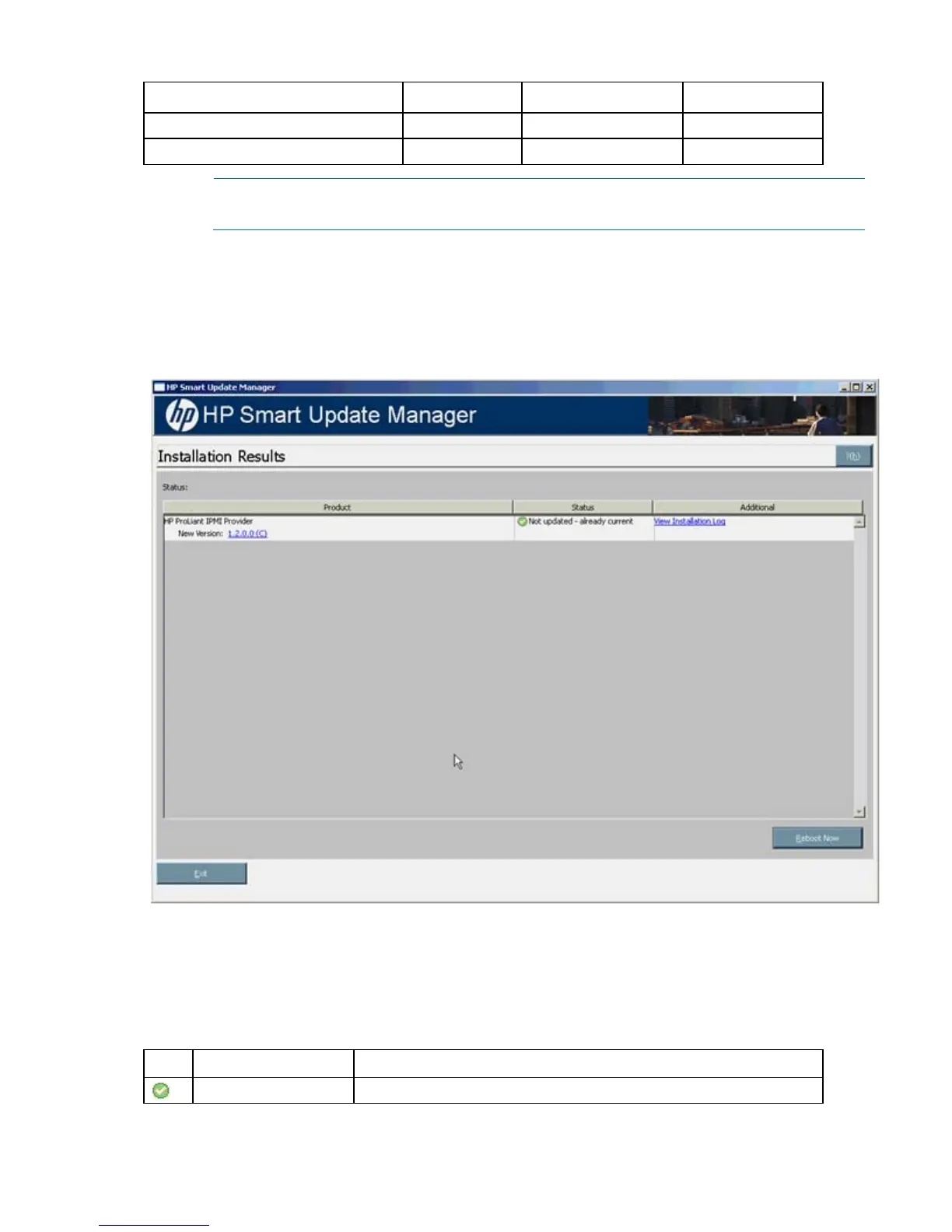HP SUM User Interface 43
Default Allow downgrades Allow rewrites
Firmware upgrade v3.05 No change 3.05 3.10
Firmware upgrade v3.10 No change No change 3.10
NOTE: When updating installation for NIC components, select the devices to be updated in
the window that appears.
After you have selected all the components that you want to install, click Install to proceed with the
installation. The Installation Progress screen appears.
Viewing the installation results
When the installation is complete, the Installation Results screen appears.
The Installation Results screen is divided into the following columns:
• Product—Specifies the name of the installed component. To view the component version history, click
the version number.
• Status—Specifies the installation status of the component.
The following icons might appear in the Status column.
Icon Text Description
Success The component was installed successfully.
