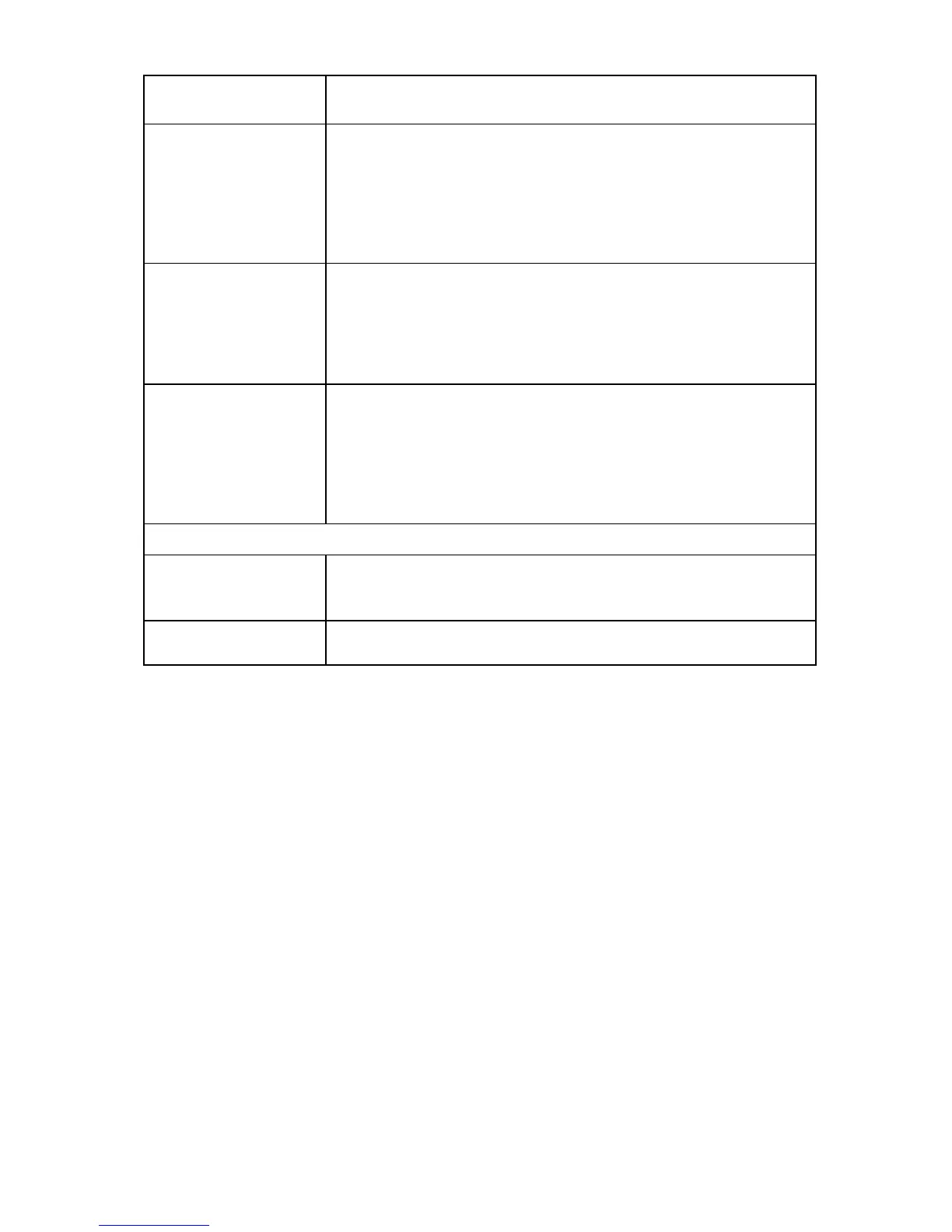Scripted deployment 71
Command-line
argument
Description
/report
This argument generates a report listing, a target summary, and how the
components in the repository affect the target (For example, whether each
component applies to the target or not). The report name is of the format,
HPSUM_ Report_<date>_<time>.html
By default, it is located in the present working directory from where HP SUM
is initiated. If that location is write-protected, the report can be found in the
same directory as the HP SUM log files.
/inventory_report
This argument generates a report listing of the components in the specified
repository. The report name is of the format,
HPSUM_Inventory_Report_<date>_<time>.html
By default, it is located in the present working directory from where HP SUM
is initiated. If that location is write-protected, the report can be found in the
same directory as the HP SUM log files.
/firmware_report
This argument generates a report listing of the firmware in the specified
repository. The report name is of the format,
HPSUM_Firmware_Report_<date>_<time>.html
By default, it is located in the present working directory from where HP SUM
is initiated. If that location is write-protected, the report can be found in the
same directory as the HP SUM log files. (This CLI does not apply to firmware
updates on the HP Integrity BL860c/BL870c/BL890c i2 Servers.)
Using input files
/inputfile “filename”
This argument enables you to script the deployment of firmware and software
to multiple remote systems at one time. For details of the file format and
commands, see "Input files (on page 74)".
/deleteinputfile
“filename”
This argument enables you to instruct HP SUM to delete the input file after it
has been read in.
Component configuration for Windows components only
To configure components without using the HP Smart Update Manager GUI, issue the command,
hpsum_config <component_to_configure>. This command presents the same configuration screens
seen in the HP Smart Update Manager GUI. You must run this command from a CD or other read-only
media, or the component cannot be configured. Configuration for a given component only needs to be
executed one time. The configuration is stored within the component and is propagated to all target
servers when deployed through HP Smart Update Manager GUI or command line. To change the
configuration, rerun hpsum_config against the component and a new configuration writes out. If a
component does not need configuration, the hpsum_config command returns to the console.
To configure components to be deployed on all editions of the Windows Server® 2008 with the Server
Core option, you must access the system as a remote host using HP Smart Update Manager running on a
system with a supported Windows® operating system, and then configure the components before
deployment.
Command-line examples
The following command-line parameter examples can be executed within these environments:
• Windows® PSPs:
