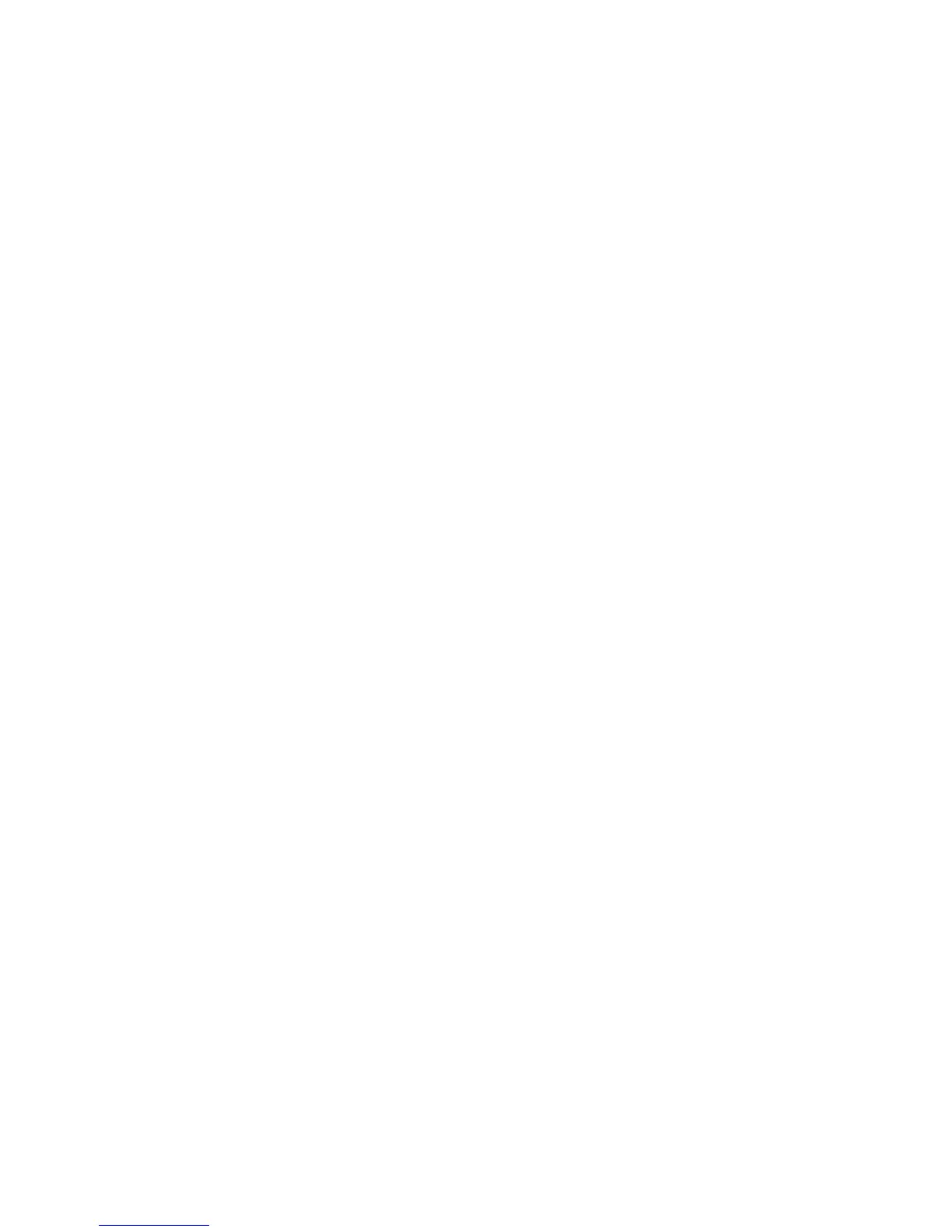Maintenance 40
9.
Click Advanced.
The Advanced Settings screen appears.
10. From the COM Port Number drop down menu, select Com 1 for the USB port number.
If COM 1 is being used by another USB port, the following message appears:
This COM name is being used by another device. Using duplicate names can
lead to inaccessible devices and changed settings. Do you want to
continue?
a. Click YES.
b. Reassign the COM ports so that the USB to serial converter is using COM 1. See "Reassigning
the USB COM ports."
11. Reduce the Receive Buffer and Transmit Buffer to the low setting by scrolling down to select low (1).
12. Be sure that the Use FIFO buffers (requires 16550 compatible UART) checkbox is selected.
Depending on your operating system, the USB settings might be different. Choose the lowest, most
dependable Receive and Transmit buffers by using the drop down menus, radio buttons, or other
selection methods.
13. Click OK to close the Advanced screen.
14. Click OK to close the Device Manager screen.
15. Run the firmware Flash batch file program. Follow the instructions provided with the program.
Reassigning the USB COM ports
To reassign a device from COM 1 to another port:
1. From the open Device Manager screen, locate the USB device that is assigned to COM 1.
2. Double-click the port name.
The Port Properties screen appears.
3. Click the Port Settings tab.
The Port Settings screen appears.
4. Click Advanced.
The Advanced Settings screen appears.
5. Select an available USB port number from the COM Port Number drop down menu.
6. Click OK to close the Advanced screen.
7. Click OK to close the Port Settings screen.
8. Verify that the Device Manager screen shows that the USB to serial converter is assigned to COM 1,
and that the other USB device is assigned to a different port.
If the Device Manager screen does not automatically refresh to show the change:
a. Click Action.
The Action Menu appears.
b. Click Scan for hardware changes to refresh the screen and display the changes.