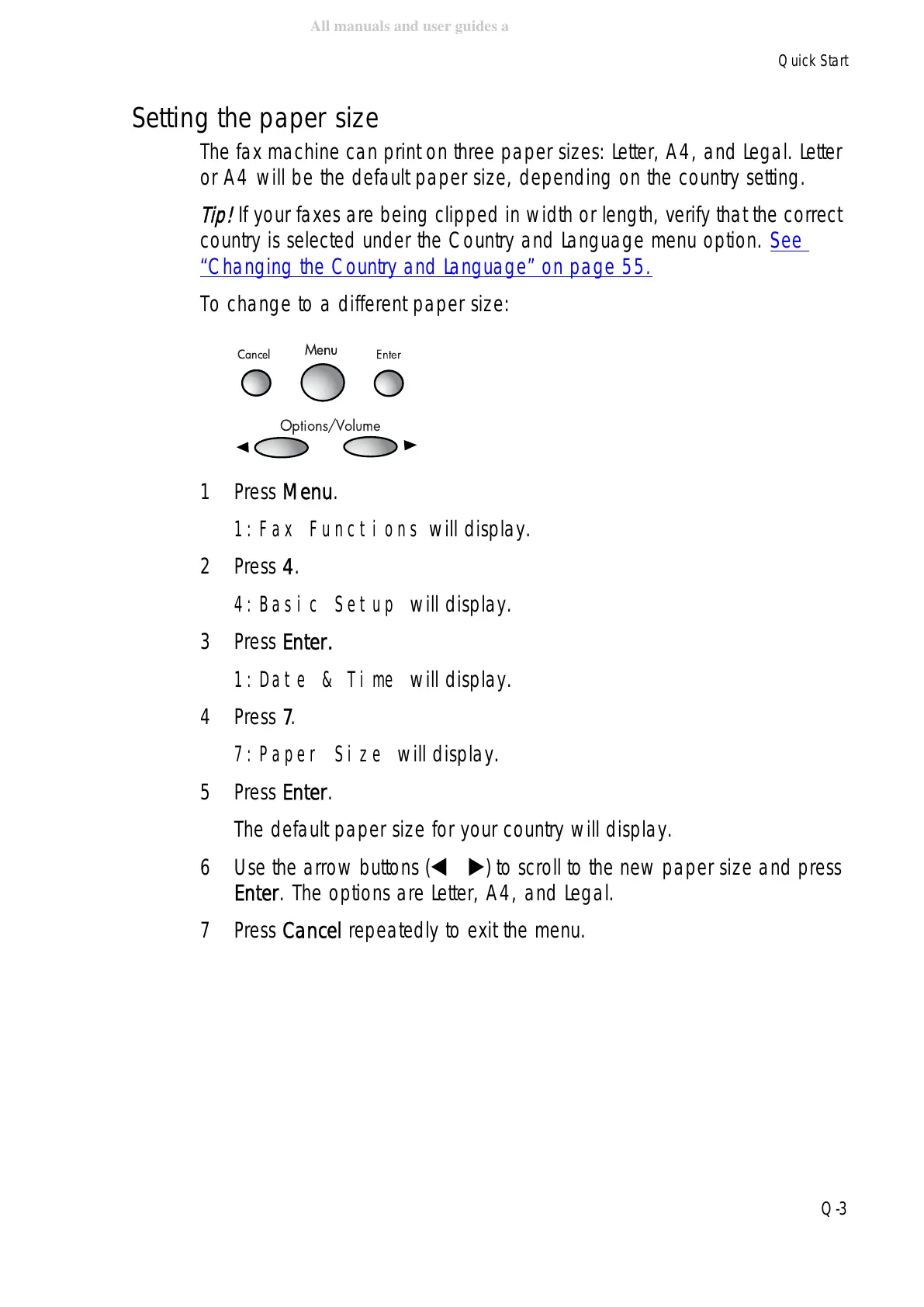Quick Start
Q-3
Setting the paper size
The fax machine can print on three paper sizes: Letter, A4, and Legal. Letter
or A4 will be the default paper size, depending on the country setting.
Tip!
If your faxes are being clipped in width or length, verify that the correct
country is selected under the Country and Language menu option. See
“Changing the Country and Language” on page 55.
To change to a different paper size:
1Press Menu.
1:Fax Functions will display.
2Press 4.
4:Basic Setup will display.
3Press Enter.
1:Date & Time will display.
4Press 7.
7:Paper Size will display.
5Press Enter.
The default paper size for your country will display.
6 Use the arrow buttons ( ) to scroll to the new paper size and press
Enter. The options are Letter, A4, and Legal.
7Press Cancel repeatedly to exit the menu.
Cancel
Menu
Enter
Options/Volume
