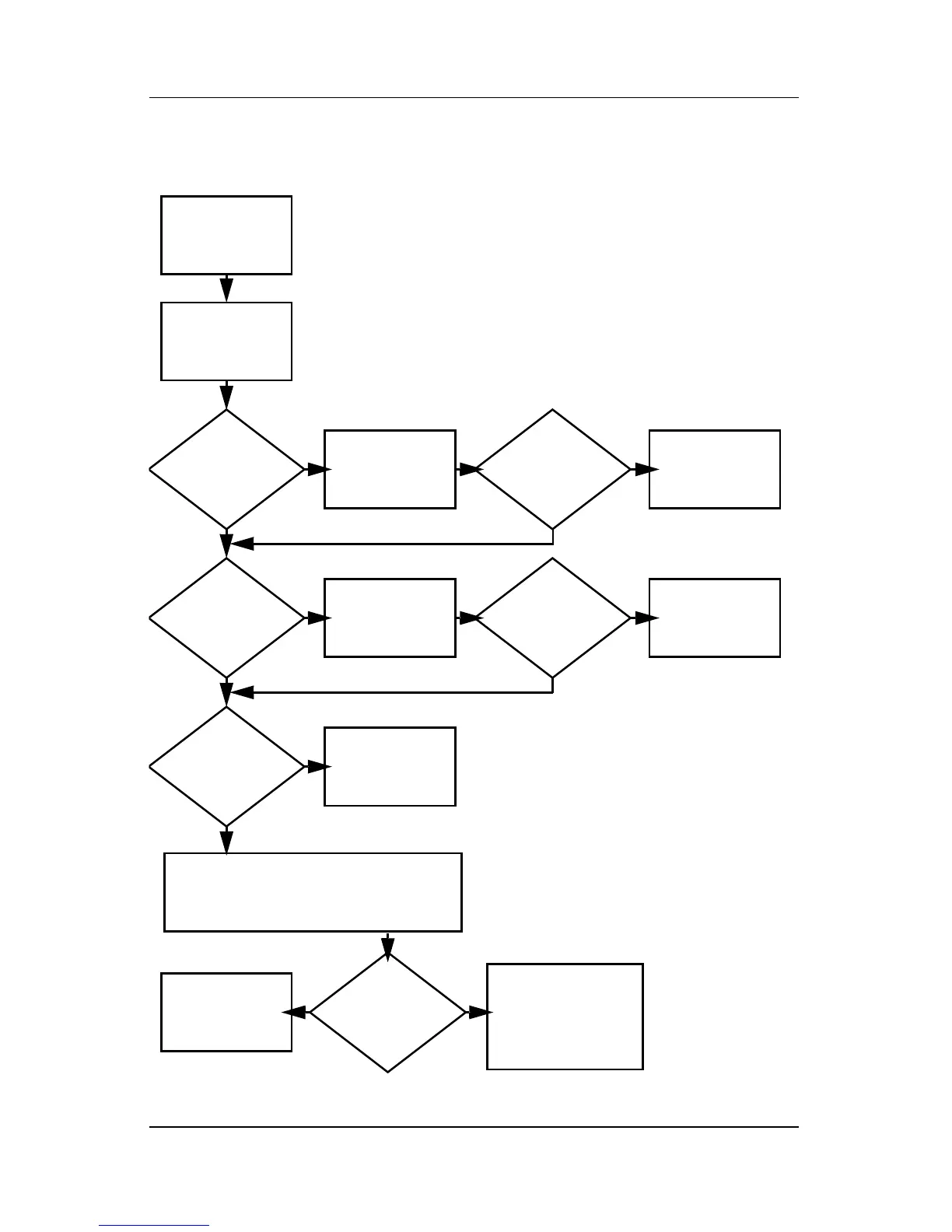2–12 Maintenance and Service Guide
Troubleshooting
Flowchart 2.2—No Power, Part 1
1. Reset the power cables in the docking device
and at the AC outlet.
2. Be sure that the AC power source is active.
3. Be sure that the power strip is working.
Done
Remove from
docking device
(if applicable).
Power up
on battery
power?
Power up
on AC
power?
Power up in
docking
device?
Power up
on battery
power?
Power up
in docking
device?
Done
Reset
power.*
Reset
power.*
Power up
on AC power?
Y
Y
N
N
Y
N
N
Y
Y
YN
1. On select computer models, there is a
separate reset button.
2. On select computer models, the computer
can be reset using the standby switch and
either the lid switch or the main power
switch.
*NOTES
Go to
“Flowchart
2.4—No Power,
Part 3.”
Go to
“Flowchart
2.3—No Power,
Part 2.”
Go to
“Flowchart
2.8—Nonfunctioning
Docking Device (if
applicable).”
No power
(power LED
is off).
