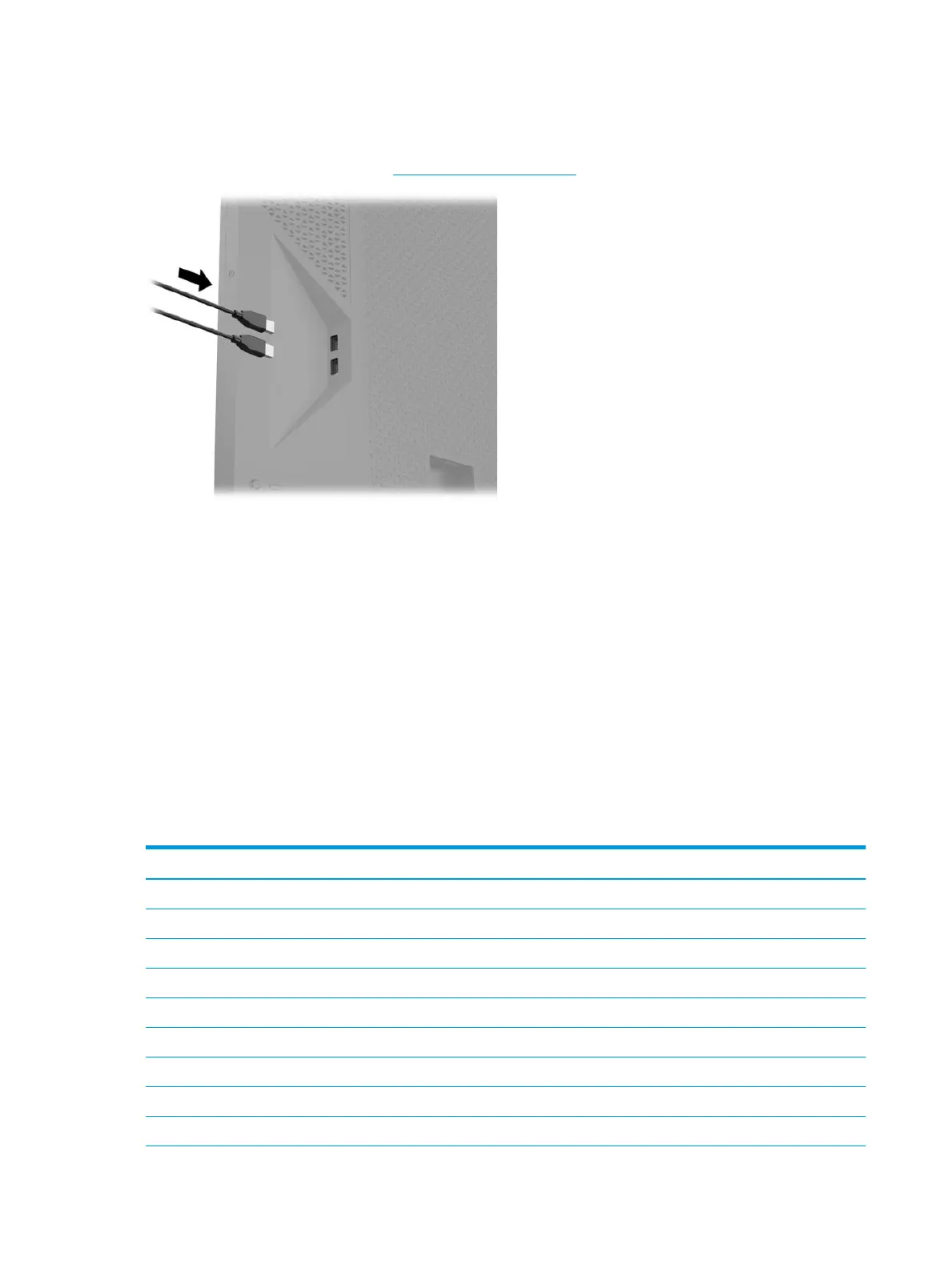Powering USB devices
You can power USB devices, such as an amplier for an external antenna, by connecting them to the USB
ports on the back of the monitor. See Rear components on page 3 for the location of these ports.
Using universal remote controls
As an alternative to the oicial remote control, sold separately, universal remote controls can be used to
control multiple devices from a single remote. The Omen X Emperium 65 monitor infrared (IR) codes have
been loaded into the Logitech Harmony remote database allowing your monitor to be directly controlled by
any Harmony remote. To add your monitor to your Harmony remote, enter HP as the manufacturer and Omen
X 65 as the product name in the Harmony application or program.
The IR codes provided to Logitech include discrete Power Toggle, Input Menu, and Audio Mute commands. The
Harmony database also includes commands to directly access each monitor input to allow easy switching
between connected devices.
Using the Omen X Emperium 65 monitor with Smart Home Systems
To integrate the Omen X Emperium 65 monitor into a Smart Home System, you will need to enter the IR codes
directly into the control software. The following table lists the IR codes for the Omen X Emperium 65 monitor.
Function IR Code
Up 0x807E52AD
Down 0x807E53AC
Left 0x807E54AB
Right 0x807E55AA
OK 0x807E56A9
Back 0x807E57A8
Home 0x807E58A7
Input Menu 0x807E5BA4
Volume Up 0x807E50AF
14 Chapter 2 Using the monitor
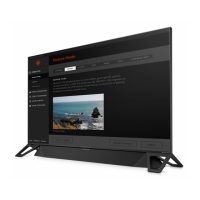