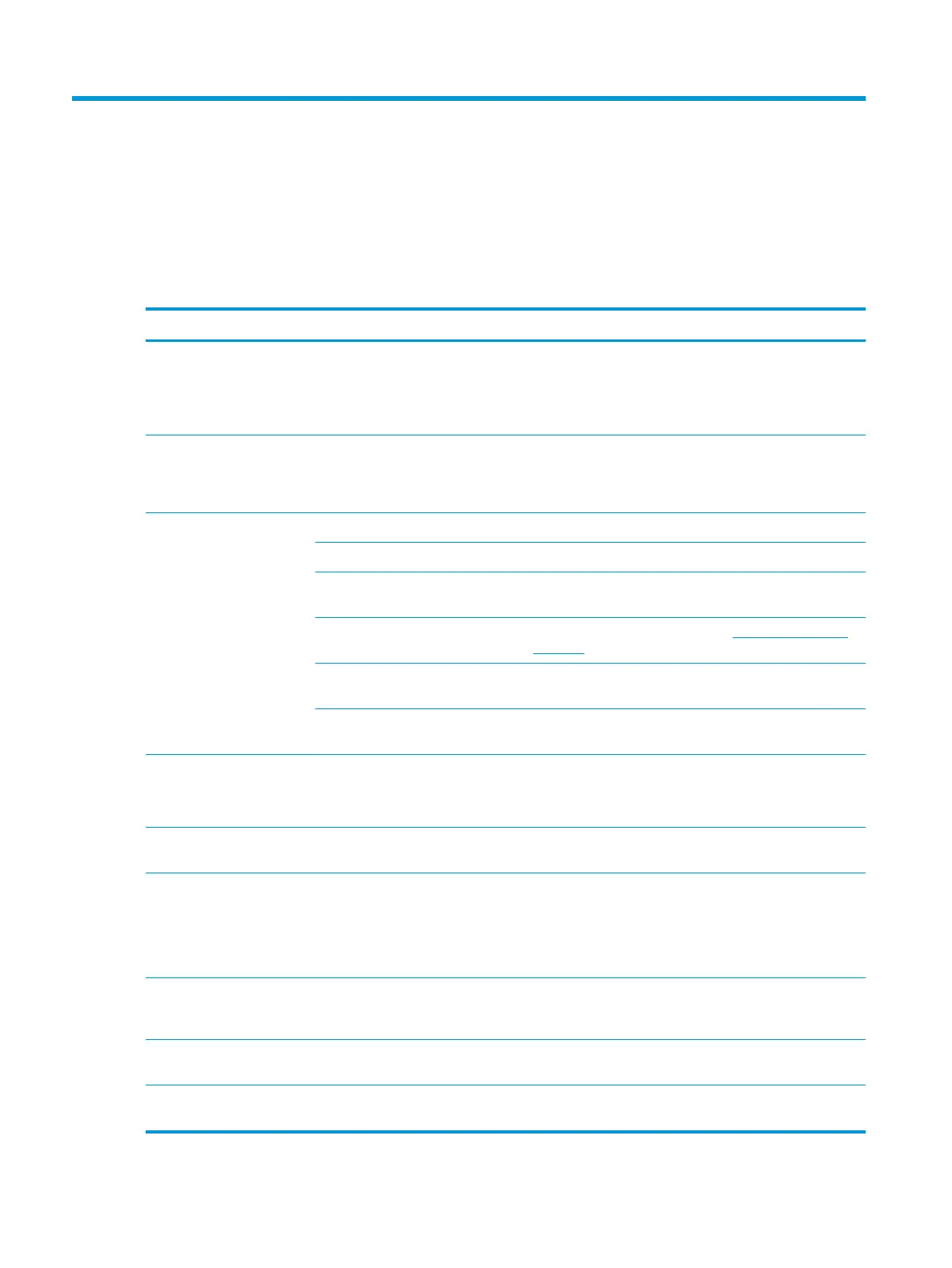3 Support and troubleshooting
Solving common problems
The following table lists possible problems, the possible cause of each problem, and the recommended
solutions.
Problem Possible cause Solution
Monitor automatically
switches from NVIDIA SHIELD
mode to the DisplayPort
input after a monitor OSD
Factory Reset is performed.
Monitor is following a worldwide low-
power eiciency standard that
requires the monitor to reset to a
low-power consumption input.
To return back to SHIELD mode, open the monitor OSD menu
and select NVIDIA SHIELD from the input menu.
Monitor plays video without
sound.
Surround sound settings are incorrect
for your conguration.
Open the SHIELD interface and select Settings, select Display
and Sound, and then select Advanced Settings. In the
Surround Sound setting options, set to Auto or Fixed
Volume.
Screen is blank or video is
ashing.
Power cord is disconnected. Connect the power cord.
Monitor is turned o. Press the rear panel power button.
Master power switch is set to O. Set the master power switch on the rear of the monitor to the
On position.
Video cable is improperly connected. Connect the video cable properly. See Connecting the cables
on page 5 for more information.
System is in sleep mode. Press any key on the keyboard or move the mouse to
inactivate the screen blanking utility.
Video card is incompatible. Open the OSD menu and select the Input Control menu. Set
Auto-Switch Input to O and manually select the input.
Screen appears to icker
periodically.
Ambient Light Sensor has been
turned on.
Turn o the Ambient Light Sensor option. Open the OSD menu
and select Picture, select Ambient Light Sensor, and then set
Ambient Light Sensor to O.
Image appears blurred,
indistinct, or too dark.
Brightness setting is too low. Open the OSD menu and select Brightness to adjust the
brightness scale as needed.
Check Video Cable is
displayed on the screen.
Monitor video cable is disconnected. Connect the appropriate video signal cable between the
computer and monitor. Be sure that the computer power is o
while connecting the video cable.
NOTE: For best performance, use the DisplayPort cable
included with your monitor.
The monitor is o but it did
not seem to enter into a low-
power sleep mode.
The monitor's power-saving control is
disabled.
Open the OSD menu and select Power Control, select Auto-
Sleep Mode, and then set auto-sleep to On.
OSD Lockout is displayed. The monitor's OSD Lockout function
is enabled.
Press and hold the joystick in the left position for 10 seconds
to disable the OSD Lockout function.
Power Button Lockout is
displayed.
The monitor's Power Button Lockout
feature is enabled.
Press and hold the power button on the rear panel for 10
seconds to unlock the power button function.
16 Chapter 3 Support and troubleshooting
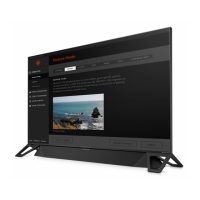