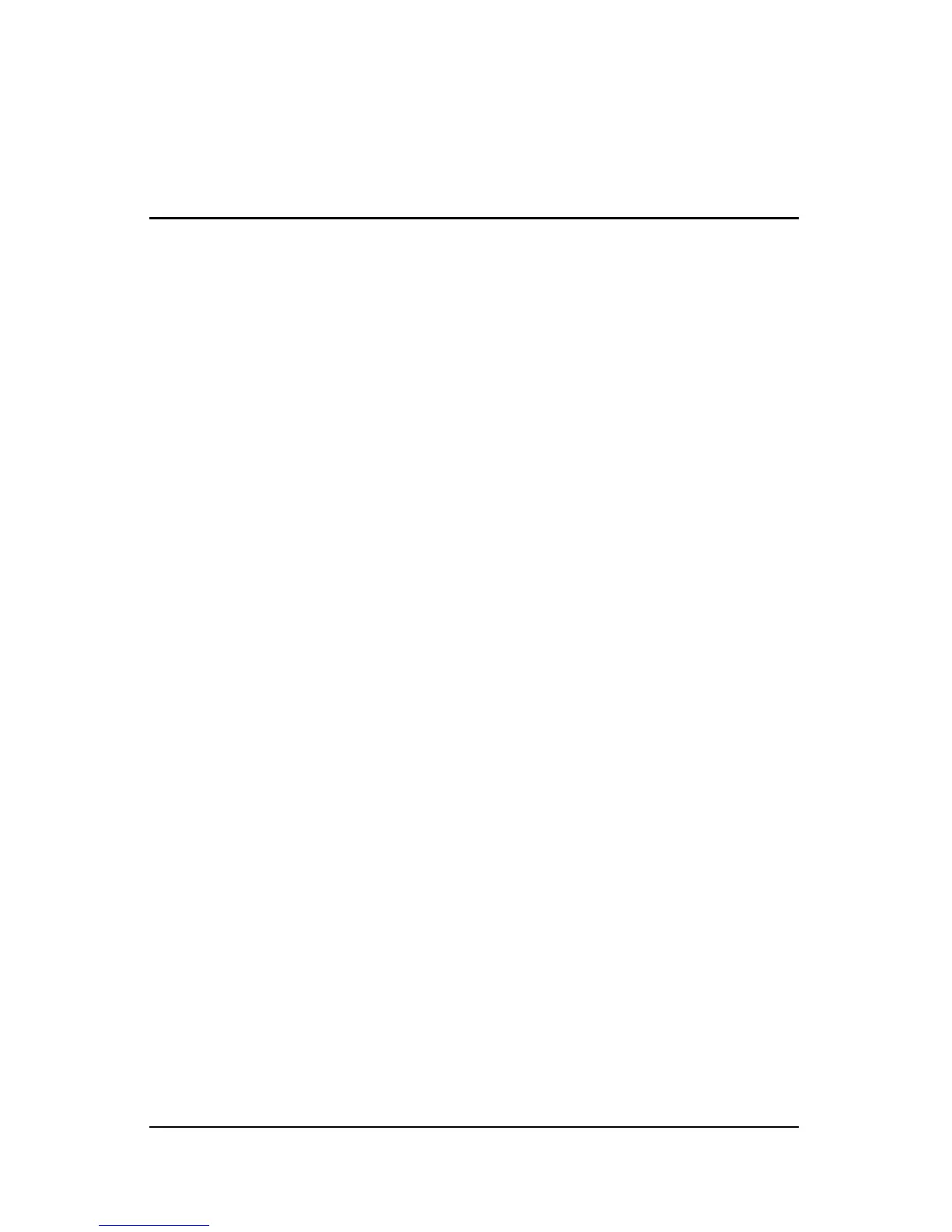Getting Started 3–1
3
Next Steps
Enable TouchPad Tapping
TouchPad Tapping is a TouchPad preference that enables you to
tap the TouchPad once to select an item or twice to double-click
an item. You might want to use this feature as you begin to use
your notebook in Windows. (The TouchPad is inactive in
QuickPlay.)
To determine whether TouchPad Tapping is enabled on your
notebook, or to enable or disable this feature:
1. Make sure the notebook is on and in Windows:
❏ If the notebook is off, press the power button.
❏ If the notebook is in QuickPlay:
◆ Briefly press the power button to turn off the
notebook from QuickPlay.
◆ When the notebook is off, briefly press the power
button again to start the notebook in Windows.
2. Use the TouchPad to select Start > Control Panel > Printers
and Other Hardware > Mouse > Device Settings. Then
select the Settings button.
3. Select Tapping. If the Enable Tapping check box is selected,
TouchPad Tapping is enabled.
❏ To disable TouchPad Tapping, clear the check box.
❏ To enable TouchPad Tapping, select the check box.
4. Select OK.
For information about setting other TouchPad preferences, refer to
Chapter 3, “Keyboard,” in the
Hardware and Software Guide
on
the
Notebook Documentation
CD included with your notebook.
