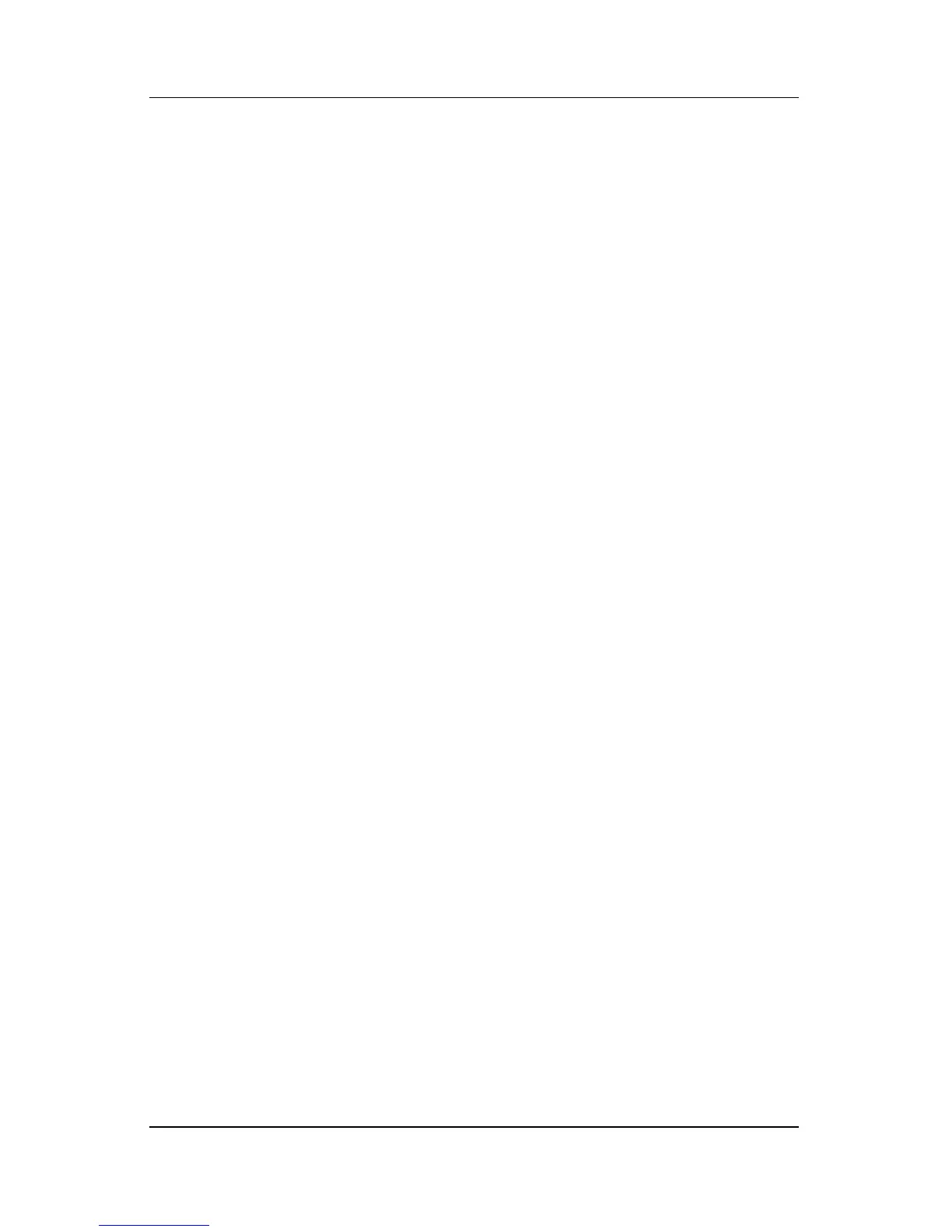Next Steps
Getting Started 3–3
Protect Your System Files
System Restore is a Windows operating system feature that
enables you to undo harmful changes to your notebook software
by restoring your software to an earlier time, called a restore
point, when your software was functioning optimally.
Restore points are restorable, benchmark “snapshots” of your
application, driver, and operating system files. The notebook sets
restore points at regular intervals and might set additional restore
points whenever you change your personal settings or add
software or hardware.
Manually setting additional restore points provides additional
protection for your system files and settings. It is recommended
that you manually set restore points
■ Before you add or extensively modify software or hardware.
■ Periodically, whenever the system is performing optimally.
Restoring to any restore point does not affect your data files. For
example, restoring your system software to an earlier time will
not affect documents or emails that you saved after that time. All
System Restore procedures are reversible.
Setting a Restore Point
To set a system restore point manually:
1. Select Start > Help and Support > System Restore.
2. Select Create a restore point, and then follow the
instructions on the screen.
Restoring to a Restore Point
To restore the notebook to a restore point:
1. Make sure the notebook is connected to reliable external
power through the AC adapter.
2. Select Start > Help and Support > System Restore.
3. Select Restore my computer to an earlier time, and
then
follow the instructions on the screen.
