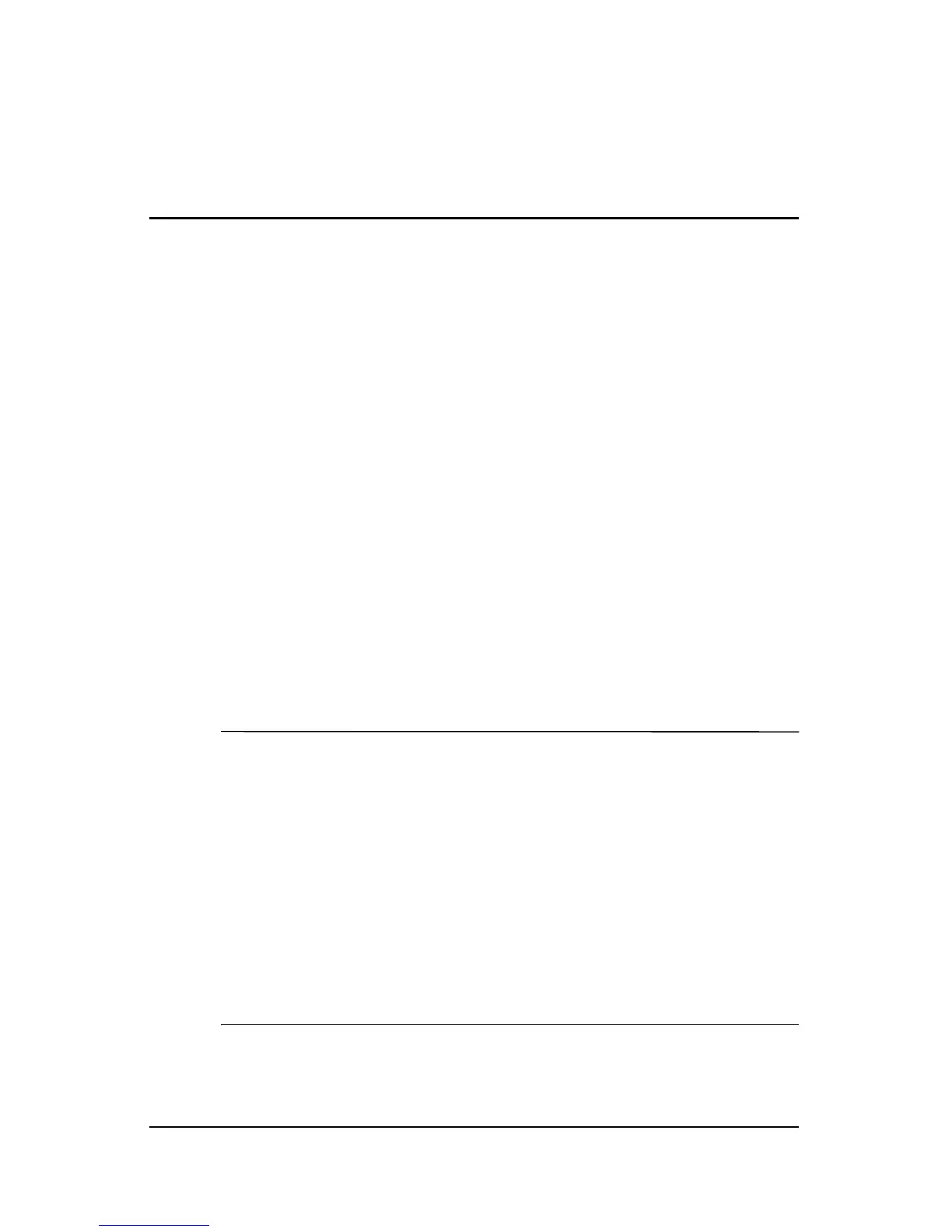Getting Started 1–1
1
Hardware Setup
During hardware setup, you will
1. Identify the hardware you need to set up the notebook.
2. Insert the battery pack into the notebook, so the battery
can
begin to charge as soon as the notebook is connected
to
external power.
3. Connect the modem, so you will be able to register the
notebook and operating system during software setup.
4. Connect the notebook to external power.
5. Open the notebook.
6. Turn on the notebook.
When the notebook is turned on, you will be prompted to begin
software setup.
Ä
CAUTION: To prevent file corruption and ensure that the correct drivers
are installed:
■ Do not set up the notebook for the first time while the notebook
is
docked in an optional Expansion Base.
■ During the hardware and software setup procedures:
❏ Do not unplug the notebook from external power.
❏ Do not shut down the notebook or initiate Standby or
Hibernation.
❏ Do connect the modem cable as instructed in the “Step 3:
Connect the Modem” section later in this chapter, but do not
insert, remove, connect, or disconnect any other device, cable,
or
cord.
