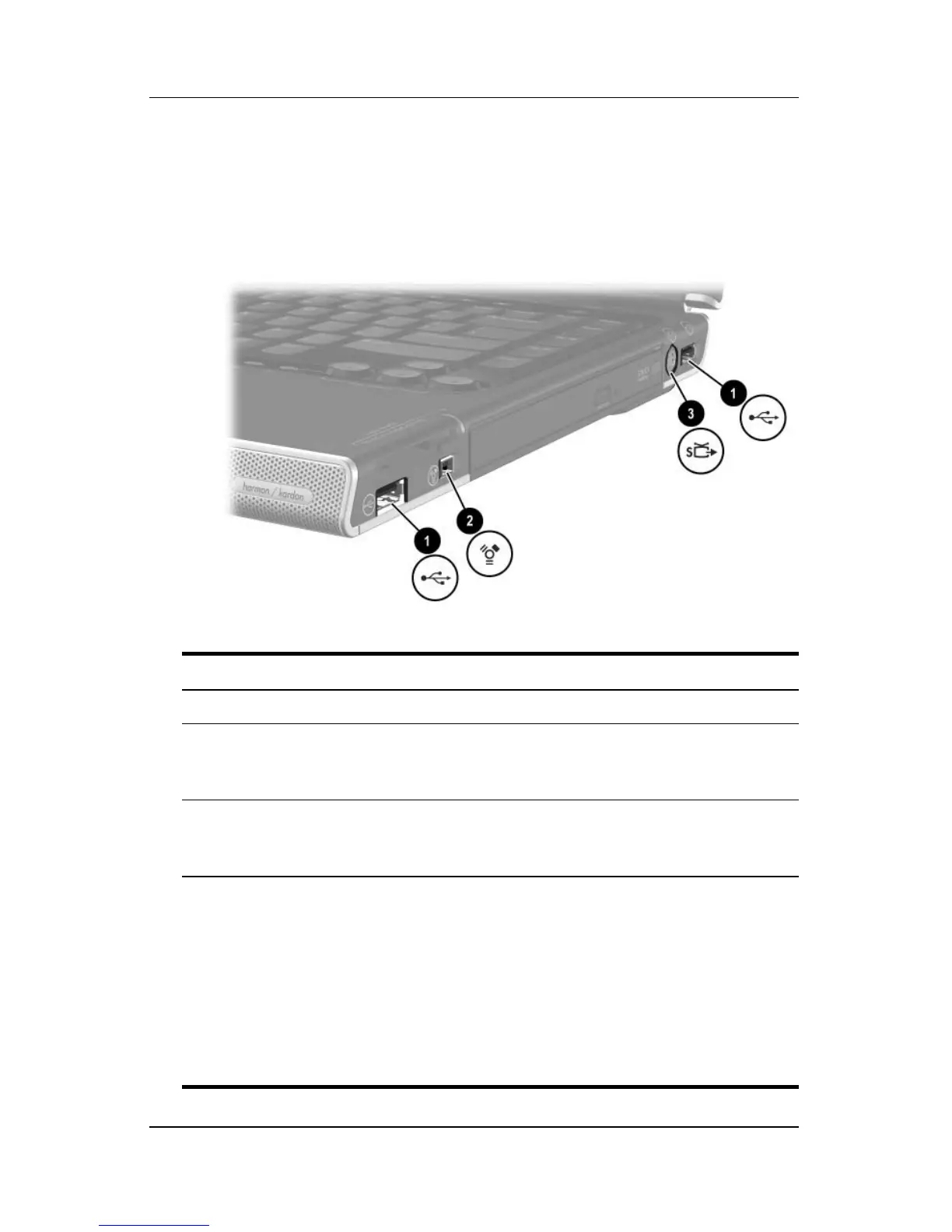4–18 Getting Started
Notebook Tour
Right-Side Components
Ports and Jack
Component Description
1 USB ports (2)* Connect optional USB devices.
†
2 1394 port Connects an optional 1394a device such
as
a scanner, a digital camera, or a digital
camcorder.
†
3 S-Video–out jack
‡
Connects an optional S-Video device, such
as a television, VCR, camcorder, projector,
or video capture card.
*The notebook has 3 USB ports. The other USB port is on the left side
of
the notebook.
†
A device connected to a USB port or the 1394 port cannot be used
in
QuickPlay.
‡
In QuickPlay a device connected to the S-Video–out jack can be used only
when the notebook is in DVD mode and only when TV-Out is enabled. For
more information and instructions, refer to the “Setting TV-Out and TV
System Preferences” section in Chapter 2, “QuickPlay,” in the
Hardware and
Software Guide
on the
Notebook Documentation
CD.
