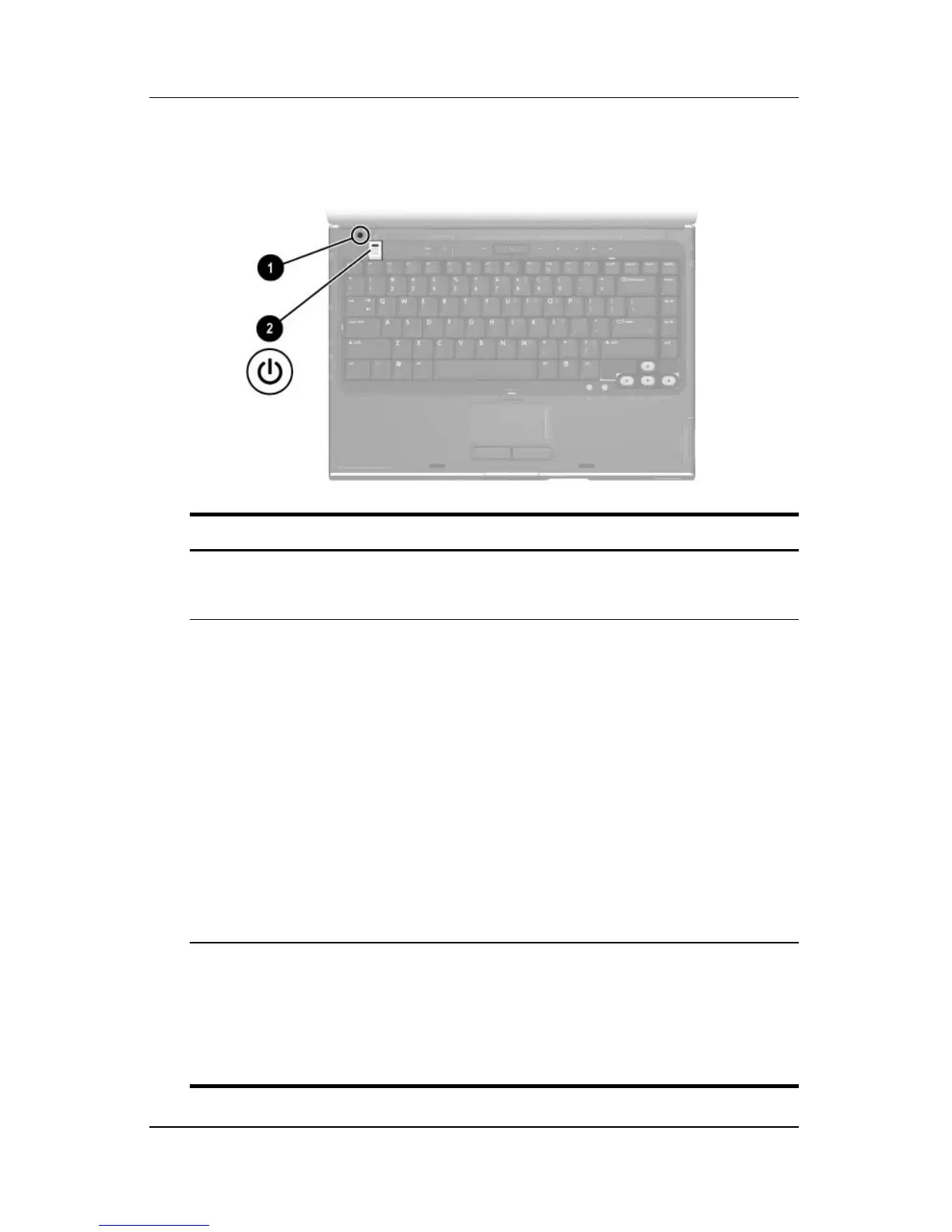4–4 Getting Started
Notebook Tour
Power Controls
Component Description
1 Display
switch*
■ In Windows, initiates Standby.
†
■ In QuickPlay, turns off the display.
†
2 Power
button*
When the notebook is
■ Off, press to start the notebook in Windows.
■ On in Windows, briefly press to initiate Hibernation.
■ On in QuickPlay, briefly press to turn off the
notebook.
■ In Standby, briefly press to resume from Standby
into Windows.
■ In Hibernation, briefly press to restore from
Hibernation into Windows.
✎
If the system has stopped responding and
Windows shutdown procedures cannot be used,
press and hold for at least 4
seconds to turn off
the notebook.
*The display switch is pressed by the display when the notebook is closed.
†
This table describes Windows default and QuickPlay settings. For
information about changing the Windows function of the display switch
or
power button, refer to the “Setting Other Power Preferences” section
in Chapter 3, “Power,” in the
Hardware and Software Guide
on the
Notebook Documentation
CD.
