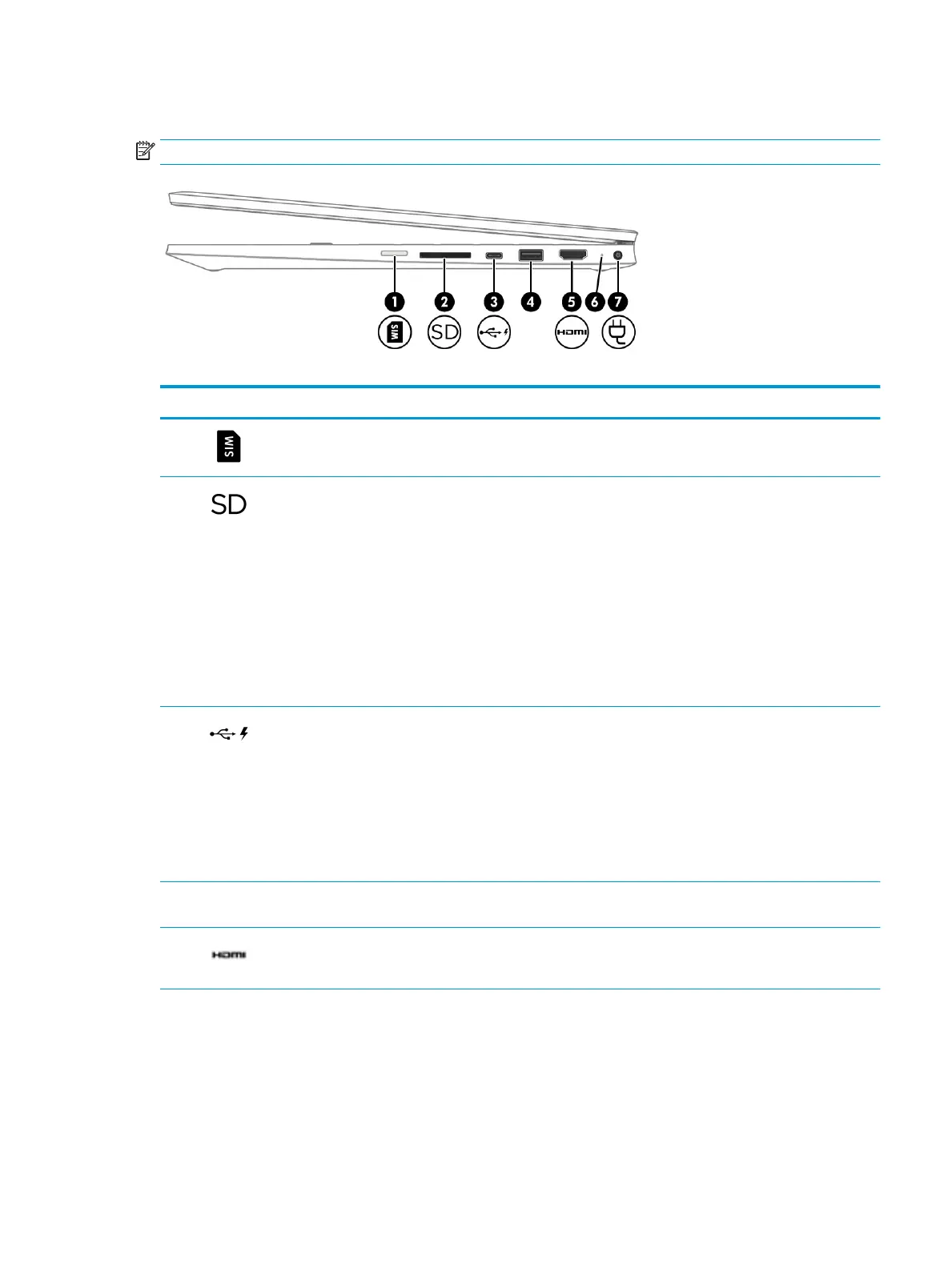Right side
NOTE: Refer to the illustration that most closely matches the computer.
Table 2-1 Right-side components and their descriptions
Component Description
(1) SIM card slot (select products only) Supports a wireless SIM card.
(2) Memory card reader Reads optional memory cards that enable information to be stored,
managed, shared, or accessed.
To insert a card:
1. Hold the card label-side up, with connectors facing
the computer.
2. Insert the card into the memory card reader, and then press in
on the card until it is rmly seated.
To remove a card:
▲ Press in on the card, and then remove it from the memory
card reader.
(3) USB Type-C port with HP Sleep and Charge Connects a USB device that has a Type-C connector, provides data
transfer, and even when the computer is o, charges most products
such as a cell phone, camera, activity tracker, or smartwatch.
– and –
Connects a display device that has a USB Type-C connector, providing
DisplayPort™ output.
NOTE: Cables, adapters, or both (purchased separately) might
be required.
(4) USB port Connects a USB device, such as a cell phone, camera, activity tracker,
or smartwatch, and provides data transfer.
(5) HDMI port Connects an optional video or audio device, such as a high-denition
television, any compatible digital or audio component, or a high-
speed High-Denition Multimedia Interface (HDMI) device.
(6) AC adapter and battery light ● White: The AC adapter is connected and the battery is
fully charged.
● Blinking white: The AC adapter is disconnected and the battery
has reached a low battery level.
● Amber: The AC adapter is connected and the battery
is charging.
Right side 5
