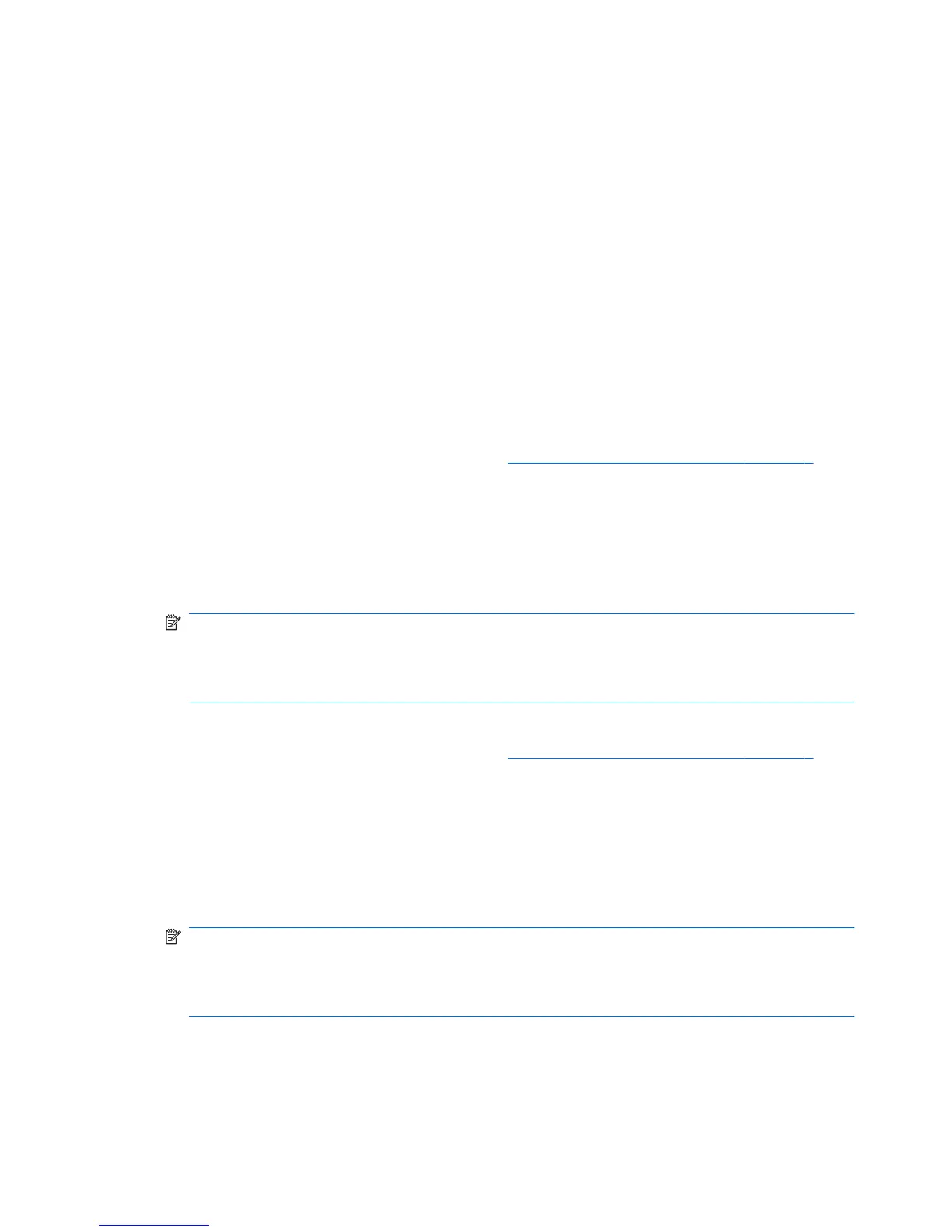Windows Vista
▲
Select Start > Control Panel > Network and Internet > Network and Sharing Center.
For more information, select Start > Help and Support.
Windows XP
▲
Select Start > Control Panel > Network and Internet Connections > Network Connections.
For more information, select Start > Help and Support.
Using a WLAN
A wireless connection connects the computer to Wi-Fi networks, or WLANs. A WLAN is composed of
other computers and accessories that are linked by a wireless router or a wireless access point.
Connecting to an existing WLAN
Windows 7
1. Be sure that the WLAN device is on. (Refer to
Turning wireless devices on or off on page 4).
2. Click the network icon in the notification area, at the far right of the taskbar.
3. Select your WLAN from the list.
4. Click Connect.
If the network is a security-enabled WLAN, you are prompted to enter a network security code.
Type the code, and then click OK to complete the connection.
NOTE: If no WLANs are listed, you may be out of range of a wireless router or access point.
NOTE: If you do not see the network you want to connect to, click Open Network and Sharing
Center, and then click Set up a new connection or network. A list of options is displayed. You
can choose to manually search for and connect to a network or to create a new network connection.
Windows Vista
1. Be sure that the WLAN device is on. (Refer to
Turning wireless devices on or off on page 4.)
2. Select Start > Connect to.
3. Select your WLAN from the list.
●
If the network is unsecured, a warning is displayed. Click Connect Anyway to accept the
warning and complete the connection.
●
If the network is a security-enabled WLAN, you are prompted to enter a network security code.
Type the code, and then click Connect to complete the connection.
NOTE: If no WLANs are listed, you may be out of range of a wireless router or access point.
NOTE: If you do not see the network you want to connect to, click Show all connections. A list
of available networks is displayed. You can choose to connect to an existing network or you can
create a new network connection.
After the connection is made, you can place the mouse pointer over the network icon in the notification
area, at the far right of the taskbar, to verify the name and status of the connection.
6 Chapter 2 Networking (select models only)
