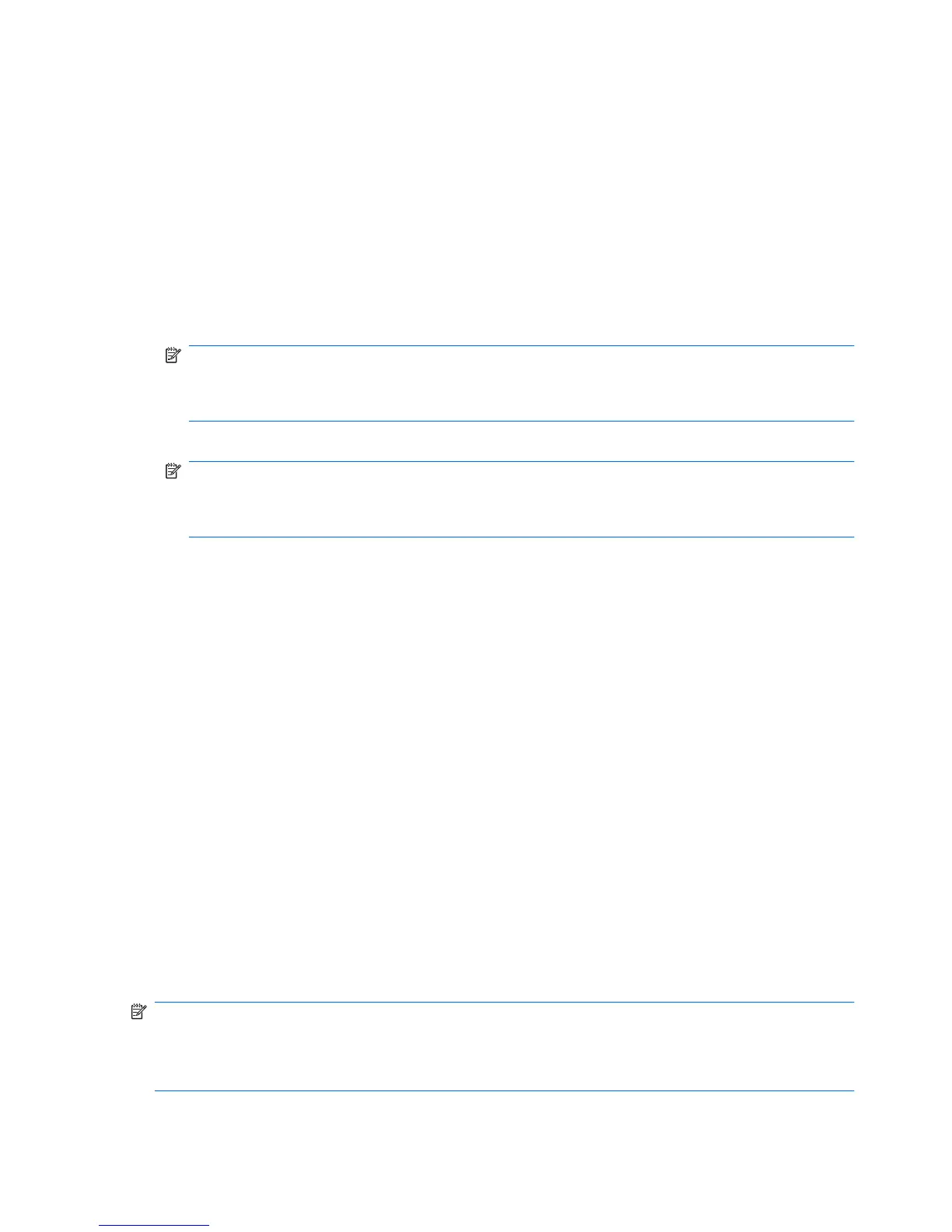After you start Disk Defragmenter, it works without supervision. Depending on the size of your hard drive
and the number of fragmented files, Disk Defragmenter may take more than an hour to complete. You
may want to set it to run during the night or at another time when you do not need access to your
computer.
HP recommends defragmenting your hard drive at least once a month. You may set Disk Defragmenter
to run on a monthly schedule, but you can defragment your computer manually at any time.
To run Disk Defragmenter:
1. Connect the computer to AC power.
2. Select Start > All Programs > Accessories > System Tools > Disk Defragmenter.
3. Windows 7—Click Defragment disk.
NOTE: Windows includes the User Account Control feature to improve the security of your
computer. You may be prompted for your permission or password for tasks such as installing
software, running utilities, or changing Windows settings. Refer to Help and Support for more
information.
Windows Vista—Click Defragment now.
NOTE: Windows includes the User Account Control feature to improve the security of your
computer. You may be prompted for your permission or password for tasks such as installing
software, running utilities, or changing Windows settings. Refer to Help and Support for more
information.
Windows XP— Under Volume, click the listing for the hard drive, usually listed as (C:), and then
click Defragment.
For additional information, access the Disk Defragmenter software Help.
Using Disk Cleanup
Disk Cleanup searches the hard drive for unnecessary files that you can safely delete to free up disk
space and help the computer to run more efficiently.
To run Disk Cleanup:
1. Select Start > All Programs > Accessories > System Tools > Disk Cleanup.
2. Follow the on-screen instructions.
Using HP 3D DriveGuard (select models only)
HP 3D DriveGuard protects the hard drive by parking the drive and halting data requests under either
of the following conditions:
●
You drop the computer.
●
You move the computer with the display closed while the computer is running on battery power.
A short time after the end of one of these events, HP 3D DriveGuard returns the hard drive to normal
operation.
NOTE: Because solid-state drives (SSD) lack moving parts, HP 3D DriveGuard is unnecessary.
NOTE: Hard drives in the primary hard drive bay or in the secondary hard drive bay are protected by
HP 3D DriveGuard. Hard drives installed in optional docking devices or connected to USB ports are not
protected by HP 3D DriveGuard.
46 Chapter 6 Drives
