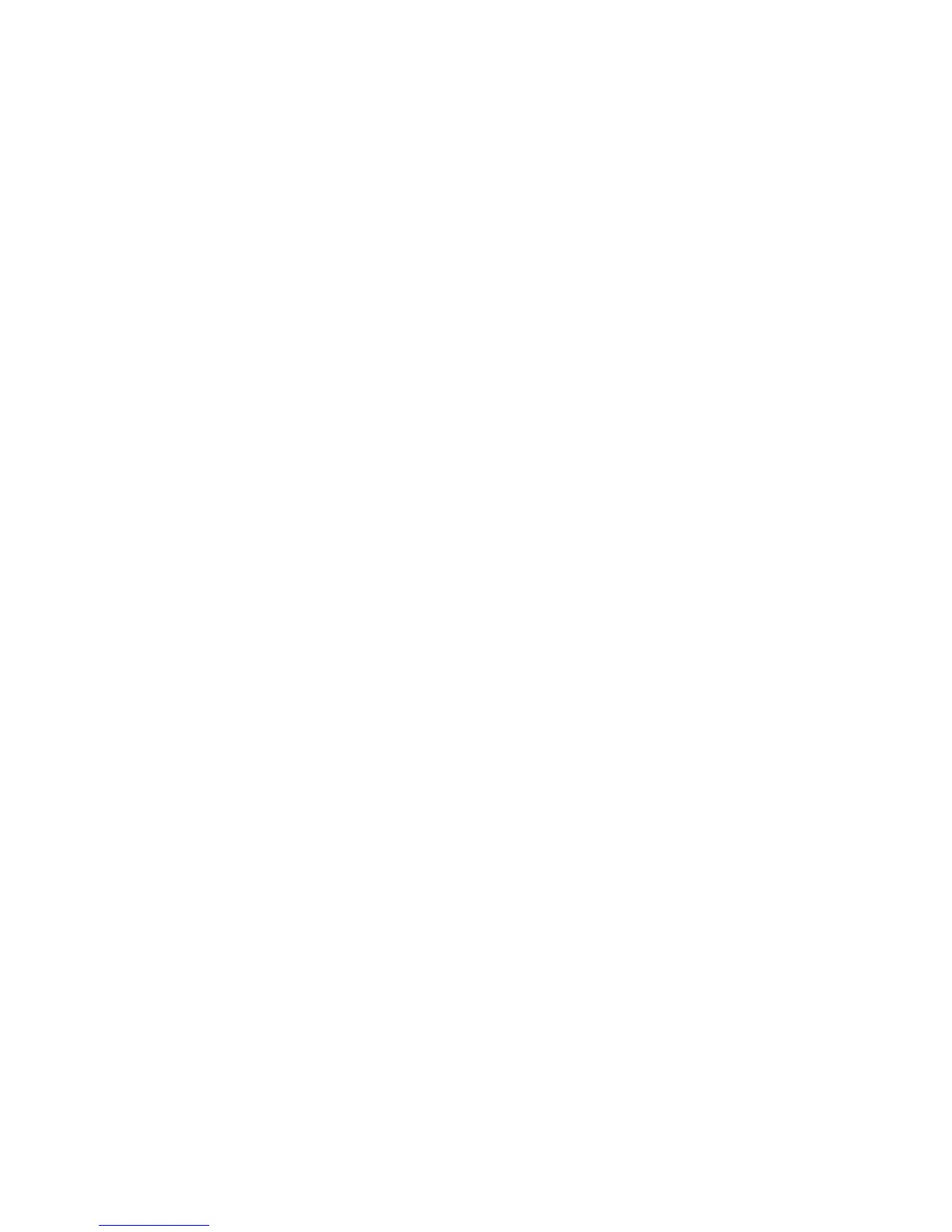Windows XP—Select Start > Control Panel > Performance and Maintenance > Power
Options, and then select an item from the list.
Customizing power plans
Windows 7
1. Click the power meter icon in the notification area, and then click More power options.
– or –
Select Start > Control Panel > System and Security > Power Options.
2. Select a power plan, and then click Change plan settings.
3. Change the settings as needed.
4. To change additional settings, click Change advanced power settings and make your changes.
Windows Vista
1. Click the power meter icon in the notification area, and then click More power options.
– or –
Select Start > Control Panel > System and Maintenance > Power Options.
2. Select a power plan, and then click Change plan settings.
3. Change the settings as needed.
4. To change additional settings, click Change advanced power settings and make your changes.
Windows XP
1. Select Start > Control Panel > Performance and Maintenance > Power Options.
– or –
Right-click the power meter icon and select Adjust Power Properties.
2. Select a power scheme from the Power schemes list.
3. Modify the Plugged in and Running on batteries settings as needed.
4. Click OK.
Setting password protection on wakeup
To set the computer to prompt for a password when the computer exits Sleep or Hibernation, follow
these steps:
Windows 7
1. Select Start > Control Panel > System and Security > Power Options.
2. In the left pane, click Require a password on wakeup.
3. Click Change Settings that are currently unavailable.
4. Click Require a password (recommended).
24 Chapter 4 Power management
