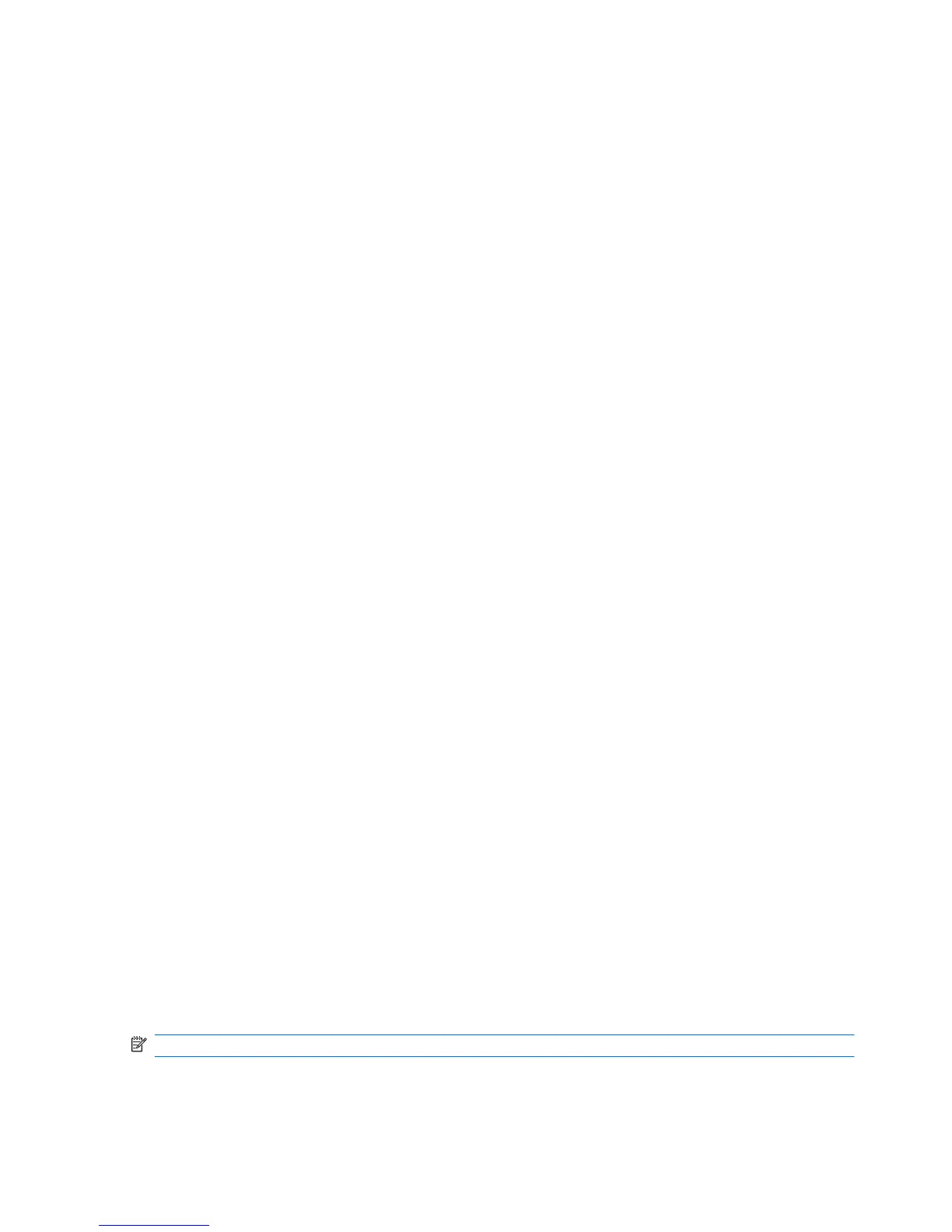To check the audio functions on your computer, follow these steps:
1. Select Start > Control Panel > Sounds, Speech, and Audio Devices > Sounds and Audio
Devices.
2. When the Sound and Audio Device Properties window opens, click the Sounds tab. Under
Program events, select any sound event, such as a beep or alarm, and click the arrow button to
check the sound.
You should hear sound through the speakers or through connected headphones.
To check the recording functions on your computer, follow these steps:
1. Select Start > All Programs > Accessories > Entertainment > Sound Recorder.
2. Click the recording button and speak into the microphone. Save the file to your desktop.
3. Open a multimedia program and play back the sound.
To confirm or change the audio settings on your computer, right-click the Volume icon on the taskbar,
or select Start > Control Panel > Sounds, Speech, and Audio Devices > Sounds and Audio
Devices.
Webcam (select models only)
Some computers include an integrated webcam. With the preinstalled software, you can use the
webcam to take a photo or record a video. You can preview and save the photo or video recording.
The webcam software enables you to experiment with the following features:
●
Capturing and sharing video
●
Streaming video with instant message software
●
Taking still photos
For information on how to access the webcam, refer to the Getting Started guide. For information on
using the webcam, select Start > Help and Support.
Using SkyRoom (select models only)
HP SkyRoom is a video tool that allows video conferencing and desktop sharing so that participants
across the world can collaborate in real time.
You can use your existing Microsoft® Office Communicator or Jabber contact lists or you can create
your own list and add contacts manually. For more information, refer to the SkyRoom software Help.
Video
Your computer may have one or more of the following external video ports:
●
VGA
●
DisplayPort
●
HDMI (High Definition Multimedia Interface)
NOTE: Refer to the Getting Started guide for information about your computer's video ports.
18 Chapter 3 Multimedia
