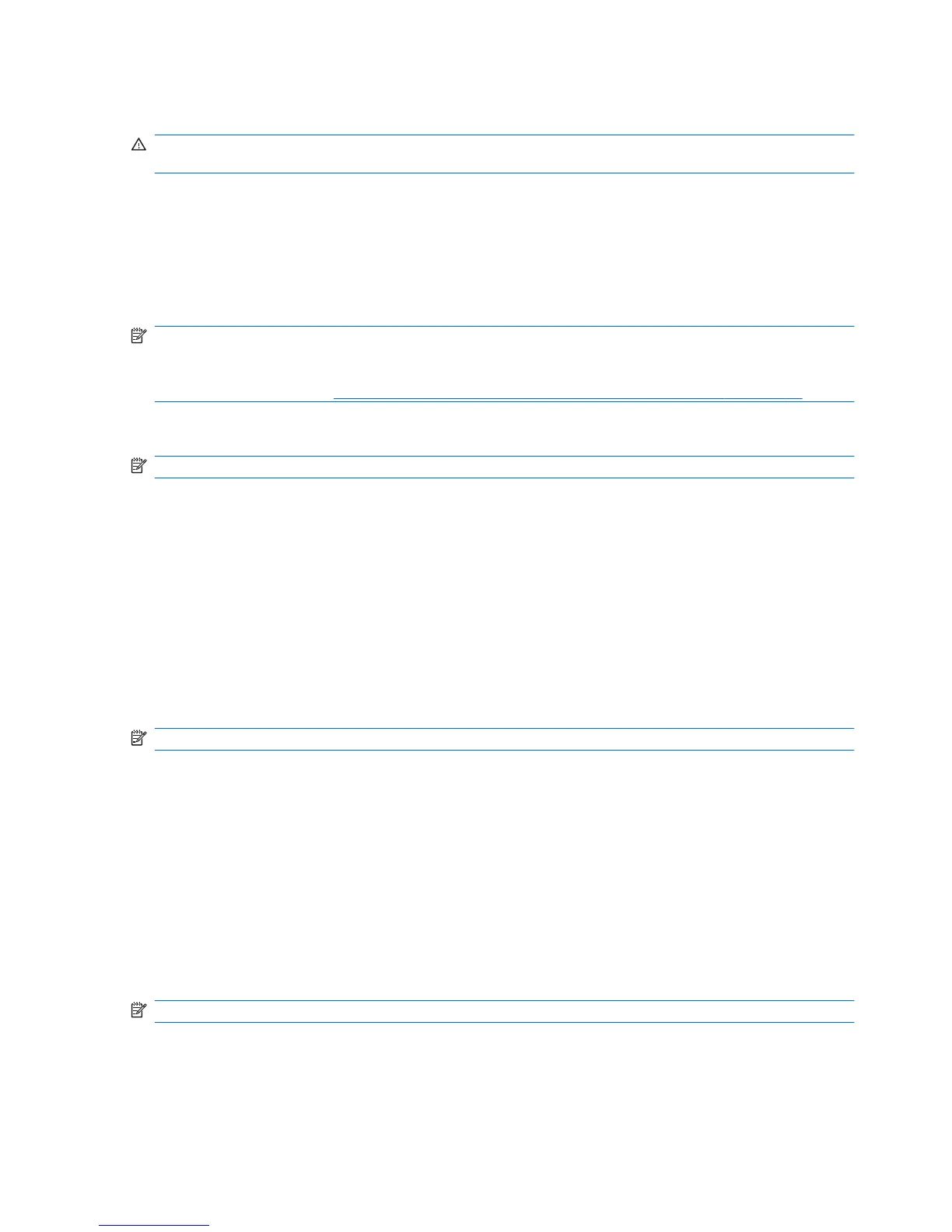Using battery power
WARNING! To reduce potential safety issues, use only the battery provided with the computer, a
replacement battery provided by HP, or a compatible battery purchased from HP.
The computer runs on battery power whenever it is not plugged into external AC power. Computer
battery life varies, depending on power management settings, running programs, display brightness,
external devices connected to the computer, and other factors. Keeping the battery in the computer
whenever the computer is plugged into AC power charges the battery and also protects your work in
case of a power outage. If the computer contains a charged battery and is running on external AC power,
the computer automatically switches to battery power if the AC adapter is disconnected from the
computer or an AC power loss occurs.
NOTE: When you disconnect AC power, the display brightness is automatically decreased to save
battery life. For information on increasing or decreasing display brightness, refer to the Getting
Started guide. Select computer models can switch between graphic modes to increase battery life. For
more information, refer to
Switching between graphics modes (select models only) on page 31.
Finding additional battery information in Windows 7
NOTE: The following information is not supported on Windows XP.
Help and Support provides the following tools and information about the battery:
●
Battery Check tool to test battery performance
●
Information on calibration, power management, and proper care and storage to maximize battery
life
●
Information on battery types, specifications, life cycles, and capacity
To access battery information:
▲
Select Start > Help and Support > Learn > Power Plans: Frequently Asked Questions.
Finding additional battery information in Windows Vista
NOTE: The following information is not supported on Windows XP.
Help and Support provides the following tools and information about the battery:
●
Battery Check tool to test battery performance
●
Information on calibration, power management, and proper care and storage to maximize battery
life
●
Information on battery types, specifications, life cycles, and capacity
To access battery information:
▲
Select Start > Help and Support > Learn > Power Plans: Frequently Asked Questions.
Using Battery Check in Windows 7
NOTE: The following information is not supported on Windows XP.
Battery Check in Help and Support provides information on the status of the battery installed in the
computer.
26 Chapter 4 Power management
