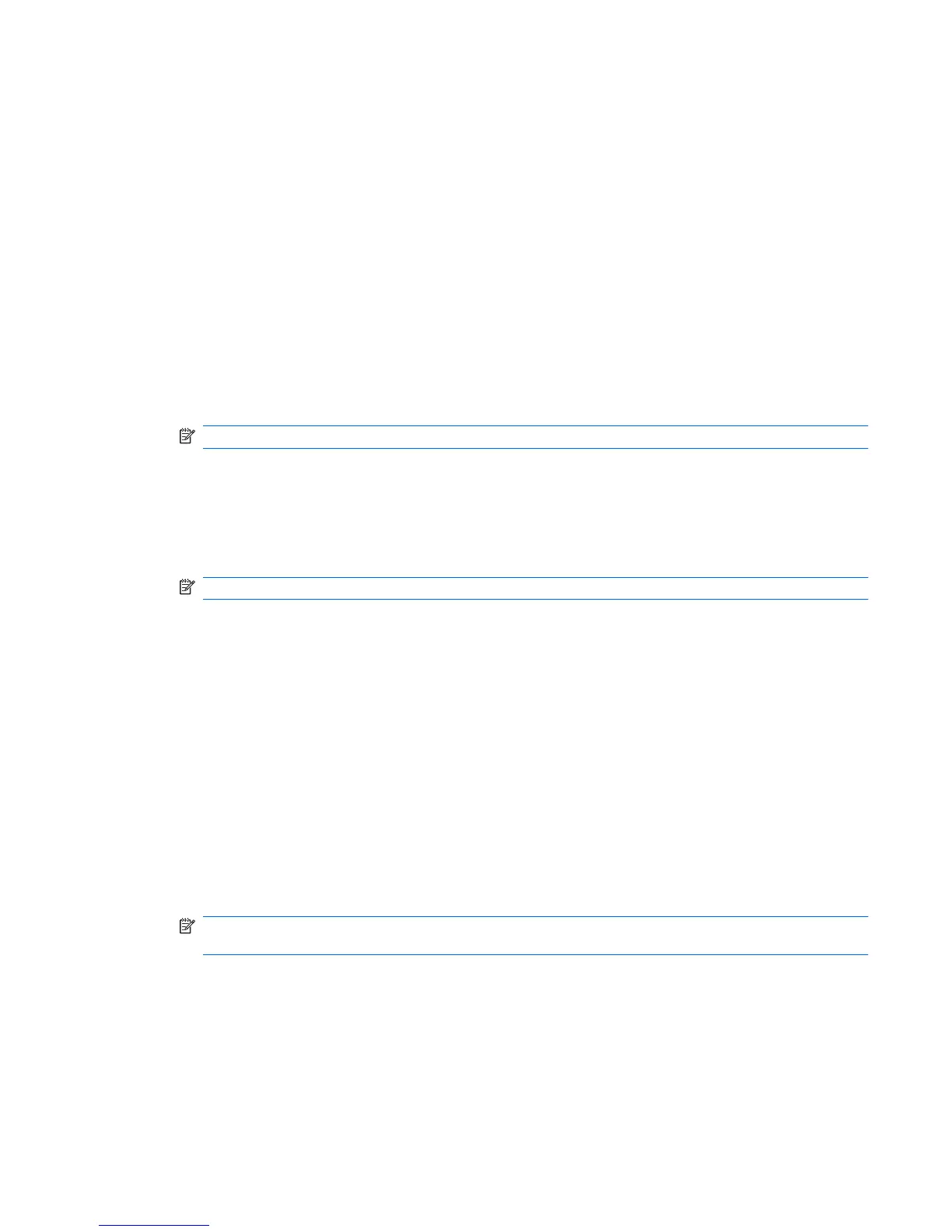For more information, refer to the HP 3D DriveGuard software Help.
Identifying HP 3D DriveGuard status
The drive light on the computer changes color to show that a drive in the primary hard drive bay or a
drive in the secondary hard drive bay (select models only) is parked. To determine whether drives are
currently protected or whether a drive is parked, use the icon in the notification area, at the far right of
the taskbar:
●
If the software is enabled, a green check mark is superimposed over the hard drive icon.
●
If the software is disabled, a red X is superimposed over the hard drive icon.
●
If the drives are parked, a yellow moon is superimposed over the hard drive icon.
If the icon in the notification area is not enabled, follow these steps to enable it:
Windows 7
1. Select Start > Control Panel > Hardware and Sound > HP 3D DriveGuard.
NOTE: If prompted by User Account Control, click Yes.
2. On the Icon in system tray row, click Show.
3. Click OK.
Windows Vista
1. Select Start > Control Panel > Hardware and Sound > HP 3D DriveGuard.
NOTE: If prompted by User Account Control, click Yes.
2. On the Icon in system tray row, click Show.
3. Click OK.
Windows XP
1. Select Start > Control Panel > Printers and Other Hardware > HP 3D DriveGuard.
2. On the Icon in system tray row, click Show.
3. Click OK.
Managing power with a parked hard drive
If HP 3D DriveGuard has parked the drive, the computer will behave in the following ways:
●
The computer will not shut down.
●
The computer will not initiate Sleep or Hibernation, except as described in the following note.
NOTE: If the computer is running on battery power and reaches a critical battery level, HP 3D
DriveGuard allows the computer to initiate Hibernation.
●
The computer will not activate battery alarms set on the Alarms tab in Power Options.
Before you move the computer, HP recommends that you either shut it down or initiate Sleep or
Hibernation.
Using hard drives 47
