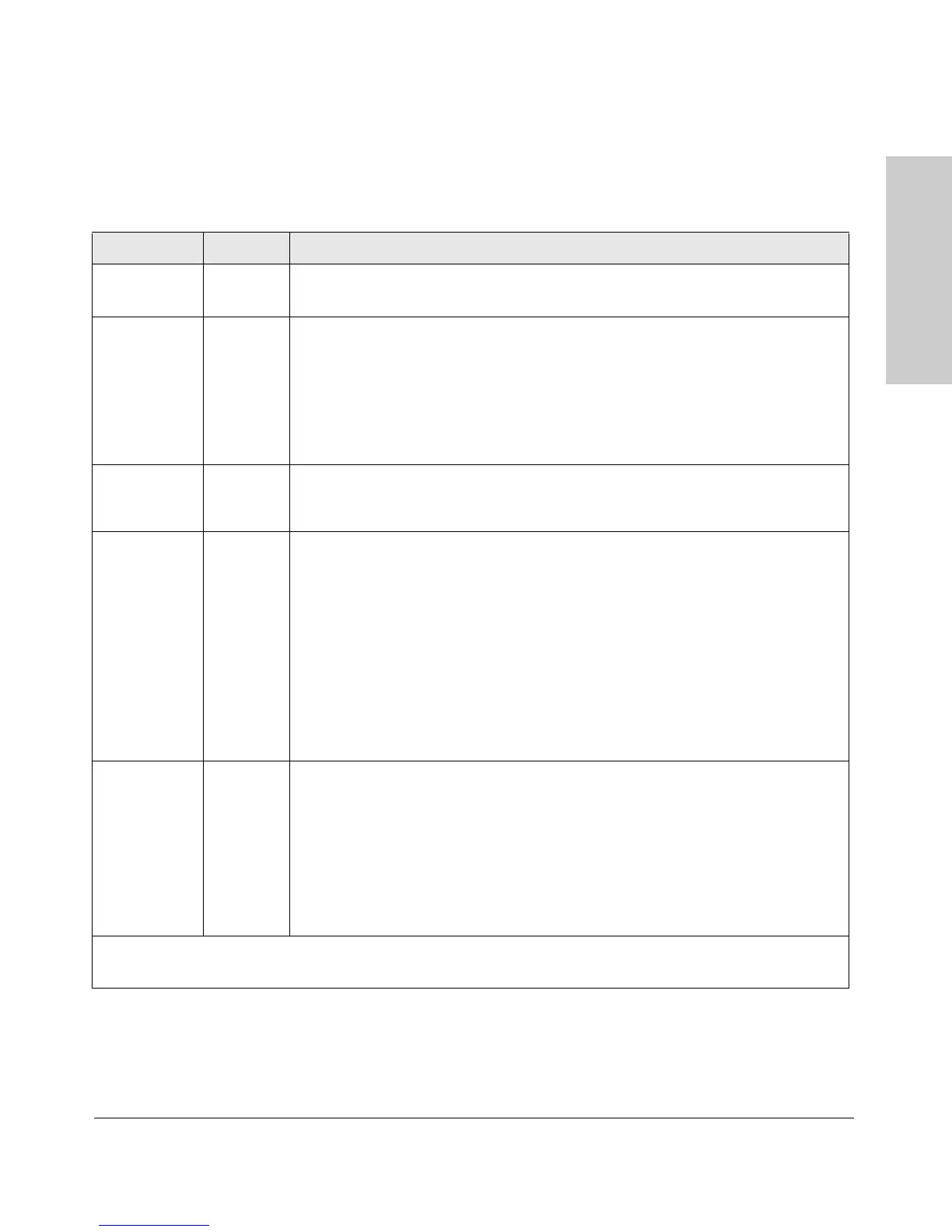1-5
Introducing the Switch
Front of the Switch
Introducing the Switch
LEDs
Table 1-1. Switch LEDs
Switch LEDs State Meaning
Power
(green)
On
Off
The switch is receiving power.
The switch is NOT receiving power.
Fault
(orange)
Off The normal state; indicates there are no fault conditions on the switch.
Flashing* A fault has occurred on the switch, one of the switch ports, or the fan. The Status LED
for the component with the fault will blink simultaneously.
On On briefly after the switch is powered on or reset, at the beginning of switch self test.
If this LED is on for a prolonged time, the switch has encountered a fatal hardware
failure, or has failed its self test. See chapter 4, “Troubleshooting” for more information.
Locator
(blue)
On
Flashing
Off
The Locator LED is used to locate a specific switch in an area full of switches. The LED
can be set to be on solid or flash for a specified number of minutes (1-1440). The default
is 30 minutes. Use the command “chassislocate”.
Port LEDs
(green – Link
and Mode)
Link Indicates the port LEDs are displaying link information:
• if the port LED is on, the port is enabled and receiving a link indication from the
connected device.
• if the port LED is off, the port has no active network cable connected, or is not
receiving link beat or sufficient light. Otherwise, the port may have been disabled
through the switch console, the web browser interface, or ProCurve Manager.
if the port LED is flashing* simultaneously with the Fault LED, the corresponding port
has failed its self test.
Mode The operation of the Mode LED is controlled by the LED Mode select button, and the
current setting is indicated by the LED Mode indicator LEDs near the button. Press the
button to step from one view mode to the next. The default view is Activity (Act).
LED Mode
View (3 green
LEDs)
Act Indicates the port LEDs are displaying network activity information.
FDx Indicates port LEDs are lit for ports in Full Duplex Mode. Off indicates half duplex.
Spd Indicates the port LEDs are displaying the connection speed at which each port is
operating:
• if the port LED is off, the port is operating at 10 Mbps.
• if the port LED is flashing**, the port is operating at 100 Mbps.
• if the port LED is on continuously, the port is operating at 1000 Mbps.
* The flashing behavior is an on/off cycle once every 1.6 seconds, approximately.
** The flashing behavior is an on/off cycle once every 0.8 seconds, approximately