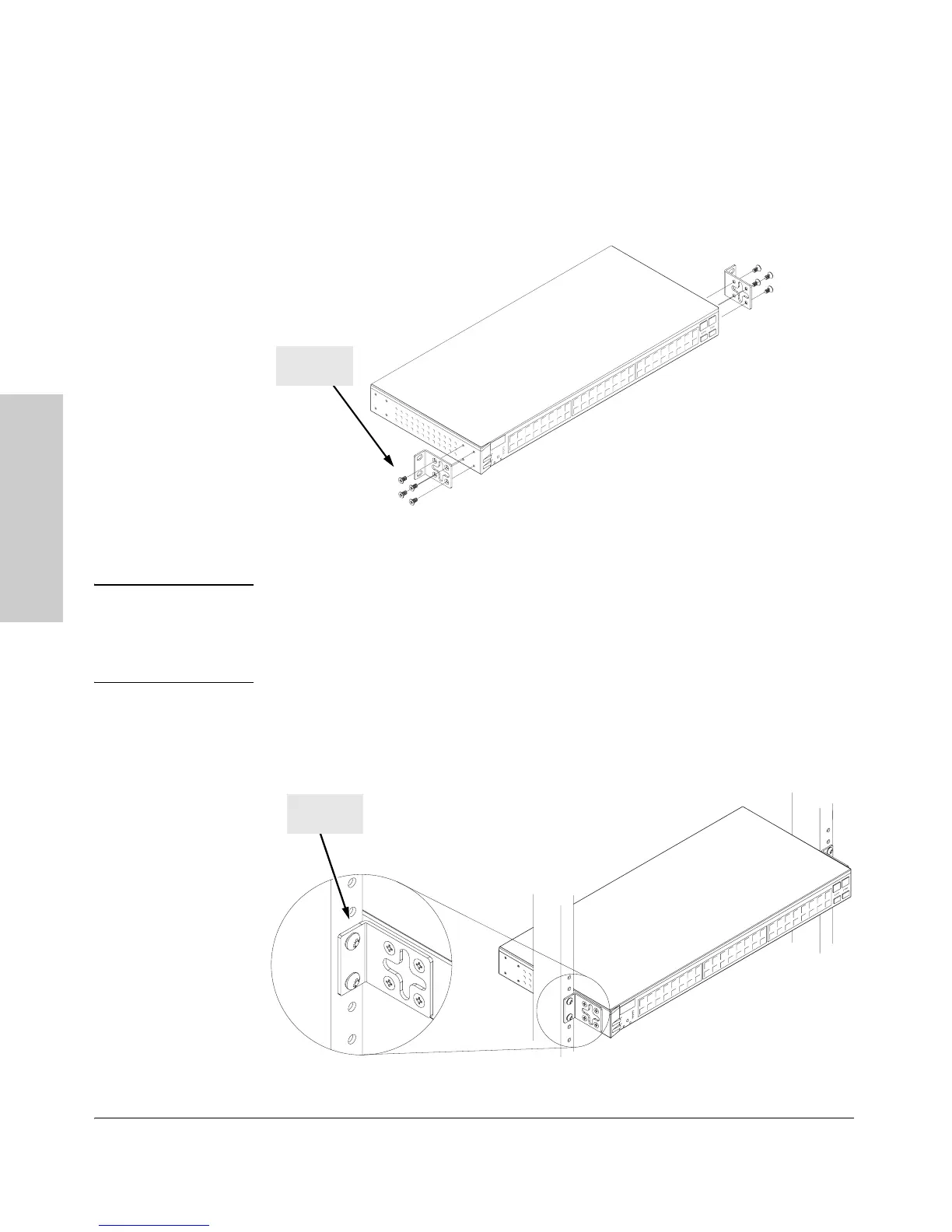2-12
Installing the Switch
Installation Procedures
Installing the Switch
Rack Mounting the Switch 2510G-48
1. Use a #1 Phillips (cross-head) screwdriver and attach the mounting
brackets to the switch with the included 8-mm M4 screws.
Figure 2-6. Example of attaching mounting brackets
Note The mounting brackets have multiple mounting holes and can be rotated
allowing for a wide variety of mounting options. These include mounting the
switch so its front face is flush with the face of the rack, or mounting it in a
more balanced position as shown in the illustration.
2. Hold the switch with attached brackets up to the rack and move it
vertically until rack holes line up with the bracket holes, then insert and
tighten the four number 12-24 screws holding the brackets to the rack.
Figure 2-7. Example of mounting in a rack
8 mm
M4 screws
Install 12-24
screws