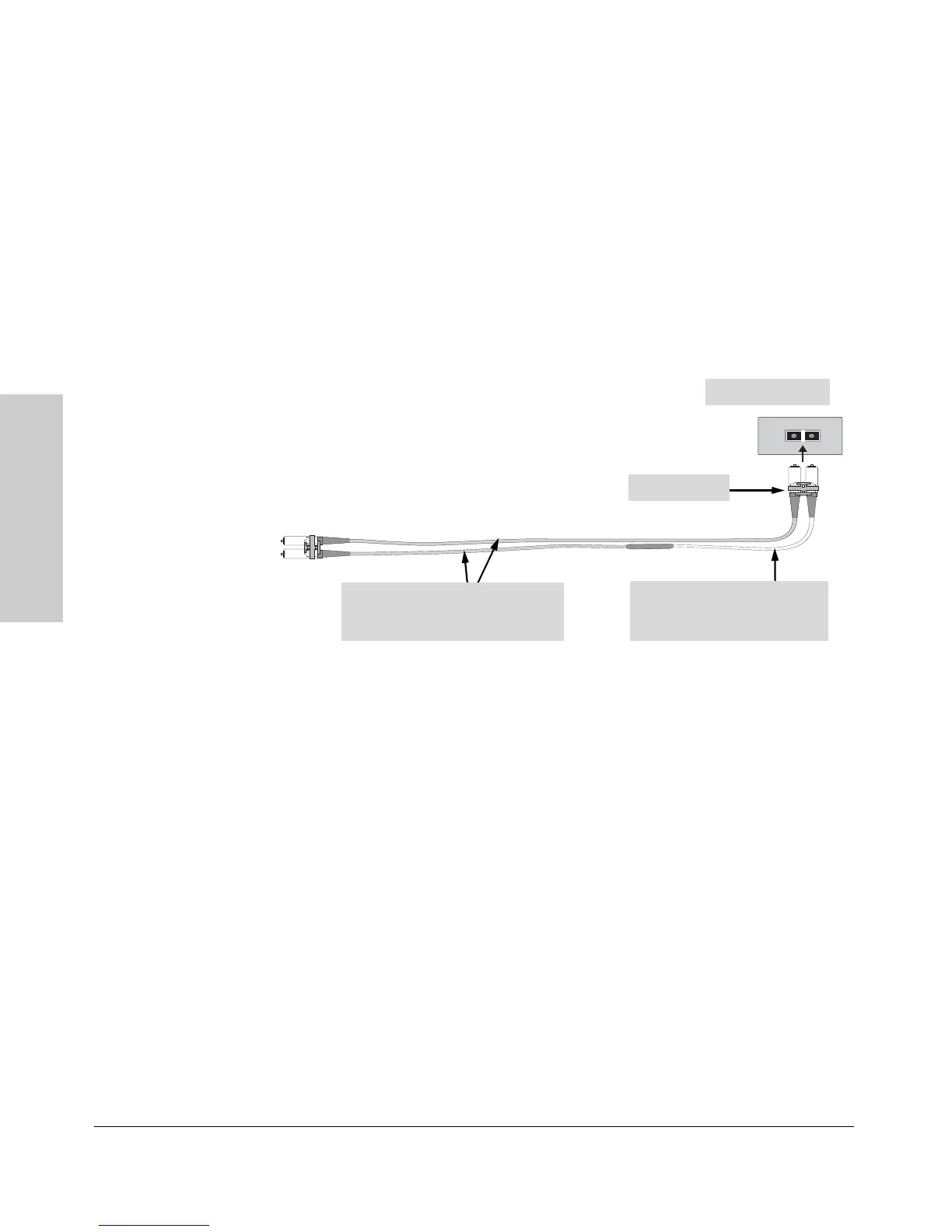B-4
Switch Ports and Network Cables
Mode Conditioning Patch Cord for Gigabit-LX
Switch Ports and Network
Cables
Installing the Patch Cord
As shown in the illustration below, connect the patch cord to the Gigabit-LX
mini-GBIC with the section of single-mode fiber plugged in to the Tx (transmit)
port. Then, connect the other end of the patch cord to your network cabling
patch panel, or directly to the network multimode fiber.
If you connect the patch cord directly to the network cabling, you may need
to install a female-to-female adapter to allow the cables to be connected
together.
Figure B-1. Connecting a patch cord
Make sure you purchase a patch cord that has LC connectors on the end that
connects to the Gigabit-LX mini-GBIC, and has multimode fibers that match
the characteristics of the multimode fiber in your network.
To network
multimode
cabling
Mode Conditioning
Patch Cord
Gigabit-LX port
Tx
Rx
Single-mode section plugs into Tx
port on Gigabit-LX Transceiver or
Gigabit-LX mini-GBIC
The multimode cable in the patch cord
must match the characteristics of your
network cable
LC Connector