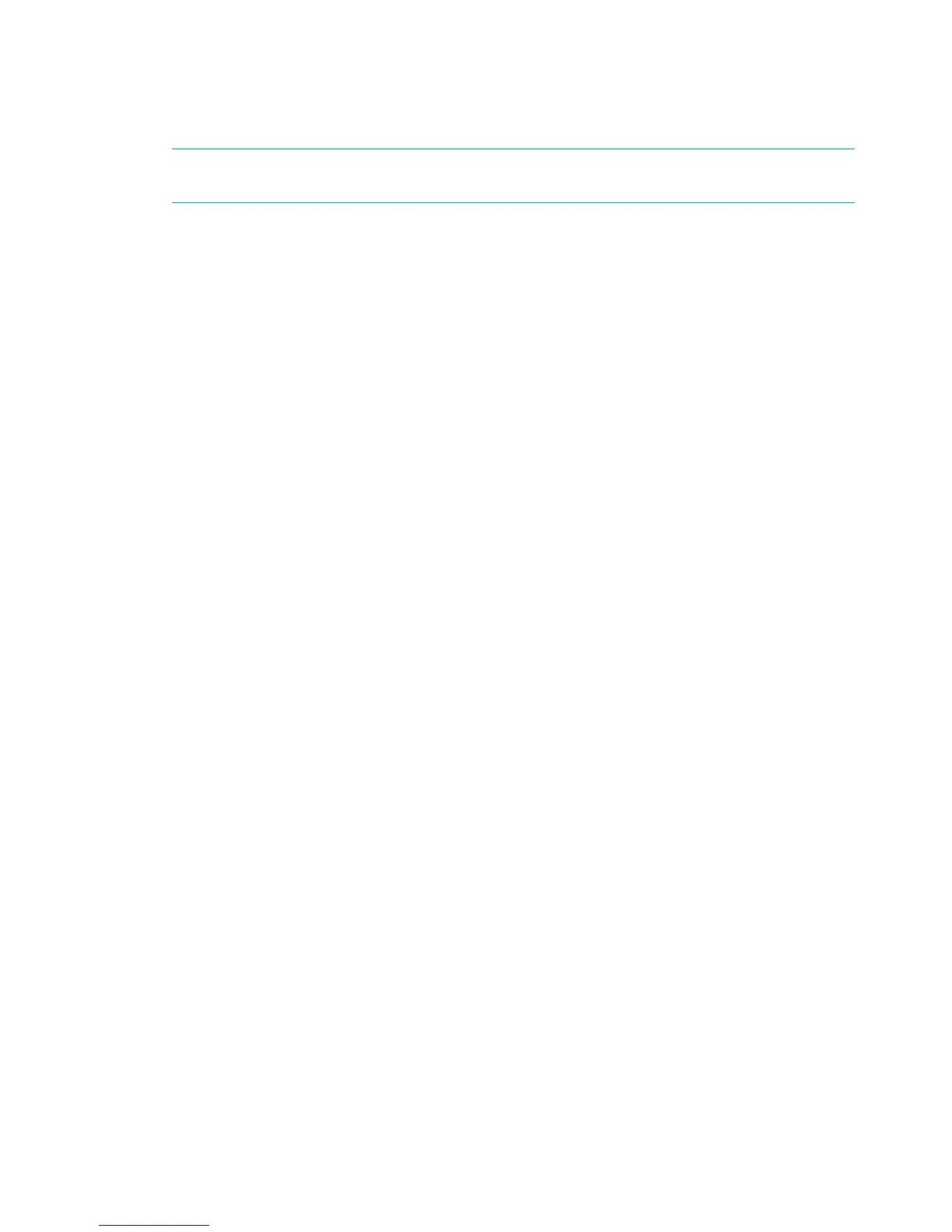1. Select the OS family and edition.
When installing Microsoft Hyper-V Server 2012, you must select the Windows 2012 OS
family and the Hyper-V OS. If a different OS family is selected, the installation will fail,
generating the following error message: Unattended settings error.
NOTE: When installing Windows 2012 R2, you must select Windows 2012 R2 as the OS
family and an appropriate OS must be selected.
2. Select the OS and keyboard language.
3. Select a partition size.
This is the size of the partition to create as the C: drive and in which to install the OS.
By default, the value is set to the maximum-allowed size (the size of the logical drive.) The
minimum-allowed size varies and is determined by the selected OS.
• To change the size of the partition from the default, slide the bar above the field left or
right to reduce or increase size. This option is not available when installing Microsoft
Windows Essentials OSs, because custom partitioning is not supported in the Essentials
OSs.)
• To create a partition size based on the provided default, but reducing it by the amount
set aside for the swap space (pagefile), select Disallow swap space (not recommended).
Select this option only when the pagefile is located elsewhere.
4. Enter the product key.
This is the Microsoft Product Identification (Product ID) number. (Not displayed for all OSs).
5. Enter the computer name and an administrator password (optional).
HP recommends entering a personalized name instead of using the suggested default. When
installing Microsoft Smart Business Server, HP recommends entering the final system name
during the installation.
To protect your privacy, do not use sensitive information for the computer name. This name
is visible in HP Insight RS and HP Insight Online, and can be viewed by HP support and your
authorized service provider, reseller/distributor, and installer.
If an administrator password is not entered at this time, you are prompted for a password
during the first login. (Not displayed for all OSs.)
6. Select a time zone.
The time zone is used by the OS to perform daylight saving time updates and other time-related
functions.
7. Enter organization and owner names (optional).
VMware configuration information for customized Installation
If you selected a VMware OS and a Customized installation method on the OS Selection screen
(“Step 2: OS Selection” (page 23)), additional screens are displayed for you enter custom operating
installation and monitoring management protocol information.
1. Enter a host name (optional).
This name must be a minimum of three characters.
2. Enter a root password.
For VMware, the initial password defaults to “password”.
3. Specify the network type.
Select DHCP or Static.
30 Configuring the server and installing an OS
