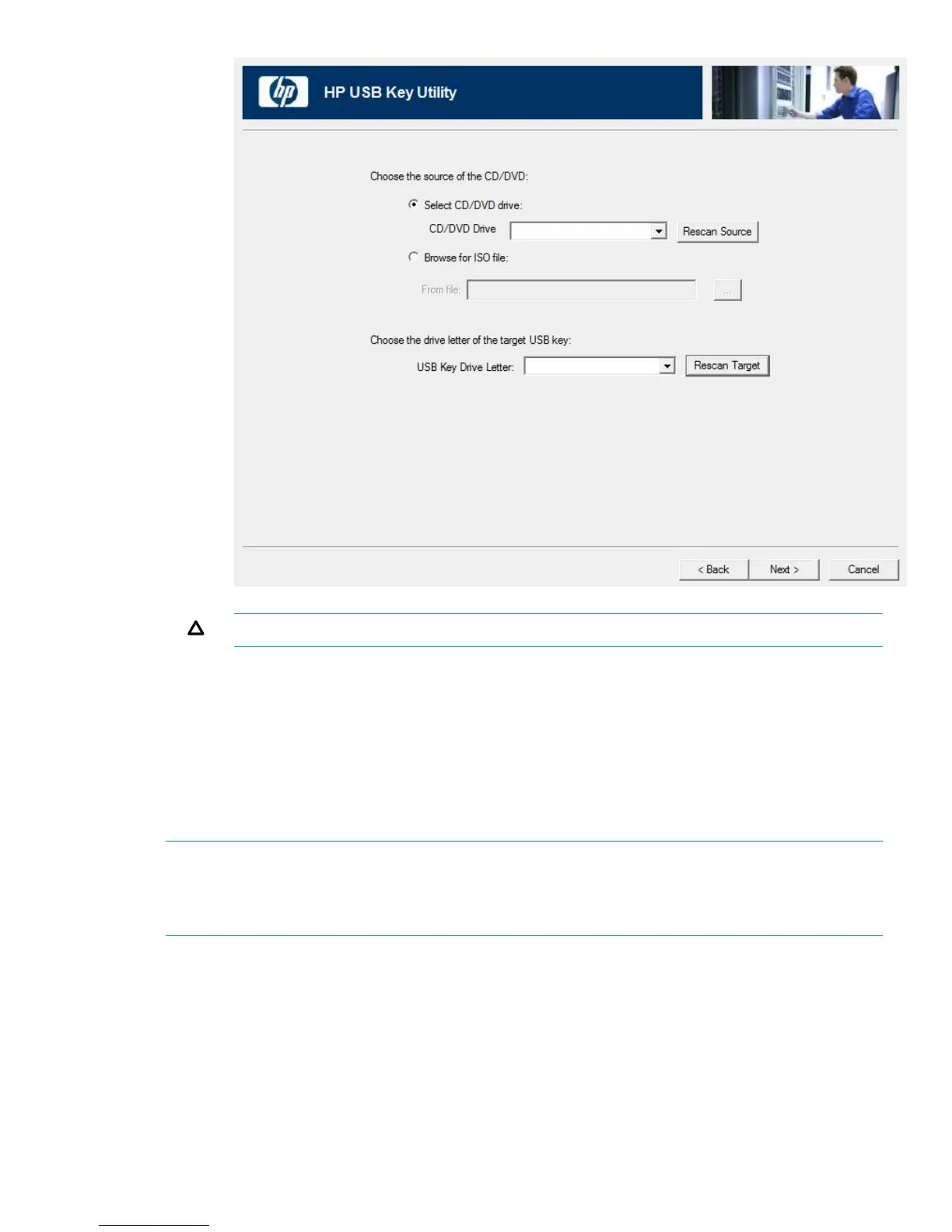CAUTION: All data on the target USB key will be deleted.
f. Click Next on the warning message screen. The USB flash drive is formatted, and the
source contents are copied to the USB flash drive.
g. Click Finish to display the README.TXT file.
Adding additional content to a bootable USB key
HP USB Key Utility supports multiple images on a single USB flash drive if there is adequate space
available on the USB flash drive and you are not loading content that works with a UEFI bootloader,
which does not support multiple images due to security reasons.
NOTE: HP SUM 6.2.0, HP SPP 2014.02.0, or Intelligent Provisioning 1.60 and later does not
support multiple-boot environments on a single device. HP SUM, SPP, and Intelligent Provisioning
contain signed parts to work with the UEFI bootloader. Use only single-image boot configurations
with the HP USB Key Utility.
1. Follow the instructions for creating a bootable USB key.
2. Double-click the HP USB Key Utility shortcut in the HP System Tools folder.
3. Complete each step presented by the application:
a. Click Next at the splash screen.
b. Select Agree, and then click Next after reading the End-User License Agreement.
c. Select Add an additional CD/DVD to a bootable USB key, and then click Next.
d. Place the USB flash drive in an available USB port. Insert the media into the optical drive
or mount the ISO image, and then click Next.
e. Choose the drive letter of the source, choose the drive letter of the target USB flash drive,
and then click Next.
Using the HP USB Key Utility 79
