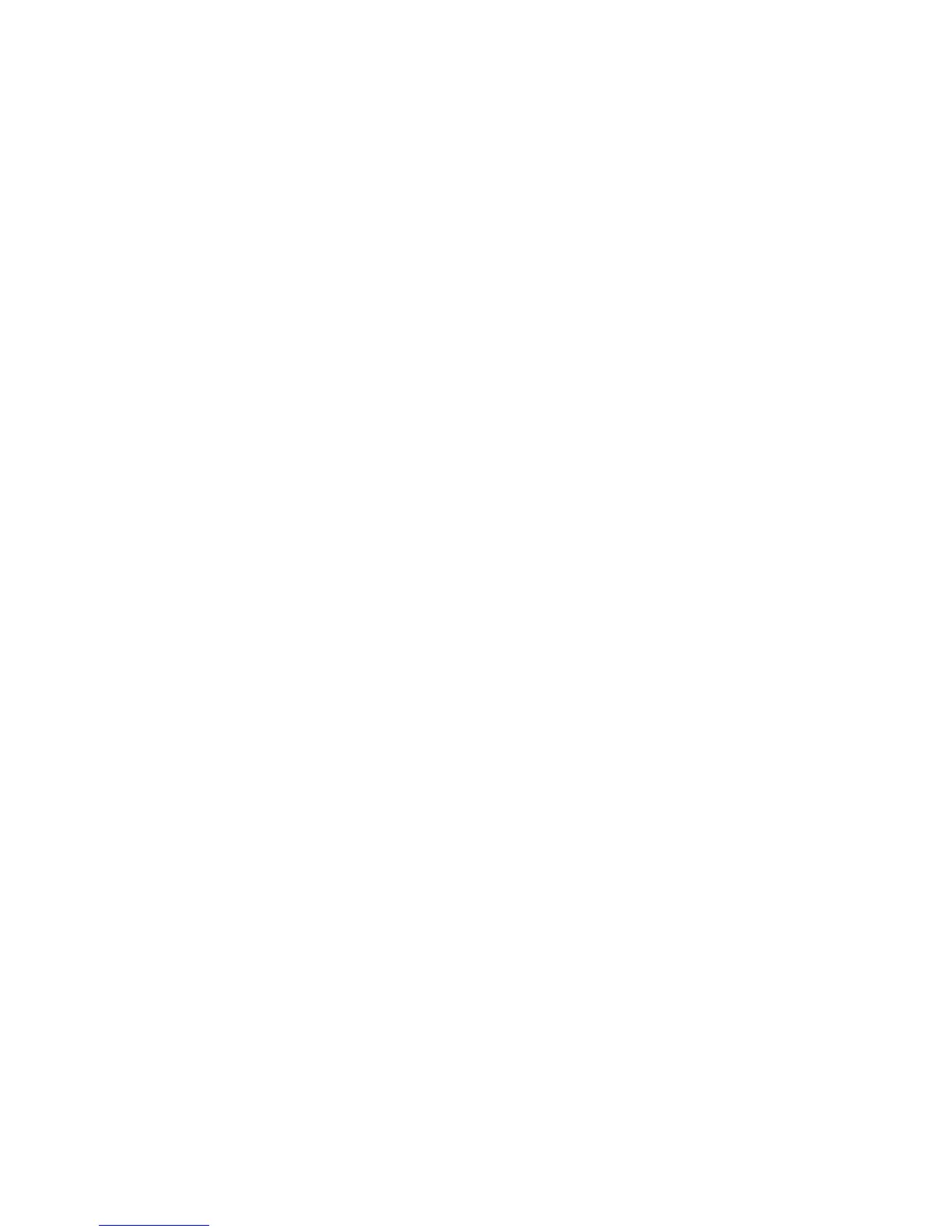Troubleshooting 67
When to reconfigure or reload software
If all other options have not resolved the problem, consider reconfiguring the system. Before you take this
step, do the following:
1. Weigh the projected downtime of a software reload against the time spent troubleshooting intermittent
problems. It may be advantageous to start over by removing and reinstalling the problem software.
2. Be sure the server has adequate resources (processor speed, hard drive space, and memory) for the
software.
3. Be sure the server ROM is current and the configuration is correct.
4. Be sure you have printed records of all troubleshooting information you have collected to this point.
5. Be sure you have two good backups before you start. Test the backups using a backup utility.
6. Check the operating system and application software resources to be sure you have the latest
information.
7. If the last-known functioning configuration does not work, try to recover the system with operating
system recovery software:
o Microsoft® operating systems:
Windows Server® 2008—Automated System Recovery Diskette. If the operating system was
factory-installed, click Start>All Programs>Accessories>System Tools to access the backup utility.
Refer to the operating system documentation for more information.
o Linux—Refer to the operating system documentation for information.
Linux operating systems
For troubleshooting information specific to Linux operating systems, refer to the Linux for ProLiant website
(http://h18000.www1.hp.com/products/servers/linux).
Application software problems
Software locks up
Action:
1. Check the application log and operating system log for entries indicating why the software failed.
2. Check for incompatibility with other software on the server.
3. Check the support website of the software vendor for known problems.
4. Review log files for changes made to the server which may have caused the problem.
5. Scan the server for viruses with an updated virus scan utility.
Errors occur after a software setting is changed
Action: Check the system logs to determine what changes were made, and then change settings to the
original configuration.
