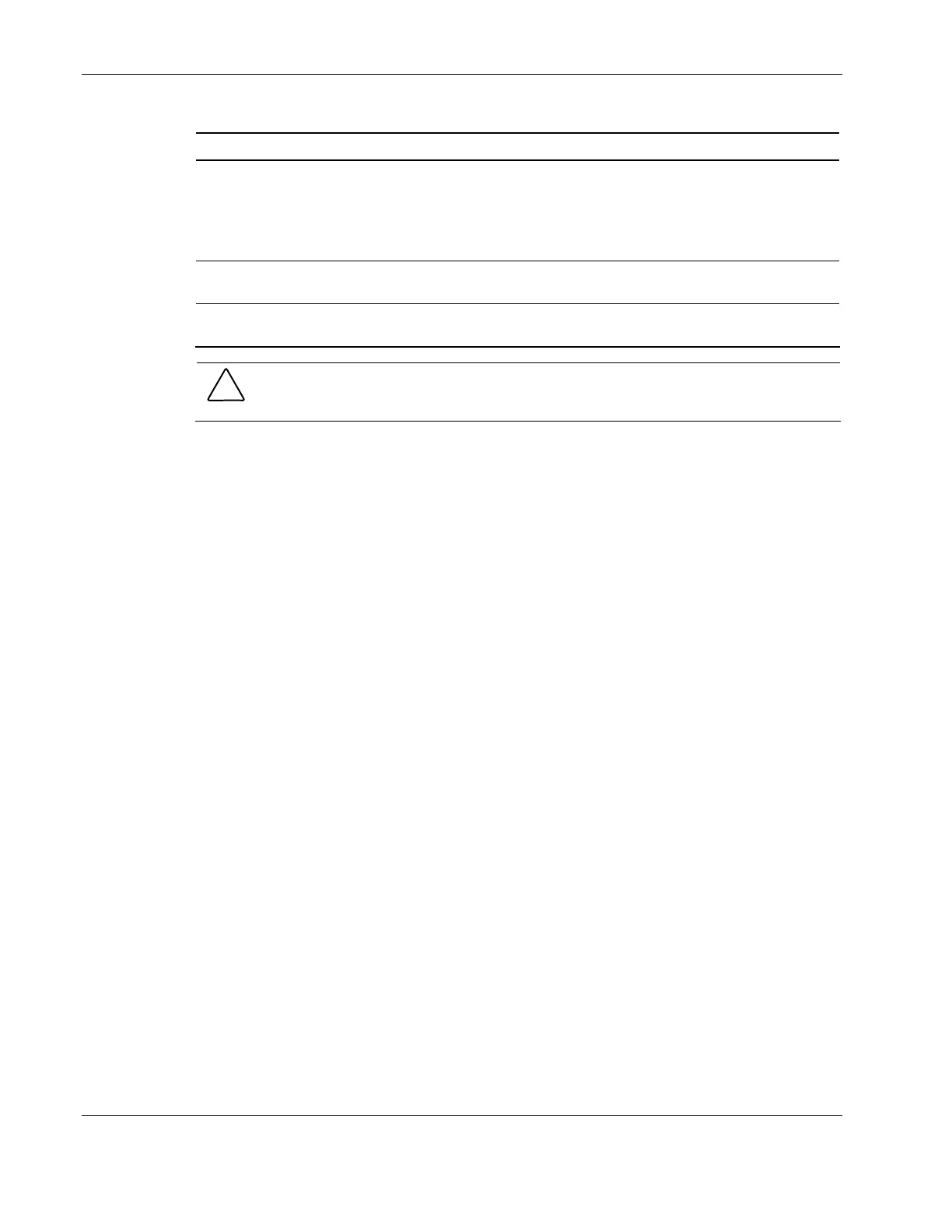Diagnostic Tools and Setup Utilities
3-20 HP ProLiant ML150 Generation 2 Server Maintenance and Service Guide
HP CONFIDENTIAL Codename: Stone Soup 2 Part Number: 368148-003 Last Saved On: 4/19/05 5:18 PM
Table 3-2: Creation Options continued
RAID Level Create Using When Appropriate
RAID 1 Build Creating a RAID 1 and you want to preserve data on an
existing drive.
You will be asked to select the source drive. The
contents of the source drive are preserved and any data
on the new drive is lost.
RAID 1 Clear Creating a RAID 1 on new drives, or when you want to
ensure that the new array contains no existing data.
RAID 1 Quick Init Fastest way to create a RAID 1. Appropriate when using
new drives.
CAUTION: Do not interrupt the creation of a RAID 0 using the Migrate option. If you do, there
is no way to restart, and no way to recover the data that was on the source drive.
f. When you are finished, select Done and press the Enter key. The array build starts.
g. Read the warning message and press the Y key to continue.
h. Exit the utility and reboot the server.
Managing Arrays
Viewing Array Properties
1. Start the ARC Utility. Refer to “Starting the ARC Utility” earlier in this chapter.
2. From the ARC menu, select Array Configuration Utility and press the Enter key.
3. From the ACU main menu, select Manage Arrays and press the Enter key.
4. From the List of Arrays dialog box, select the array you want to view and press the Enter
key.
The Array Properties dialog box appears, showing detailed information on the array. The
physical disks associated with the array are displayed here.
5. Press the Esc key to return to the previous menu.
Making an Array Bootable
You can make an array bootable so that the server boots from the array instead of from a
stand-alone (single) disk.
1. Start the ARC Utility. Refer to “Starting the ARC Utility” earlier in this chapter.
2. From the ARC menu, select Array Configuration Utility and press the Enter key.
3. From the ACU main menu, select Manage Arrays and press the Enter key.
