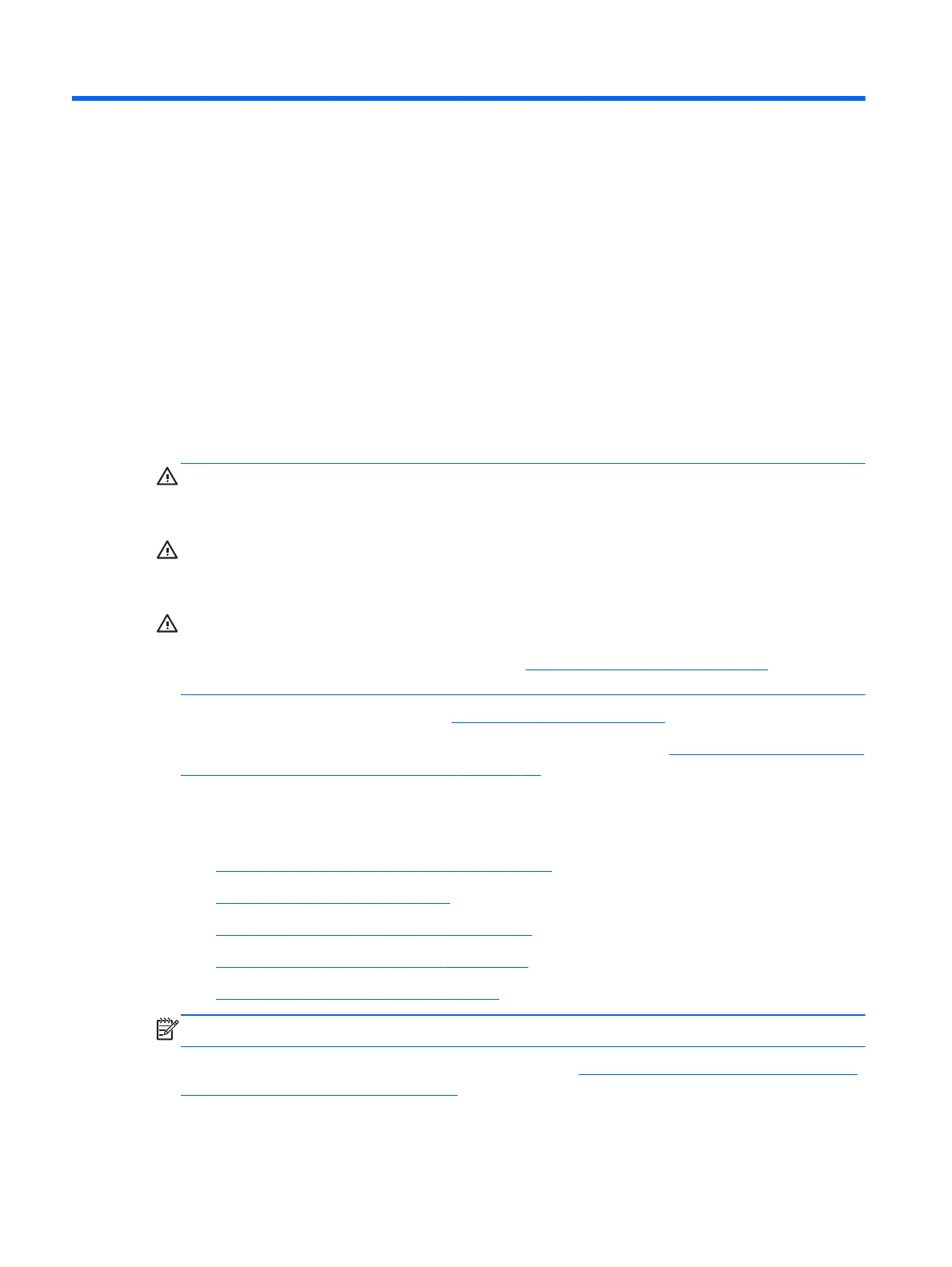2 Hardware changes
General hardware installation sequence
To ensure the proper installation thin client hardware components:
1. Back up any data, if necessary.
2. If the thin client is powered on:
a. Turn the unit and any other attached devices off.
b. Disconnect the power cord from the wall outlet.
c. Disconnect any external devices or cables, such as a cable lock.
WARNING! To reduce the risk of personal injury from electrical shock and/or hot surfaces, be
sure to disconnect the power cord from the wall outlet and allow the internal system components to
cool before touching.
WARNING! To reduce the risk of electrical shock, fire, or damage to the equipment, do not
plug telecommunications or telephone connectors into the network interface controller (NIC)
receptacles.
CAUTION: Static electricity can damage the electronic components of the thin client or optional
equipment. Before beginning these procedures, ensure that you are discharged of static electricity
by briefly touching a grounded metal object. See Electrostatic discharge on page 37 for more
information.
3. Remove the stand, if it is installed. See Removing the stand on page 5 for more information.
4. Remove the side access panel and metal side cover, if necessary. See
Removing and replacing the
side access panel and metal side cover on page 11 for more information.
5. Remove any hardware that you will replace.
6. Install or replace equipment. For removal and replacement procedures, see the following sections:
●
Removing and replacing the battery on page 14
●
Installing a SODIMM on page 16
●
Installing a flash memory module on page 18
●
Replacing an internal hard drive on page 20
●
Installing a PCI-Express card on page 23
NOTE: Option kits include more detailed installation instructions.
7. Replace the side access panel and metal side cover. See Removing and replacing the side access
panel and metal side cover on page 11 for more information.
10 Chapter 2 Hardware changes
