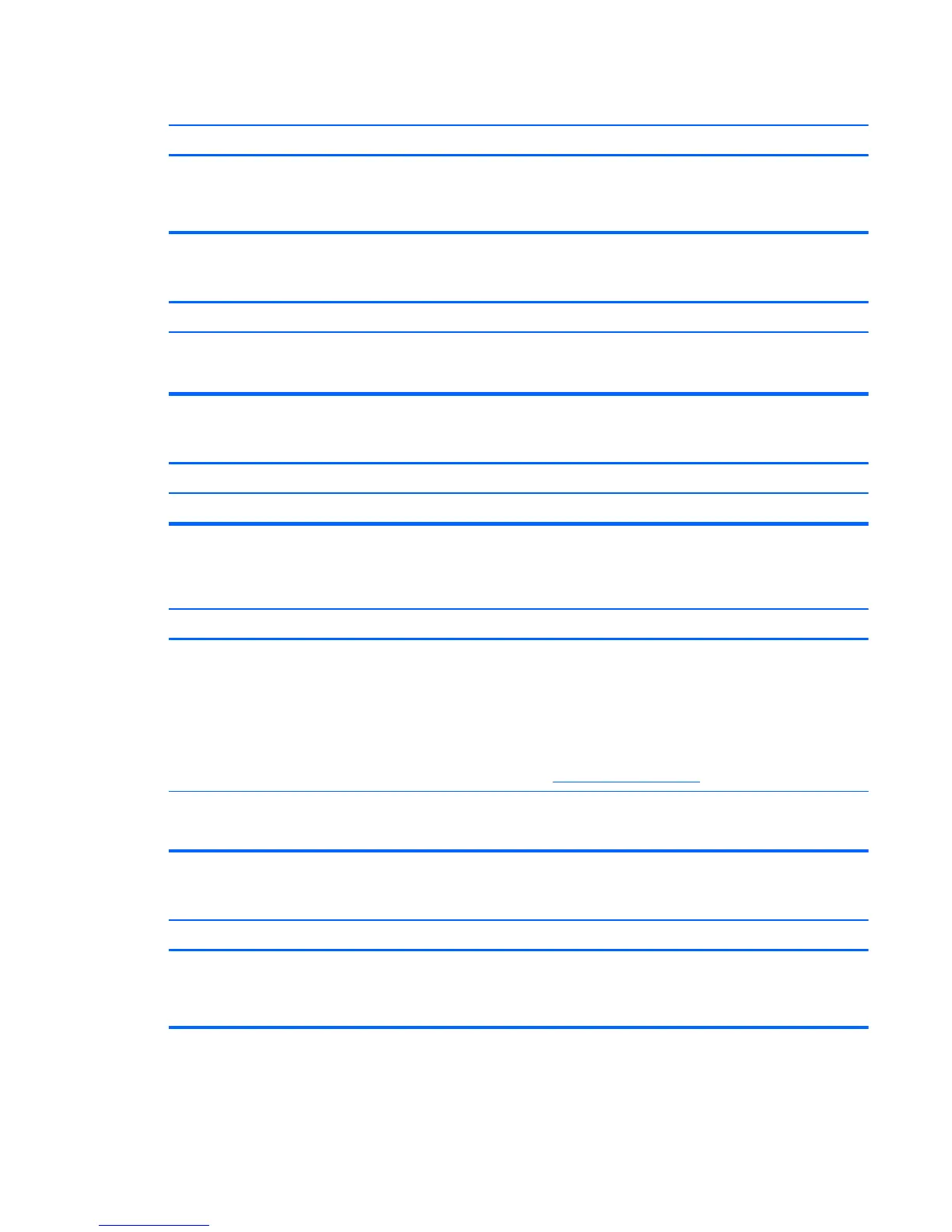Image is not centered.
Cause Solution
Position may need adjustment. Press the monitor's Menu button to access the OSD menu.
Select ImageControl/ Horizontal Position or Vertical
Position to adjust the horizontal or vertical position of the
image.
“Out of Range” displays on screen.
Cause Solution
Video resolution and refresh rate are set higher than what
the monitor supports.
Restart the computer and enter Safe Mode. Change the
settings to a supported setting then restart the computer so
that the new settings take effect.
High pitched noise coming from inside monitor.
Cause Solution
Brightness and/or contrast settings are too high. Lower brightness and/or contrast settings.
Fuzzy focus; streaking, ghosting, or shadowing effects; horizontal scrolling lines; faint vertical bars; or unable to
center the picture on the screen (flat panel monitors using an analog VGA input connection only).
Cause Solution
Monitor’s internal digital conversion circuits may be unable to
correctly interpret the output synchronization of the graphics
card.
1. Select the monitor’s Auto-Adjustment option in the
monitor’s on-screen display menu.
2. Manually synchronize the Clock and Clock Phase on-
screen display functions. To download a SoftPaq that
will assist you with the synchronization, go to the
following Web site, select the appropriate monitor, and
download either SP32347 or SP32202:
http://www.hp.com/support
Graphics card is not seated properly or is bad. 1. Reseat the graphics card.
2. Replace the graphics card.
Certain typed symbols do not appear correct.
Cause Solution
The font you are using does not support that particular
symbol.
Use the Character Map to locate and select the appropriate
symbol. Click Start > All Programs > Accessories >
System Tools > Character Map. You can copy the symbol
from the Character Map into a document.
Solving Display Problems 127
