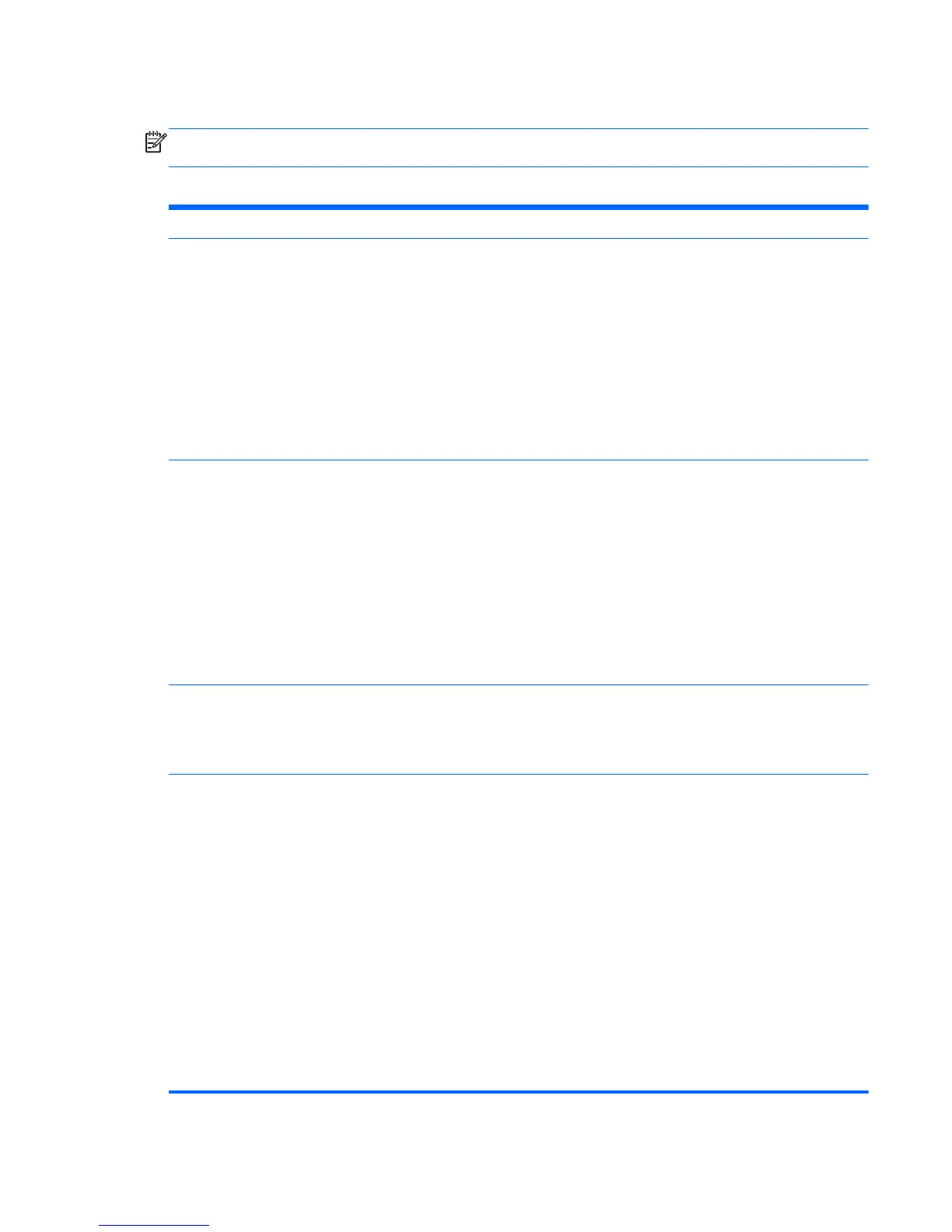Computer Setup—Storage
NOTE: Support for specific Computer Setup options may vary depending on the hardware
configuration.
Table 3-3 Computer Setup—Storage
Option Description
Device Configuration Lists all installed BIOS-controlled storage devices.
When a device is selected, detailed information and options are displayed. The following options
may be presented:
Hard Disk: Size, model, firmware, serial number, emulation type.
Emulation type has the following choices:
●
None (prevents BIOS data accesses and disables it as a boot device)
● Hard Disk (treated as a hard disk)
CD-ROM: Model, firmware, serial number, connector color. No emulation options available.
Storage Options SATA Emulation
Allows you to choose how the SATA controller and devices are accessed by the operating
system. There are two supported options: AHCI and IDE.
AHCI (default option) - Allows operating systems with AHCI device drivers loaded to take
advantage of more advanced features of the SATA controller.
IDE - This is the most backwards-compatible setting of the two options. Operating systems usually
do not require additional driver support in IDE mode.
NOTE: The AHCI device driver must be installed prior to attempting to boot from an AHCI
volume. If you attempt to boot from an AHCI volume without the required device driver installed,
the system will crash (blue screen).
DPS Self-Test Allows you to execute self-tests on ATA hard drives capable of performing the Drive Protection
System (DPS) self-tests.
NOTE: This selection will only appear when at least one drive capable of performing the DPS
self-tests is attached to the system.
Boot Order Allows you to:
●
Specify the order in which attached devices (such as a USB flash media device, hard drive,
optical drive, or network interface card) are checked for a bootable operating system image.
Each device on the list may be individually excluded from or included for consideration as a
bootable operating system source.
● Specify the order of attached hard drives. The first hard drive in the order will have priority in
the boot sequence and will be recognized as drive C (if any devices are attached).
NOTE: MS-DOS drive lettering assignments may not apply after a non-MS-DOS operating
system has started.
Shortcut to Temporarily Override Boot Order
To boot one time from a device other than the default device specified in Boot Order, restart the
computer and press F9 before the computer boots to the operating system. After POST is
completed, a list of bootable devices is displayed. Use the arrow keys to select the preferred
bootable device and press Enter. The computer then boots from the selected non-default device
for this one time.
Computer Setup (F10) Utilities 11
