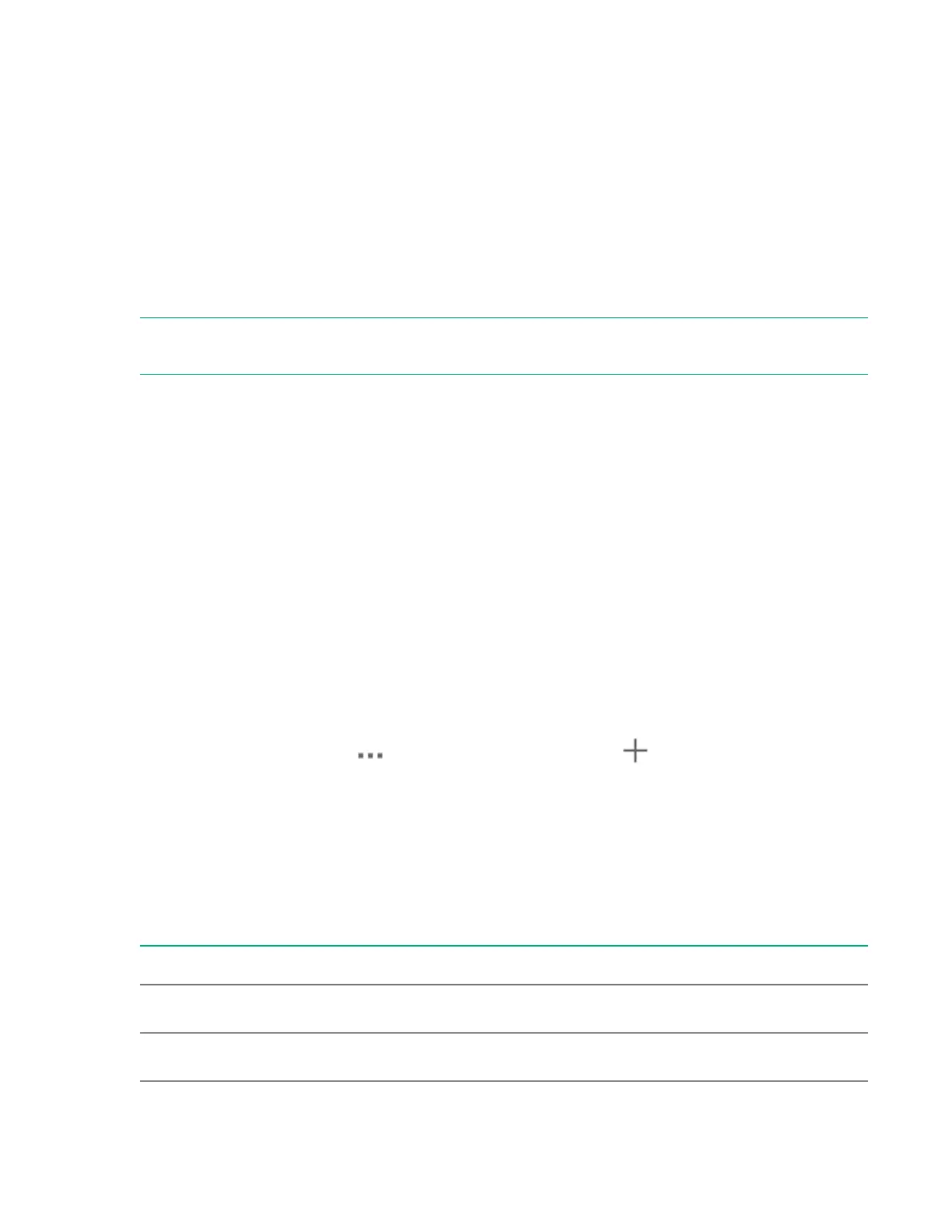Complete the new hardware installation using the
StoreOnce Management Console
If optional hardware has been installed before delivery, it will already be licensed. You do not need to
follow the instructions in this chapter.
When installing optional hardware after initial delivery, use the StoreOnce Management Console to apply
licenses and validate optional hardware.
Redeeming and applying the optional hardware license
The optional hardware kit includes a license entitlement certificate, which contains the information
required to obtain your unique LTU (License to Use) key.
NOTE: Redeem licenses individually so that you obtain a license key for each Network or Fibre Channel
controller card.
Procedure
1. Navigate to the StoreOnce System and log in to the StoreOnce Management Console.
2. On the main menu, select Settings. In the System section, select the License Management panel.
3. On the License Management screen, Overview tab, make a note of the Locking ID (Serial
Number).
4. Go to the HPE Licensing website, as directed in the License Entitlement Certificate.
5. Log in using your HPE Passport user ID and password.
6. Enter your Entitlement Order Number to search for your license.
7. Follow the steps to obtain and activate your license.
You can obtain the license file by downloading it directly from the website or from an email with a .zip
attachment.
8. Return to the License Management screen in the StoreOnce Management Console.
9. Expand the Actions menu ( ) and click the Add License icon ( ). Follow the onscreen
instructions.
Troubleshooting optional hardware installation
Troubleshoot error messages for optional hardware
Table 2: Error messages for Optional Hardware
Short message Error message Recommended action
Unrecognized Unrecognized Hardware Remove and replace with correct
hardware.
Unsupported Hardware installed but not a
supported model
Replace the card with a
supported model or remove it.
Table Continued
140 Installing optional hardware
