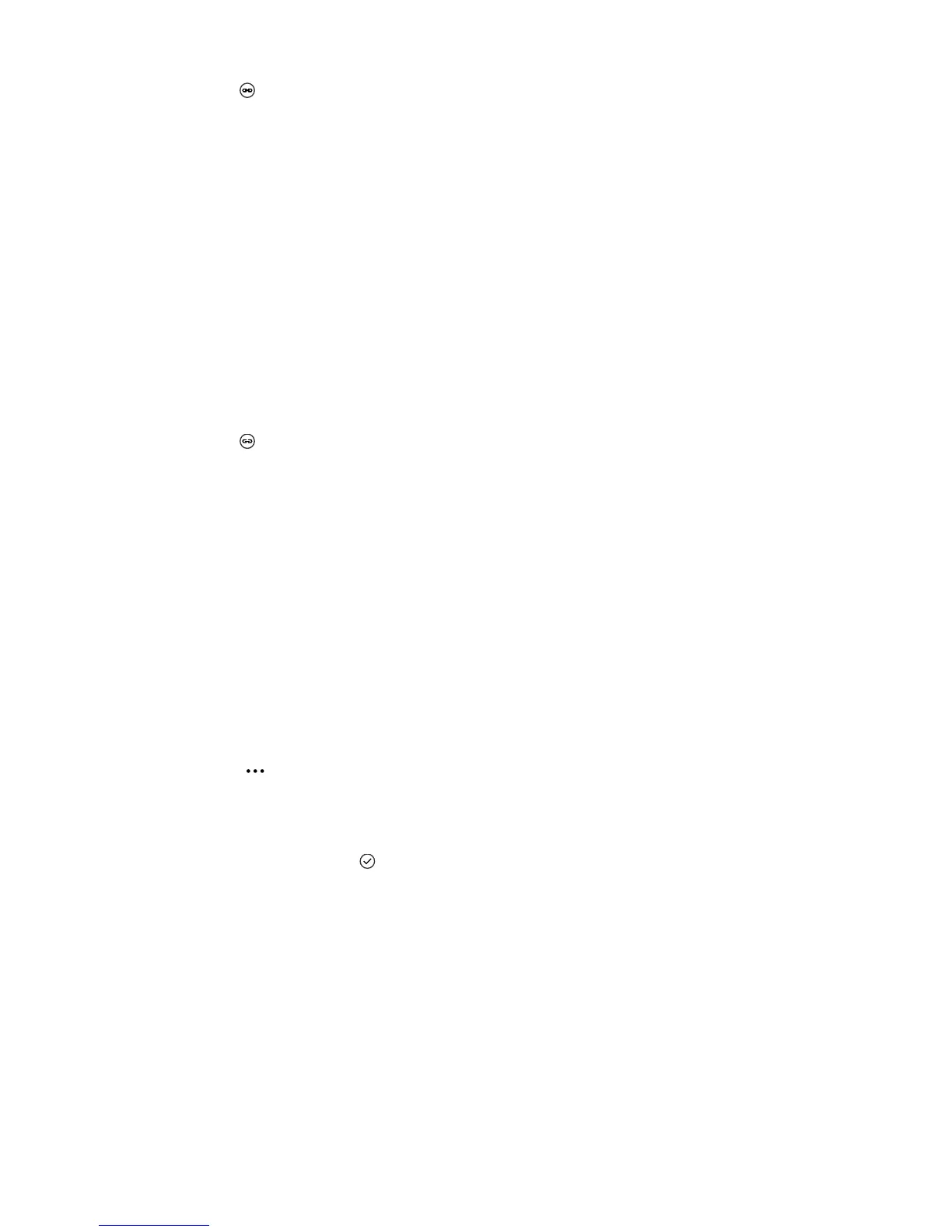People
26
3. Tap >
choose a contact
. Select the contacts to be linked.
After you link the contacts, they are all saved to the main contact and are not
displayed individually in the People hub.
-
Unlinking a contact
Unlinking a linked contact does not delete its information. When a linked
contact is unlinked, it is displayed as an individual contact in its original
account.
1. Open the People hub. Flick left or right to go to
all
.
2. Tap the main contact.
3. Tap .
4. Tap the contact you wish to unlink.
5. Tap
unlink
.
-
Filtering your contact list
If multiple accounts are available in your People hub, you can filter your
contact list to display contacts only from specified accounts.
Filtering your contact list does not delete your contacts.
1. Open the People hub. Flick left or right to go to
all
.
2. Drag up. On the displayed screen, tap
settings
>
filter my contact
list
.
3. Select the check boxes of the accounts that contain the contacts you wish
to display. Then tap .
-
Creating a room
You can create rooms to have group chats, share calendar events and
photos, and more. Create a room and gather with your family and friends.
Using a room to have group chats or sharing files generates data traffic. If
you are using a mobile network, contact your service provider to choose an
appropriate data plan.
