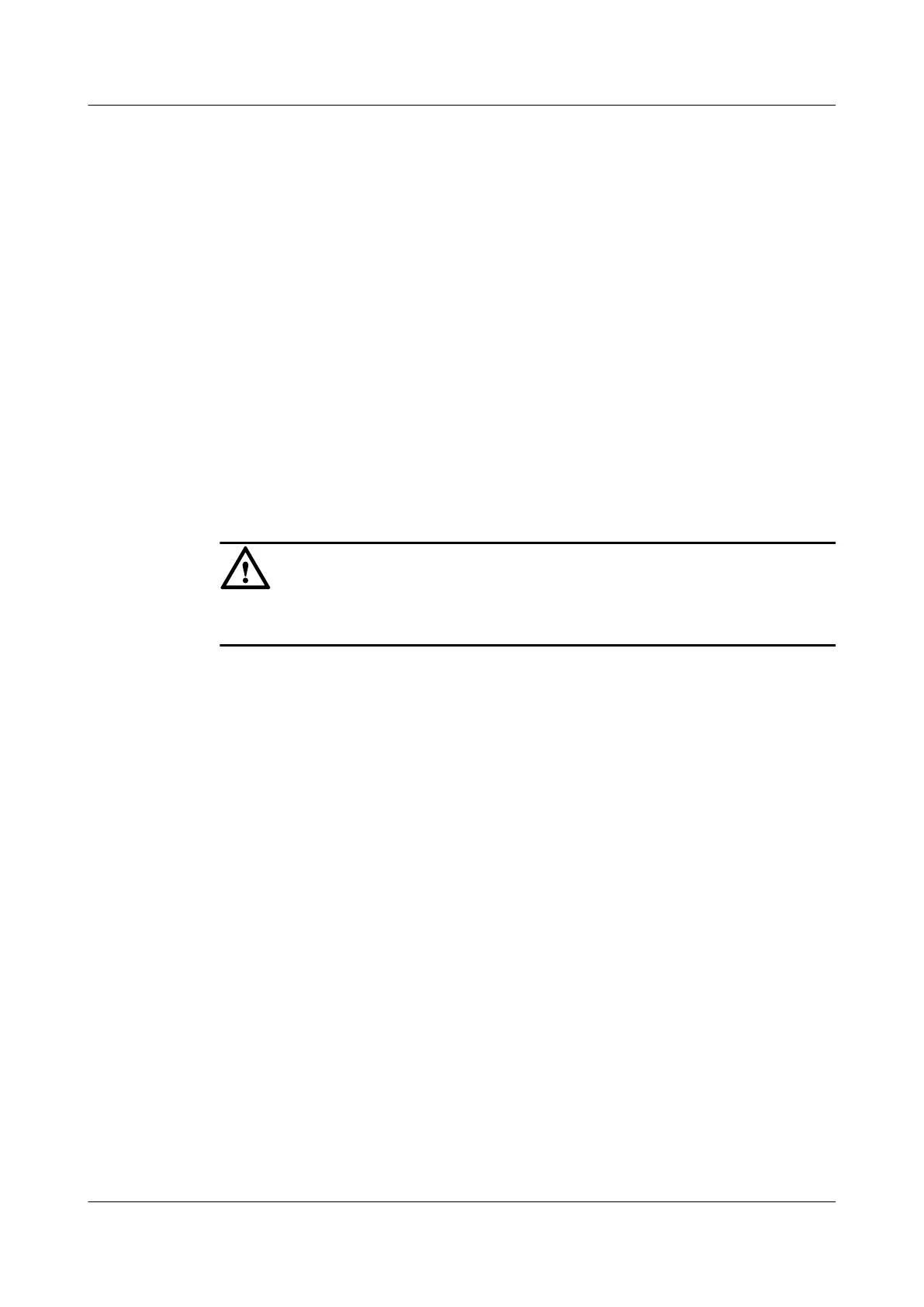l A portable computer with the Wi-Fi function must be available.
Context
The Wi-Fi wireless access service includes the Layer 3 bridge Wi-Fi service and the Layer 3
route Wi-Fi service.
l Layer 3 Wi-Fi service: Search for the SSID is performed on the PC. After the user passes
the verification, the PPPoE auto dialup is performed on the PC. The IP address is allocated
by the upper-layer BRAS. The ONT is connected to the OLT and then to the upper-layer
network in the Layer 3 mode to provide the high-speed Internet access service.
l Layer 3 route Wi-Fi service: Search for the SSID is performed on the PC. After the user
passes the verification, the PPPoE auto dialup is performed on the PC. The ONT is
connected to the OLT and then to the upper-layer network in the Layer 3 mode to provide
the high-speed Internet access service.
Every data change must be saved. You can click Save in a window to save data changes. If you
navigate to another node without saving data changes, a dialog box will be displayed prompting
you to save the data changes. In this case, click YES in the dialog box. New data will be
automatically applied to the ONTs after the data changes are saved.
CAUTION
When configuring services on the U2560, do not modify the WAN interface connecting the
U2560 and the ONT. Otherwise, the U2560 loses communication with the ONT.
Procedure
Step 1 Log in to the U2560 and choose Subnet View > TR069 Subnet from the navigation tree. In the
terminal list, right-click an ONT and choose Tools > Configure in Real Time from the shortcut
menu.
Step 2 In the Configure in Real Time dialog box, set Root Node to Internet gateway device.
Step 3 Configure the Wi-Fi parameters.
1. Choose InternetGatewayDevice > LANDevice > 1 > WLANConfiguration > 1 from the
navigation tree. In the right pane, set the parameters as follows:
l Set Enable to 1, indicating that the WLAN service is enabled.
l Set RegulatoryDomain to CN, indicating the country code of China.
l Set SSID to ChinaNet-huawei.
l Set BeaconType to WPA and WPAEncryptionModes to
TKIPandAESEncryption, indicating that the encryption mode of the WPA is
TKIP&AES.
l Set WPAAthenticationMode to PSKAuthentication, indicating that the
authentication mode is Pre-Shared Key.
EchoLife HG8010/HG8110/HG8240/HG8245/HG8247/
HG8447 GPON Terminal
Service Manual 3 Configuration
Issue 02 (2011-12-08) Huawei Proprietary and Confidential
Copyright © Huawei Technologies Co., Ltd.
259
