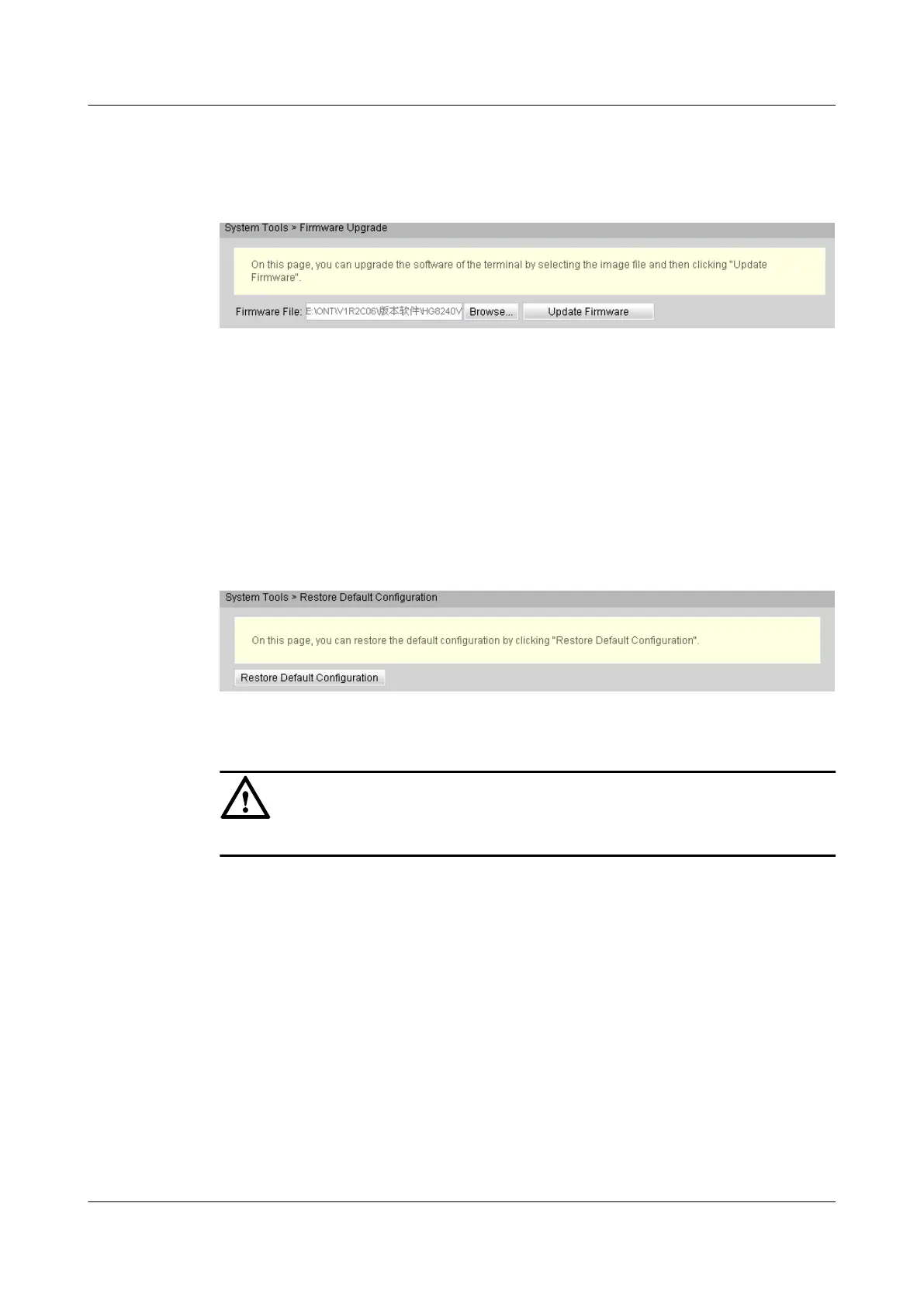version of the device. Click Update Firmware to upgrade the software of the device, as
shown in Figure 5-46.
Figure 5-46 Firmware Upgrade
2. After the upgrade is successful, a message is displayed indicating that the device needs to
be reset. Click Reset. The configuration data takes effect after the device is reset.
5.10.5 Restore Default Configuration
In the navigation tree on the left, choose System Tools > Restore Default Configuration. In
the pane on the right, click Restore Default Configuration to restore the factory defaults, as
shown in Figure 5-47.
Figure 5-47 Restore Default Configuration
CAUTION
Exercise caution when you perform this operation because it restores factory defaults.
5.10.6 Ping Test
In the navigation tree on the left, choose System Tools > Ping Test. In the pane on the right,
enter the destination IP address for the ping test in the IP Address text box, and then click
Start, as shown in Figure 5-48.
EchoLife HG8010/HG8110/HG8240/HG8245/HG8247/
HG8447 GPON Terminal
Service Manual 5 Web Page Reference
Issue 02 (2011-12-08) Huawei Proprietary and Confidential
Copyright © Huawei Technologies Co., Ltd.
345
