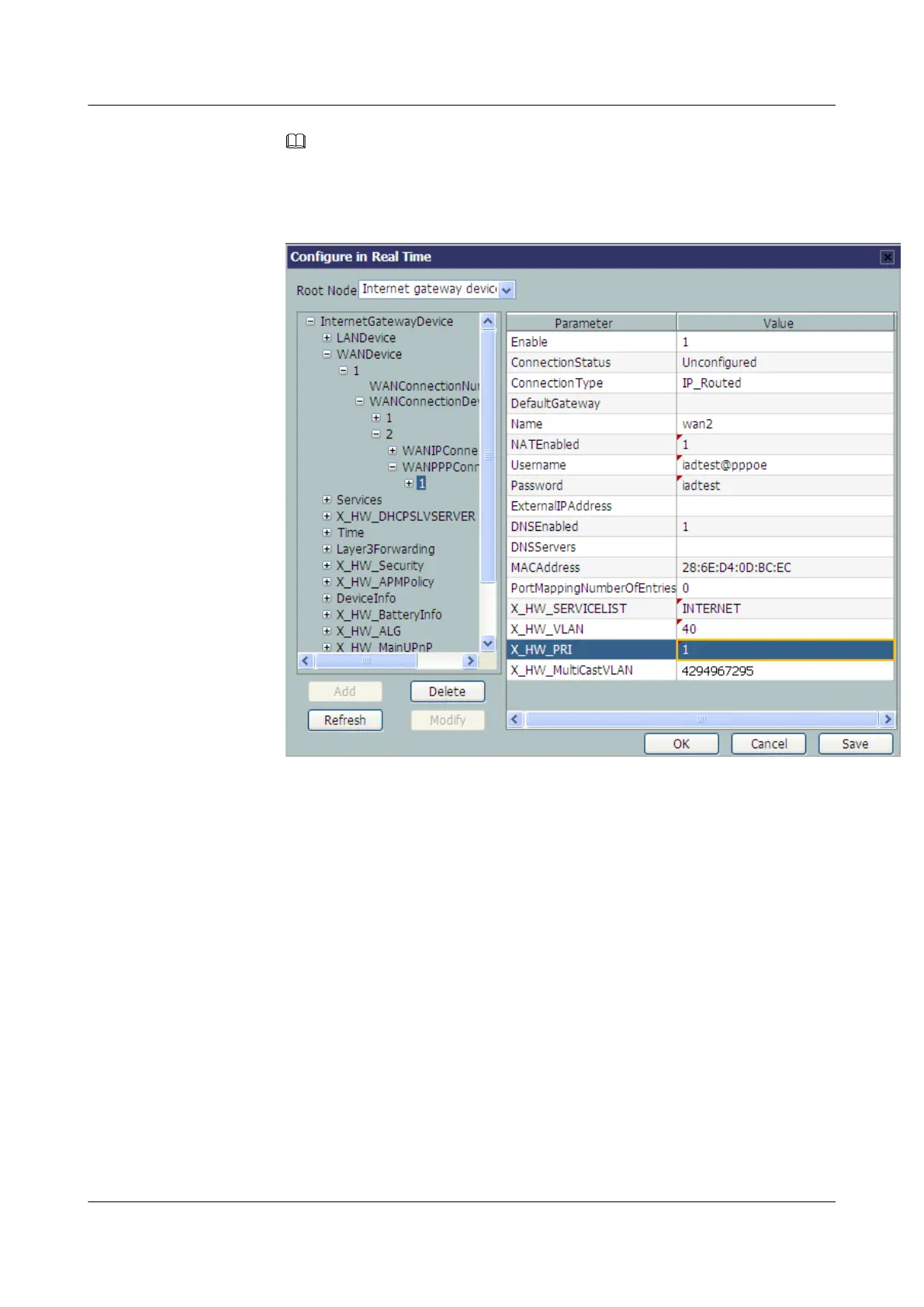NOTE
l If the WAN interface obtains IP addresses in static or DHCP mode, choose
WANIPConnection to set the parameters of the WAN interface.
l If the WAN interface obtains IP addresses in PPPoE mode, choose WANPPPConnection to
set the parameters of the WAN interface.
l Configure the parameters of the WAN interface – Bridge
1. Choose InternetGatewayDevice > WANDevice > 1 > WANConnectionDevice
from the navigation tree. Click Add in the lower left part to create an instance.
2. Choose 2 > WANPPPConnection from the navigation tree. Click Add in the lower
left part. Choose the new 1 branch from the navigation tree. In the right pane, set the
parameters as follows:
– Set Enable to 1, indicating that the WAN connection is enabled.
– Set Connection Type to IP_Bridged, indicating that the connection type of the
WAN interface is in bridge mode.
– Set X_HW_SERVICELIST to INTERNET, indicating that the service type of
the WAN interface is Internet.
– Set X_HW_VLAN to 40, indicating that the VLAN ID of the WAN interface is
40.
– Set X_HW_PRI to 1, indicating that the priority level of the WAN interface is 1.
EchoLife HG8010/HG8110/HG8240/HG8245/HG8247/
HG8447 GPON Terminal
Service Manual 3 Configuration
Issue 02 (2011-12-08) Huawei Proprietary and Confidential
Copyright © Huawei Technologies Co., Ltd.
262
