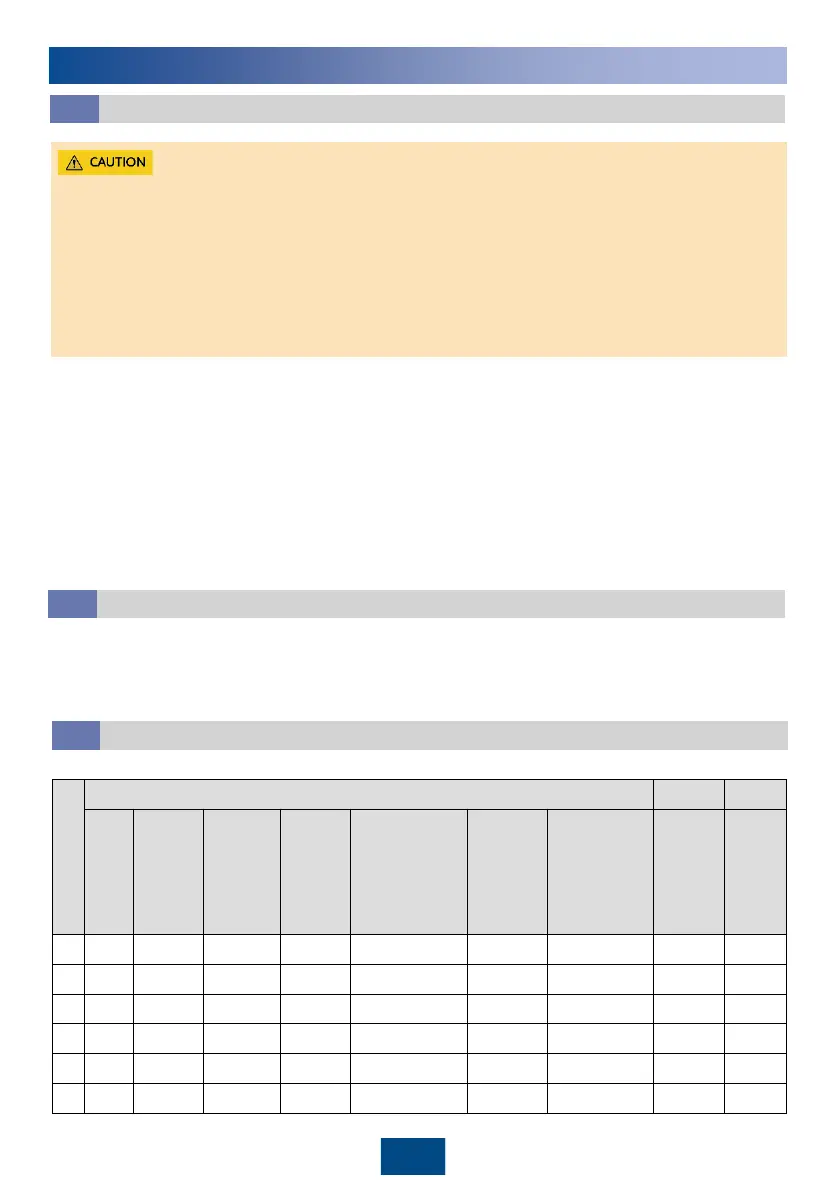26
Power-On
12.1
• Users are classified into admin and operator. The preset password is 000001 for both types of
users.
• After powering on, the smart cooling product is in shutdown mode.
• After powering on, the compressor starts preheating, and the system generates an alarm
indicating that the compressor is preheating (for 12 hours). Do not start the smart cooling
product before the preheating ends. Choose Running > Device Details > Compressor to query
the remaining preheating time.
• The smart diagnosis function is available only when the outdoor unit is configured with a
temperature control intelligent monitoring board.
12
Power-On
1. Turn on the indoor fan circuit breaker.
2. Turn on the upstream power input switch of the smart cooling product.
3. Turn on the QF1 and QF2. (You do not need to turn on the standby switch QF2 when there is
only one power supply.)
4. After the first power-on, the Quick Settings screen is displayed. On the screen, set the
language, date format, date, time, time zone, temperature control intelligent monitoring
board (open the electric control box of the outdoor unit and check whether there is a
temperature control intelligent monitoring board on the box cover. If yes, select Yes for Temp
control intelligent monitoring board under Quick Settings), smart diagnosis function (that
is, the function of detecting insufficient refrigerant and the function of energy saving control
by linkage between the indoor and outdoor units), altitude, and other parameters. If this is not
the first power-on, the home screen is displayed.
Temperature and Humidity Settings
12.2
1. Set Temperature and humidity control type, Control point temperature setpoint, and
Control point humidity setpoint as required on site. Path: Settings > System Settings >
Common Settings or Settings > System Settings > T/H Sensor.
2. If a T/H sensor outside the cabinet is installed, enable it. Path: Settings > System Settings >
Common Settings or Settings > System Settings > T/H Sensor.
(Optional) Teamwork Settings
12.3
No.
Item (CAN network)
Team
grou
p No.
System
address
Enable
teamwor
k CAN
resistor
Teamw
ork
functio
n
Networking
mode
Number
of
systems
in this
group
Number of
running
systems in
this group
Rotatio
n
function
Requir
ement
control
1 1 1 Yes Enable CAN network 8
Enable Enable
2 1 2 No Enable CAN network / / / /
3 1 3 No Enable CAN network / / / /
... ... ... ... ... CAN network ... ... ... ...
7 1 7 No Enable CAN network / / / /
8 1 8 Yes Enable CAN network / / / /
