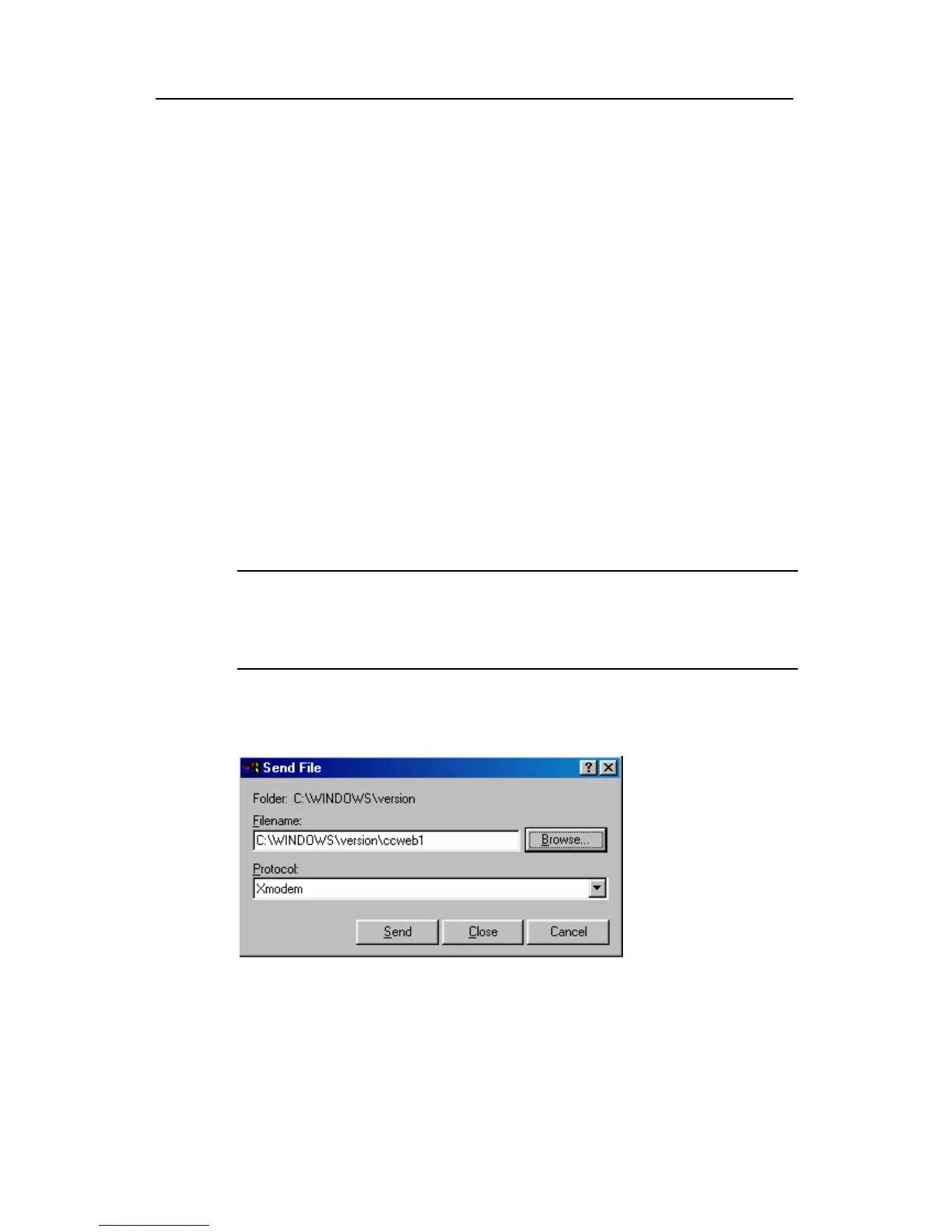Quidway AR 28 Series Routers Installation Manual Chapter 6 Router Maintenance
Huawei Technologies Proprietary
6-7
1: 9600 bps
2: 19200 bps
3: 38400 bps
4: 57600 bps
5: 115200 bps
6: Exit and reboot
Enter your choice(1-6):
Step 2: Select an appropriate download speed, <5> for 115200 bps for example. The
console screen displays:
Download speed is 115200 bps. Change the terminal's speed to 115200 bps, and
select XModem protocol. Press ENTER key when ready.
Step 3: Change the baud rate on the console terminal (see Figure 5-4) to the software
download speed, 115200 bps in this example. After that, select [Dial-in/Disconnect] and
then [Dial-in/Dialing] to disconnect and reconnect the terminal. Press <Enter> to start
downloading. The console screen displays:
Please Select Program File
Downloading ... CCCCC
Note:
To validate the new baud rate set on the console terminal, you must disconnect and
then reconnect the terminal emulation program.
Step 4: Select [Transfer/Send file…] in the HyperTerminal window. The following
window pops up:
Figure 6-2 Send File dialog box
Step 5: In the displayed Send file dialog box, click <Browse…> to select the application
image file to be downloaded, and select XMODEM for the Protocol field. Then click
<Send>. The following interface appears:
