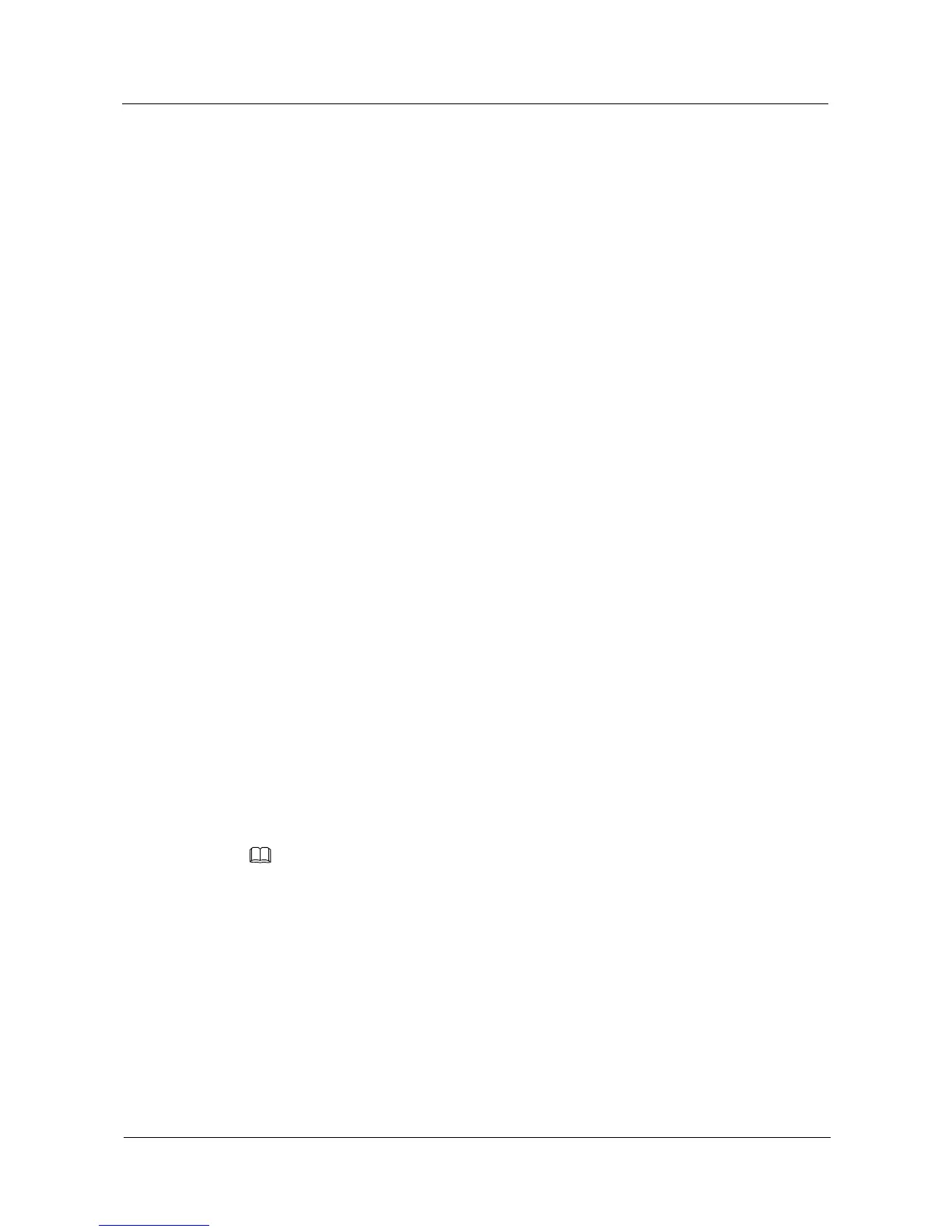Step 2 Configure stack interfaces.
# On SwitchA, configure XGigabitEthernet0/0/1 and GigabitEthernet0/0/2 as physical
member interfaces and add them to stack port 0/1 and stack port 0/2 respectively.
<HUAWEI> system-view
[HUAWEI] sysname SwitchA
[SwitchA] interface stack-port 0/1
[SwitchA-stack-port0/1] port interface XGigabitEthernet 0/0/1 enable
Warning: Enabling stack port cause configuration loss on the interface, continue?[Y/N]:y
Info: This operation may take a few seconds. Please wait for a moment.......
Info: Ports XGigabitEthernet0/0/1 to XGigabitEthernet0/0/4 have been configured as
physical stack-port.
[SwitchA-stack-port0/1] quit
[SwitchA] interface stack-port 0/2
[SwitchA-stack-port0/2] port interface XGigabitEthernet 0/0/2 enable
Warning: Enabling stack port cause configuration loss on the interface, continue?[Y/N]:y
Info: This operation may take a few seconds. Please wait for a moment.......
Info: Ports XGigabitEthernet0/0/1 to XGigabitEthernet0/0/4 have been configured as
physical stack-port.
[SwitchA-stack-port0/2] quit
# On SwitchB, configure XGigabitEthernet0/0/1 and GigabitEthernet0/0/2 as physical
member interfaces and add them to stack port 0/1 and stack port 0/2 respectively.
<SwitchB> system-view
[SwitchB] interface stack-port 0/1
[SwitchB-stack-port0/1] port interface XGigabitEthernet 0/0/1 enable
Warning: Enabling stack port cause configuration loss on the interface, continue?[Y/N]:y
Info: This operation may take a few seconds. Please wait for a moment.......
Info: Ports XGigabitEthernet0/0/1 to XGigabitEthernet0/0/4 have been configured as
physical stack-port.
[SwitchB-stack-port0/1] quit
[SwitchB] interface stack-port 0/2
[SwitchB-stack-port0/2] port interface XGigabitEthernet 0/0/2 enable
Warning: Enabling stack port cause configuration loss on the interface, continue?[Y/N]:y
Info: This operation may take a few seconds. Please wait for a moment.......
Info: Ports XGigabitEthernet0/0/1 to XGigabitEthernet0/0/4 have been configured as
physical stack-port.
[SwitchB-stack-port0/2] quit
Step 3 Power cycle the switches and connect the switches through stack cables.
Power off SwitchA and SwitchB, connect the two switches through stack cables, and then power on
SwitchA and SwitchB in sequence.
Stack port 0/1 of the local device must be connected to stack port 0/2 of the remote device. Otherwise,
the two devices cannot set up a stack.
Step 4 View the stack configuration.
<SwitchA> display stack
Stack topology type: Ring
Stack system MAC: 80fb-06af-7570
MAC switch delay time: 10 min
Stack reserve vlan : 4093
Slot of the active management port: --
slot Role Mac address Priority Device type
