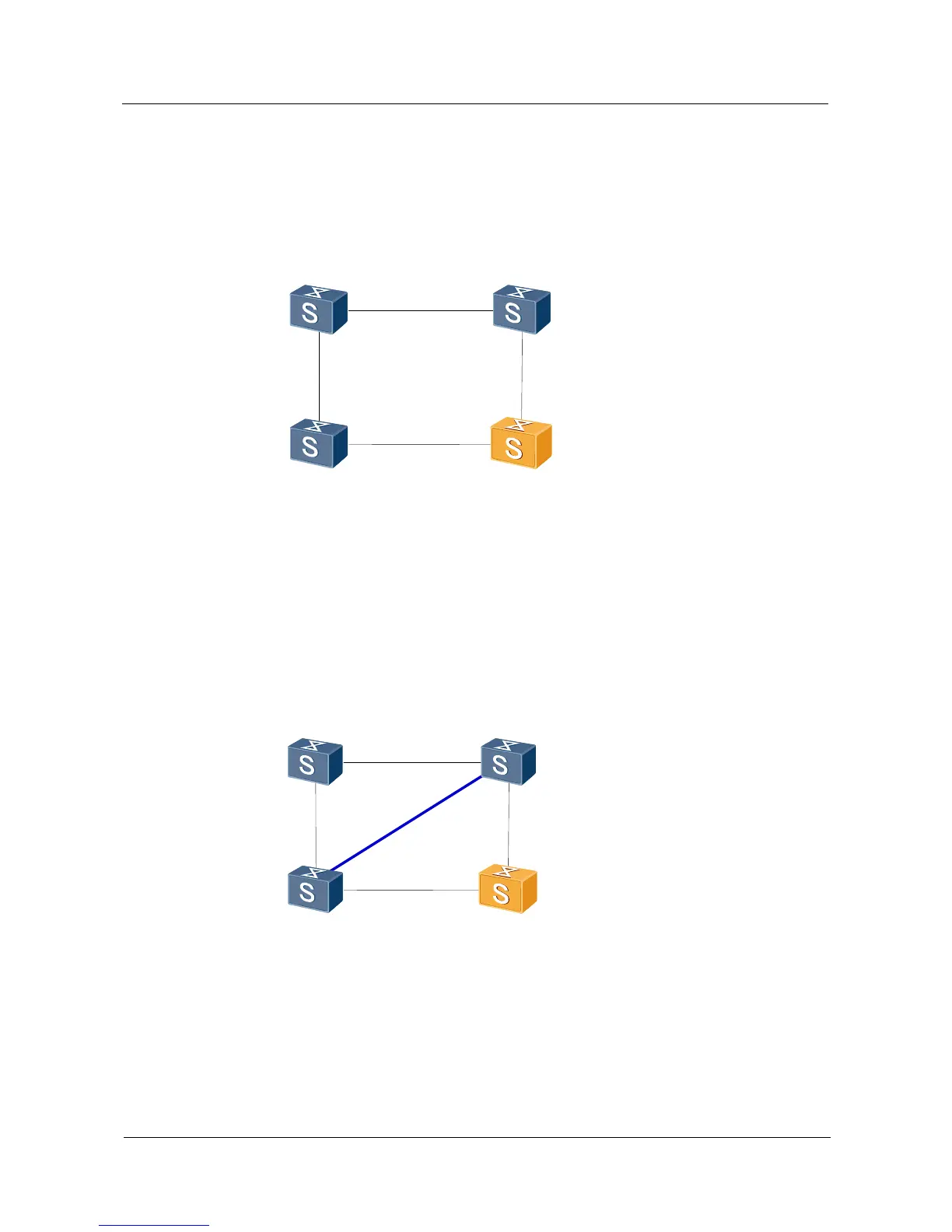S Series Switches
iStack Technology White Paper
Huawei Proprietary and Confidential
Copyright © Huawei Technologies Co., Ltd.
Step 1 Determine the role of the member switch to be isolated.
If the member switch is a slave switch, go to step 2. If the member switch is the master switch,
change the member switch into a slave switch as shown in Figure 5-1.
Figure 5-1 Networking before the isolation of a slave switch
Slave
Slot 4
Master
Slot 1
Slave
Slot 3
StandBy
Slot 2
Step 2 Connect member switches using a stack cable.
Configure interfaces in slot 2 and slot 4 as stack interfaces and connect the stack interfaces
using a new stack cable as shown in Figure 5-2. Interfaces on both ends of the new stack cable
are in Down state and the stack cable does not work.
Figure 5-2 Networking after stack interfaces in slot 2 and slot 4 are connected using a stack cable
Slave
Slot 4
Master
Slot 1
Slave
Slot 3
StandBy
Slot 2
Step 3 Remove stack cables.
As shown in Figure 5-3, remove the stack cable between the standby switch 2 and slave
switch 3. Then the master switch 1, standby switch 2, and slave switches 3 and 4 form a stack
with a chain topology. The new stack cable between the standby switch 2 and slave switch 4 is
still Down.
